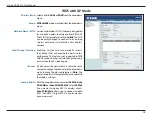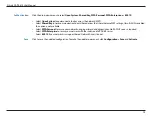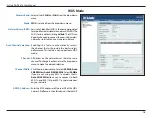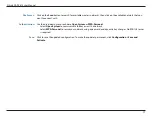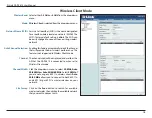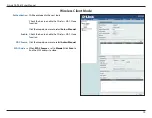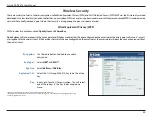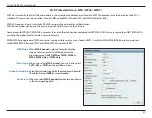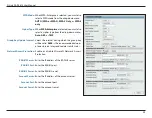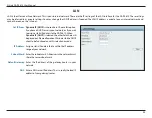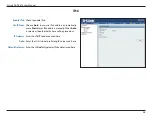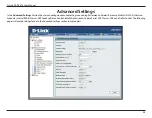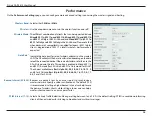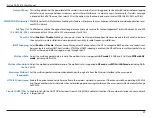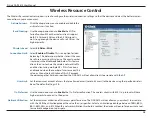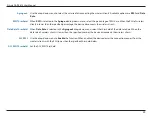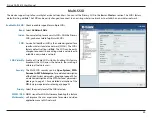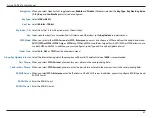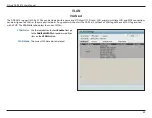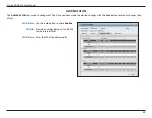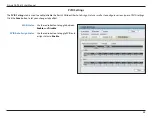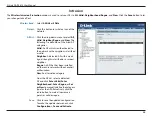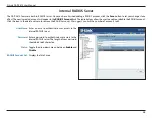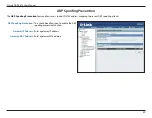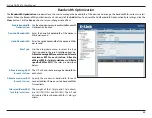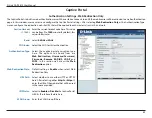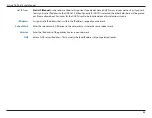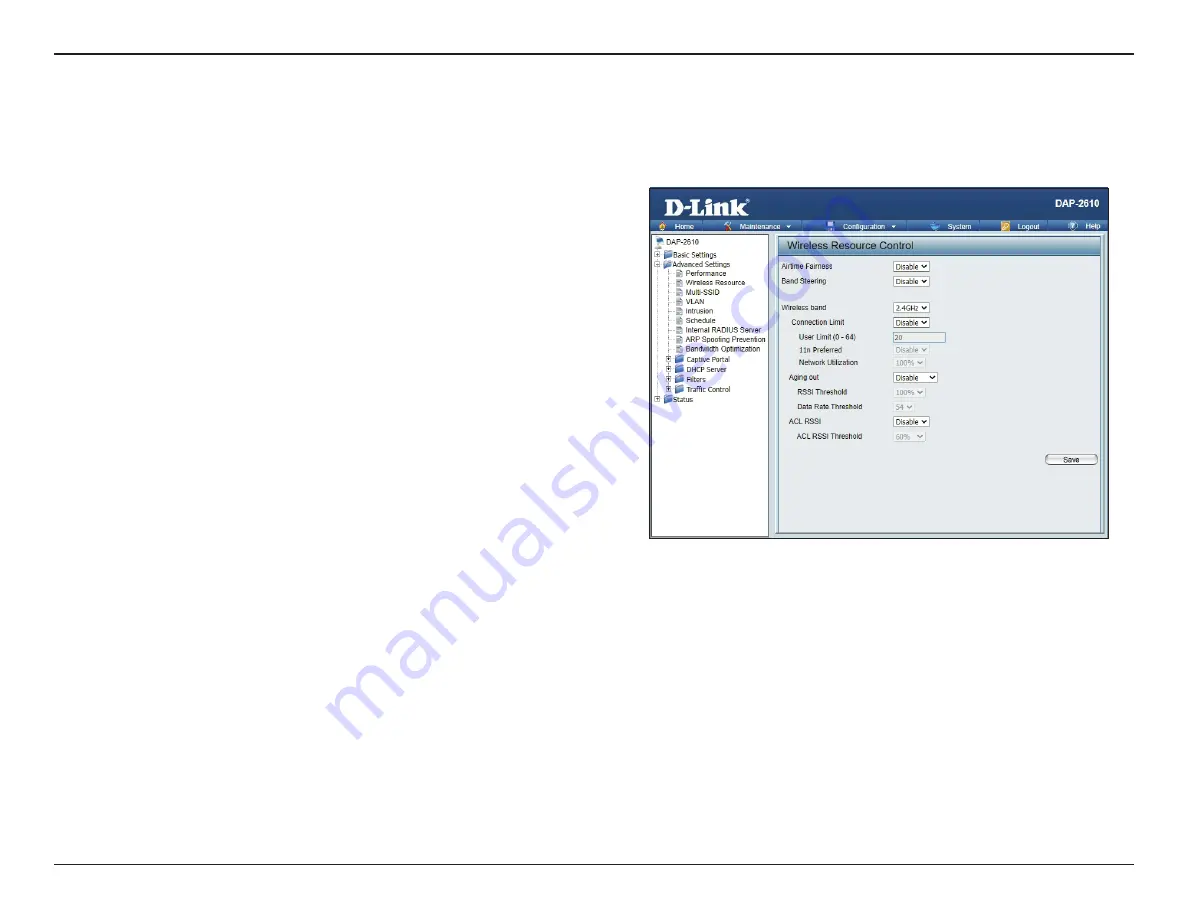
D-Link DAP-2610 User Manual
28
Click the drop-down menu to enable or disable the
airtime fairness function.
Use the drop-down menu to
Enable
the 5G Pre-
ferred function. When the wireless clients support
both 2.4 GHz and 5 GHz and the 2.4 GHz signal is
not strong enough, the device will use 5 GHz as the
higher priority.
Select
2.4GHz
or
5GHz
.
Select
Enable
or
Disable
. This is an option for load
balancing. This determines whether to limit the num-
ber of users accessing this device. The exact number
is entered in the
User Limit
field below. This feature
allows the user to share the wireless network traffic
and the client using multiple APs. If this function is
enabled and when the number of users exceeds this
value, or the network utilization of this AP exceeds
the percentage that has been specified, the DAP-2610 will not allow clients to associate with the AP.
Set the maximum amount of users that are allowed access (zero to 64 users) to the device using the specified wireless
band. The default setting is
20
.
Use the drop-down menu to
Enable
the 11n Preferred function. The wireless clients with 802.11n protocol will have
higher priority to connect to the device.
Set the maximum utilization of this access point for service. The DAP-2610 will not allow any new clients to associate
with the AP if the utilization exceeds the value the user specifies. Select a utilization percentage between
100%, 80%,
60%, 40%, 20%
, and
0%
. When this network utilization threshold is reached, the device will pause for one minute to al-
low network congestion to dissipate.
Wireless Resource Control
The Wireless Resource Control window is used to configure the wireless connection settings so that the device can detect the better wireless
connection in your environment.
Airtime Fairness:
Band Steering:
Wireless band:
Connection Limit:
User Limit:
11n Preferred:
Network Utilization: