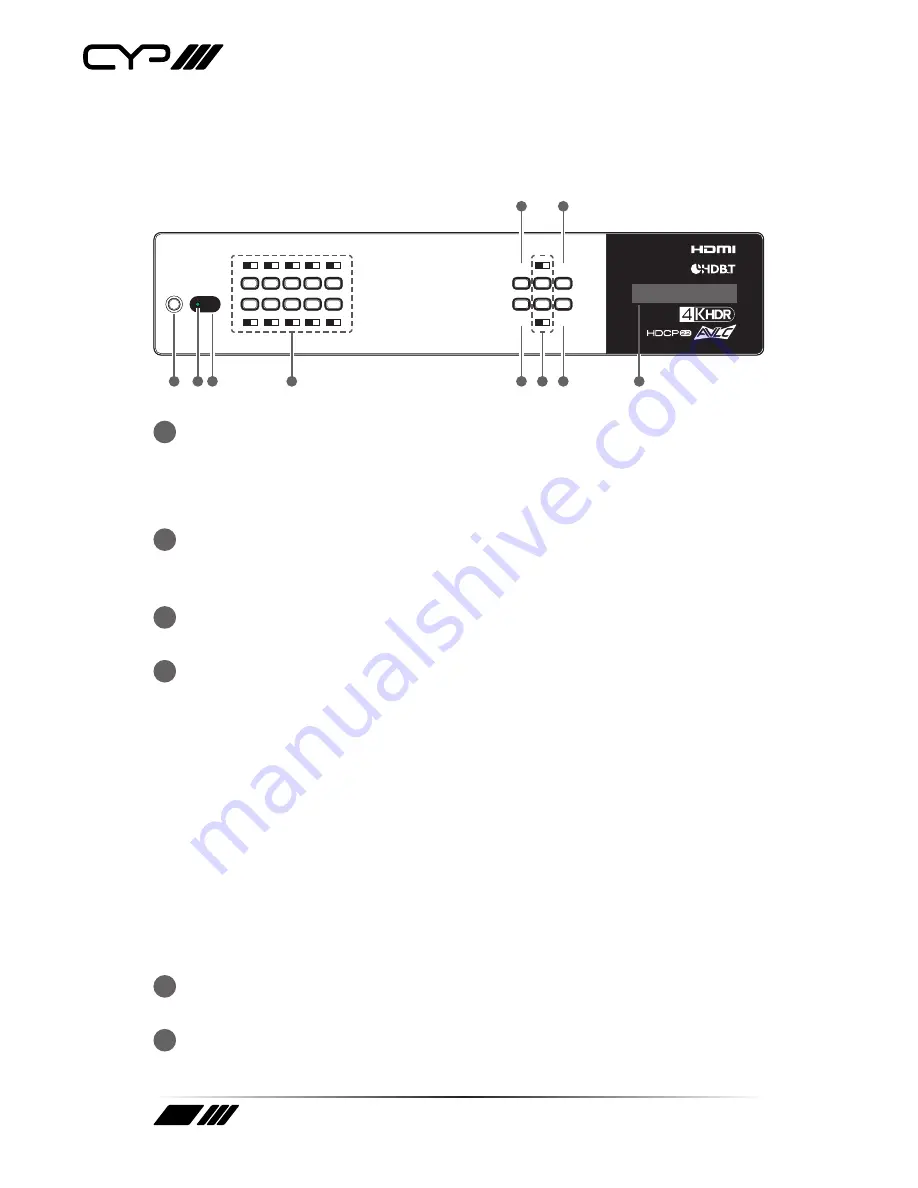
10
6. OPERATION CONTROLS AND FUNCTIONS
6.1 Front Panel
POWER
ENTER
PRESET
MENU
/CANCEL
LOCK
+
IN
-
OUT
A
B
C
D
E
F
G
H
I
J
1
2
3
4
5
6
7
8
9
10
PUV-1082-PRO
1
2 3
4
6
5
9
7
8
10
1
POWER BUTTON:
Press this button to power the unit on or place it
into stand-by mode.
Note: Network functionality and PoH (if the second power supply is
connected) remain active when the unit is in stand-by mode.
2
POWER LED:
This LED will illuminate GREEN to indicate the unit is on
and receiving power. When the unit is in stand-by mode the LED will
illuminate RED.
3
IR WINDOW:
Accepts IR signals from the included IR remote for
control of this unit only.
4
OUTPUT A~J & INPUT/NUMBER 1~10 BUTTONS:
Press the “OUT”
button to enter output selection mode. Next, press the output keys
(A~J) of the outputs you wish to route a source to (they will flash to
indicate selection). Next, press the “IN” key followed by the input (1~10)
you wish to route to the selected outputs. Finally, press “ENTER” to
confirm your selection and execute the routing change.
For example, if you wish to display input 1 on outputs A~D then the
following sequence of button presses should be performed:
OUT
→
A, B, C, D
→
IN
→
1
→
ENTER
Note: When directly entering Ethernet address information into the unit
all 10 buttons are used to represent the numbers from 0 to 9 (button 10 =
0) to make number entry more streamlined.
5
MENU/CANCEL BUTTON:
Press to enter the OLED menu, or to back
out from menu items.
6
ENTER BUTTON:
Press to confirm a selection or to go deeper into a
menu item.
Summary of Contents for PUV-1082-PRO
Page 1: ...OPERATION MANUAL PUV 1082 PRO 10 x 10 HDMI HDBaseT Matrix with Audio Matricing AVLC...
Page 2: ......
Page 97: ......
Page 98: ......
Page 99: ......

























