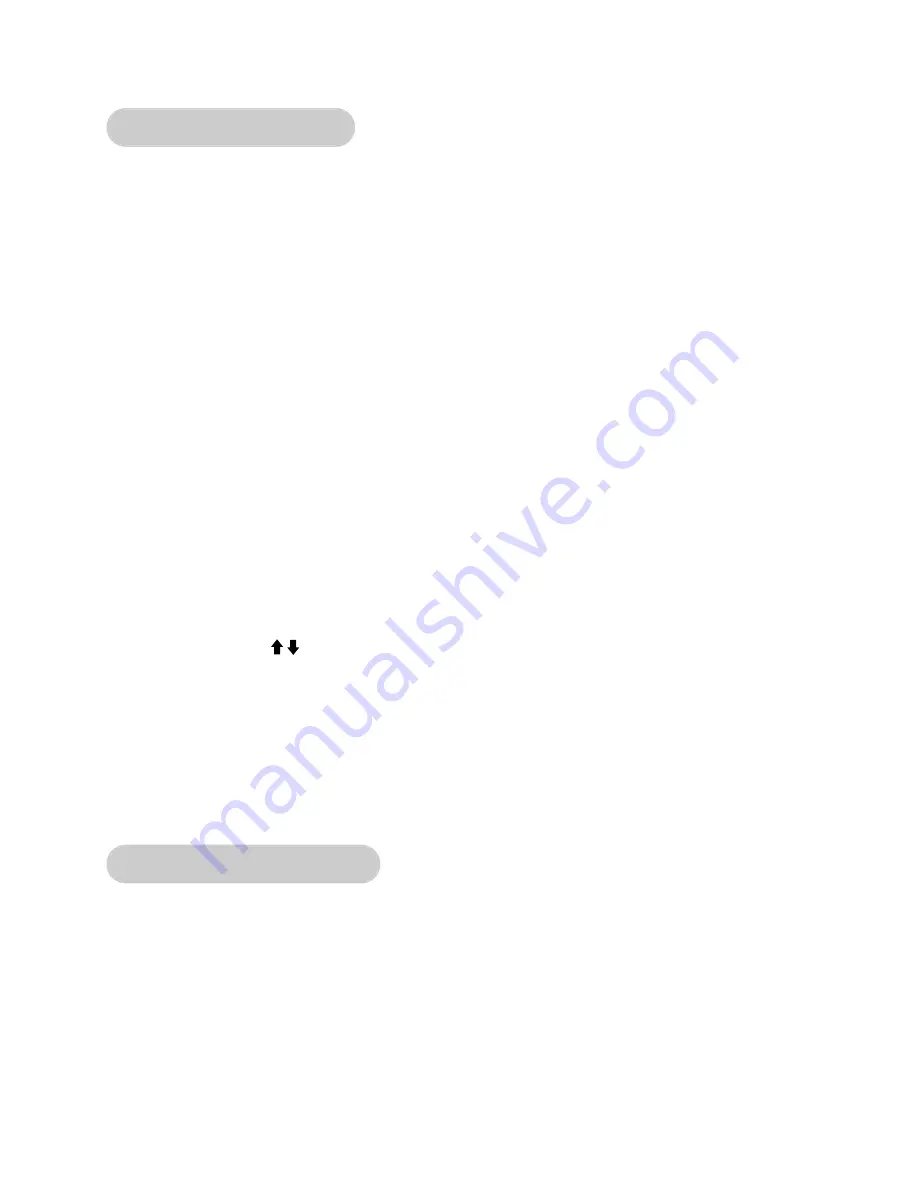
Quick Operation Guide
NOTE:
Maximum user weight is 400 lbs. (181 kg).
The following is a quick overview of the operation of the unit. For more information read
Detailed Operation Guide
in this chapter.
NOTE:
Times specified in this chapter reflect the
unit’s defaults. To change the defaults see Setting Operation Options in chapter 5.
1.
Hold the handrails to steady yourself while you step into the foot plates.
2.
Press any program key or press
Quick Start
to skip the settings and begin
Manual Mode
immediately.
3.
If you pressed a program key to select a program, you will now be prompted for workout
Time, Weight,
and
Level
as appropriate. Adjust these settings with the
VW
arrows and
press
Enter
to proceed.
IMPORTANT: Enter your actual weight.
The
Resistance
+
—
keys calculate the proper resistance for your weight. Your workout may feel too easy or
too difficult if you do not enter your actual weight.
4.
The unit begins a countdown, “3...2...1” then the resistance increases to correspond to
the program that you selected.
5.
Begin striding.
6.
Press the
Resistance
+
—
keys to change the load at any time. The right display will
show the current resistance setting.
7.
Press the
Incline
keys to change the incline at any time. The left display will show
the current incline setting.
8.
Press the
Stop
key at any time.
! WARNING: Wait until all moving parts come to a complete stop before dismounting.
9.
Wait until foot plates come to a complete stop before dismounting the unit. Hold the
handrails to steady yourself while you step off the unit.
Detailed Operation Guide
NOTE:
Maximum user weight is 400 lbs. (181 kg).
1.
Plug the power cord into a power outlet on a grounded circuit, rated for one of the following:
115 VAC ±5%, 50/60 Hz and 15 amps; or 230 VAC ±10%, 50/60 Hz and 10 amps.
2.
Locate the on/off (I/O) power switch (near the power cord inlet). Toggle it to the on (I)
position to supply power to the internal components and illuminate the control panel.
3.
Hold the handrails to steady yourself while you step into the foot plates.
Cybex Arc Trainer Owner’s & Service Manual
Page 3-2
Summary of Contents for Arc Trainer 600A
Page 2: ......
Page 4: ...Cybex Arc Trainer Owner s Service Manual Page ii This page intentionally left blank ...
Page 6: ...This page intentionally left blank ...
Page 14: ...Cybex Arc Trainer Owner s Service Manual Page 1 8 This page intentionally left blank ...
Page 16: ...Cybex Arc Trainer Owner s Service Manual Page 2 2 This page intentionally left blank ...
Page 42: ...Service Schedule Cybex Arc Trainer Owner s Service Manual Page 4 6 ...
Page 56: ...Cybex Arc Trainer Owner s Service Manual Page 6 4 This page intentionally left blank ...
Page 101: ...Cybex Arc Trainer Owner s Service Manual Page 7 45 Main Assembly ...
Page 103: ...Cybex Arc Trainer Owner s Service Manual Page 7 47 Handrail Assembly ...
Page 105: ...Cybex Arc Trainer Owner s Service Manual Page 7 49 Front End Assembly ...
Page 106: ...Cybex Arc Trainer Owner s Service Manual Page 7 50 This page intentionally left blank ...






























