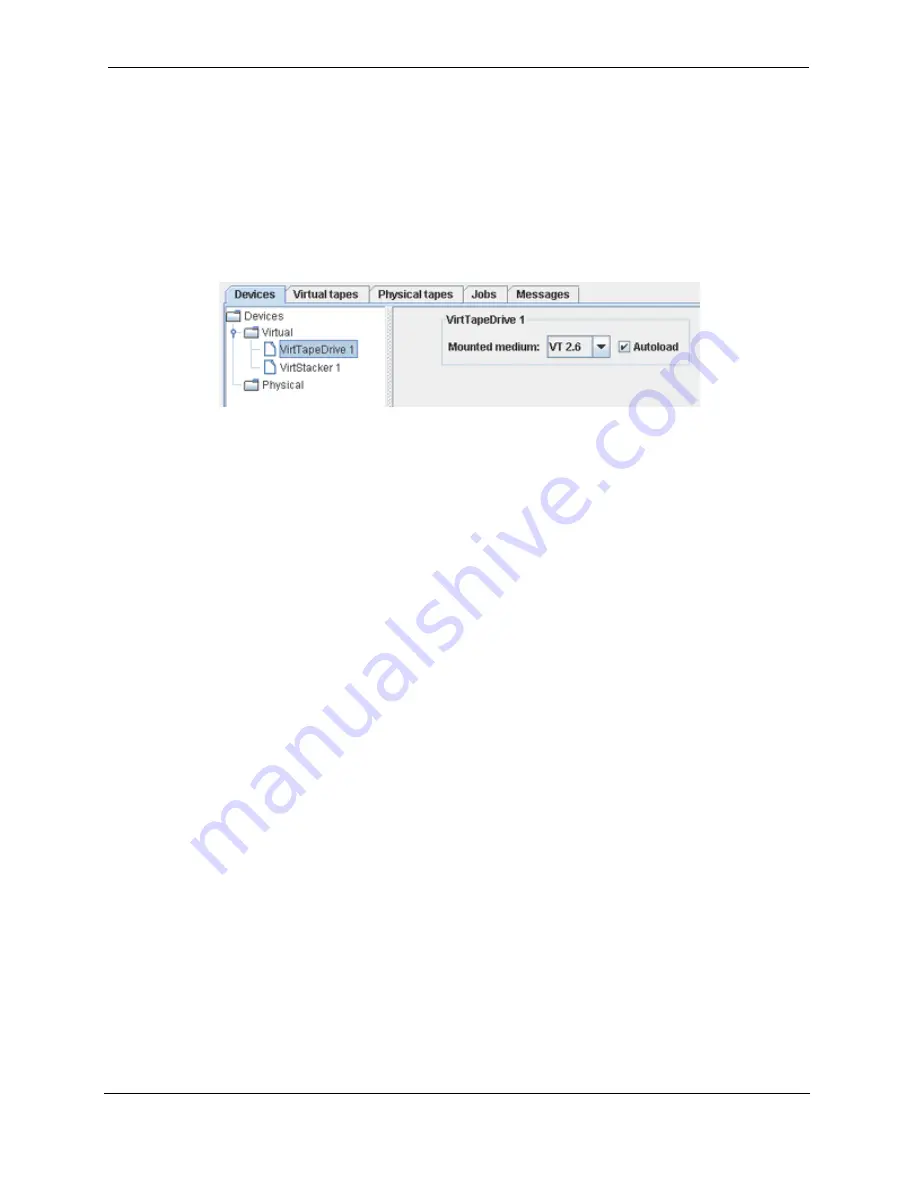
72
Operating the Web Control Panel
Cybernetics
UM-MV-86-B1-0801
Virtual Tape Drive Device Panel
When selected in the device tree, a virtual standalone tape drive will expand to reveal
a device panel in the frame on the “Devices” tab (See Figure 3-24). The device panel
presents a “Mounted medium” drop-down listbox where the assigned virtual tapes can
be mounted. Along the right side of the “Mounted medium” box is a checkbox for
enabling the “Autoload” feature. Right-click on VirtTapeDrive X to rename..
Mounted Medium listbox
The “Mounted medium” listbox displays the currently mounted tape. The listbox
lists all the virtual tapes assigned to the drive and an option for “None”. The
“None” option ejects a virtual tape and leaves the drive empty. Although possible,
a virtual tape should not be copied while mounted, since a host could possibly use
it. Thus, selecting “None” allows all virtual tapes assigned to the drive to be copied
to tape cartridges.
Autoload checkbox
The “Autoload” checkbox controls the virtual tape autoloading feature. If enabled,
the miSAN-V-Series will automatically mount the next virtual tape listed in the
“Mounted medium” listbox when a host issues an “eject” command. This is useful
during backups, such as when the currently mounted tape is full, and during
restores, such as when searching through tapes. When “Autoload” is enabled,
tapes are changed sequentially, allowing a virtual standalone drive to behave like
an autoloading tape media changer. When the last virtual tape is ejected, the
miSAN-V-Series will remount the initial tape in the sequence in a “round-robin”
manner. Autoloading can be temporarily disabled during a backup or restore by
selecting “None” from the “Mounted medium” listbox. To resume, select a virtual
tape to continue with in the sequence.
Virtual Stacker Device Panel
When selected in the device tree, a virtual stacker will reveal a device panel in the
frame on the “Devices” tab (See Figure 3-25). The “Access mode” field shows
which tapes the miSAN-V-Series presents to a host accessing the virtual stacker.
The following modes may be shown:
•
“virtual tapes”: Virtual tapes assigned to the virtual stacker
•
“physical tape drive
X
”: Physical tape in the tape drive
•
“physical stacker
X
”: Physical tape(s) in the stacker
Figure 3-24 Virtual Tape Drive Device Panel
Summary of Contents for miSAN-V6
Page 104: ...104 Operating the Web Control Panel Cybernetics UM MV 86 B1 0801 ...
Page 110: ...110 Telnet Menu System Cybernetics UM MV 86 B1 0801 ...
Page 146: ...146 Packing and Shipping Instructions Cybernetics UM MV 86 B1 0801 ...
Page 174: ...174 Cybernetics UM MV 86 B1 0801 ...
Page 182: ...182 Cybernetics UM MV 86 B1 0801 ...
Page 184: ...184 Cybernetics UM MV 86 B1 0801 ...
















































