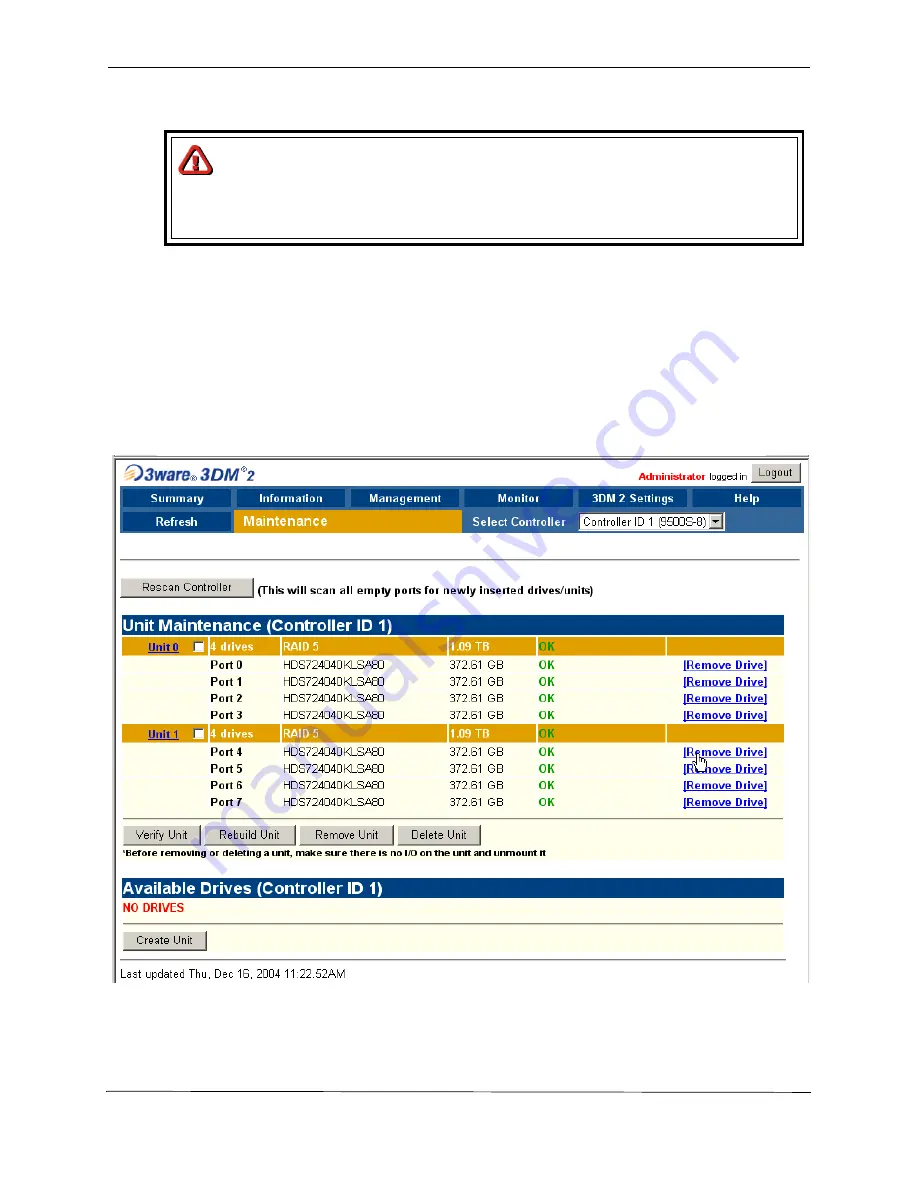
Using the 3ware Disk Manager®
139
UM-MV-86-B1-0801
Cybernetics
This is useful if you know that a drive is developing a problem and you want to replace it,
or to replace a drive which has already failed.
1. In 3DM, choose
Management
>
Maintenance
.
Remove Drive
links appear next to all drives that can be removed from units, and next
to drives in the Available Drives list.
2. Locate the drive you want to remove and click the
Remove Drive
link.
(You can remove a drive that is part of a unit, or that is shown in the list of Available
Drives.)
3. When 3DM asks you to confirm that you want to remove the drive, click
OK
.
Caution
If you unplug a drive without first removing it through 3DM, Rescan will
not recognize it as gone. Always use the Remove Drive command to
remove a drive before unplugging it.
Figure 5-13 Removing a Drive in 3DM
Summary of Contents for miSAN-V6
Page 104: ...104 Operating the Web Control Panel Cybernetics UM MV 86 B1 0801 ...
Page 110: ...110 Telnet Menu System Cybernetics UM MV 86 B1 0801 ...
Page 146: ...146 Packing and Shipping Instructions Cybernetics UM MV 86 B1 0801 ...
Page 174: ...174 Cybernetics UM MV 86 B1 0801 ...
Page 182: ...182 Cybernetics UM MV 86 B1 0801 ...
Page 184: ...184 Cybernetics UM MV 86 B1 0801 ...






























