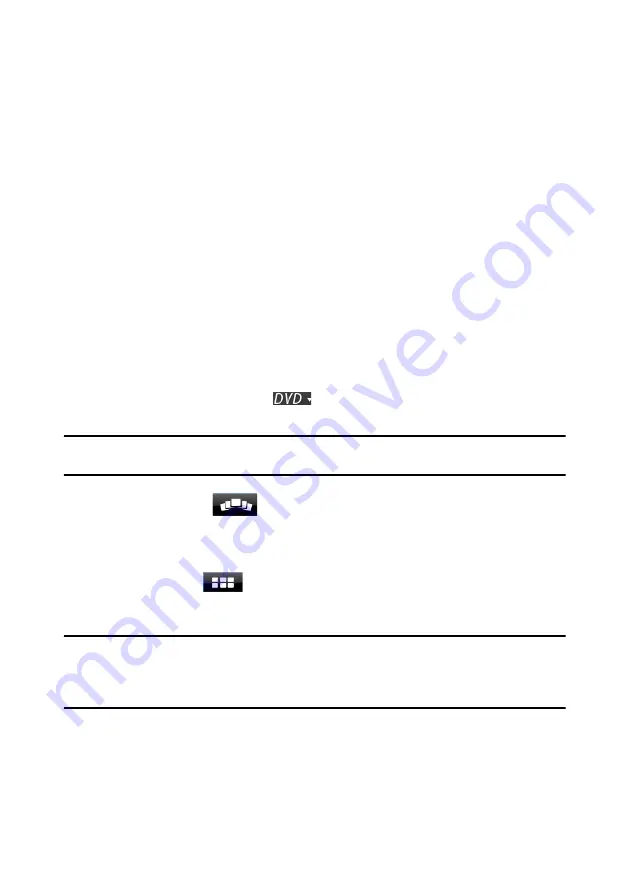
Chapter 2: Using PowerDVD
65
See-It-All
See-It-All helps ensure you are able to watch an entire movie by calculating the
notebook’s battery life versus the movie’s remaining time length, and adjusts the
movie’s playback speed accordingly.
Menu/Number Pad
The Menu/Number pad offers navigation buttons, a pad for entering numbers,
and buttons for accessing other functions. Like any stereo’s remote control, use
the number pad to directly input the specific track you would like to play when
listening to a playlist or an audio CD.
Chapter Viewer
The Chapter Viewer lets you view DVD chapter thumbnails in one of two modes,
FancyView and grid view. Click on
and then select
Chapter Viewer
to open
it in CyberLink PowerDVD.
Note:
the Chapter Viewer is not available for Blu-ray Disc titles for content protection
reasons.
•
FancyView
: click on
to display the chapter thumbnails in FancyView.
Use a remote control, the arrow keys on a keyboard, a mouse’s scroll wheel, or a
notebook touch pad to browse through the thumbnails. Select a chapter
thumbnail to start playback from that chapter.
•
Grid view
: click on
to display the chapter thumbnails in grid view. Use a
remote control or your mouse to browse through the chapter thumbnails.
Select a chapter thumbnail to start playback from that chapter.
Note:
CyberLink PowerDVD saves all of the chapter thumbnails on your computer
when you use the Chapter Viewer. If you would like to manage these thumbnails to free
up disc space, see the
Chapter viewer thumbnails
Summary of Contents for PowerDVD 11
Page 1: ...CyberLink PowerDVD 11 User s Guide ...
Page 4: ......
Page 8: ...CyberLink PowerDVD 4 ...
Page 20: ...CyberLink PowerDVD 12 ...
Page 116: ...CyberLink PowerDVD 108 ...






























