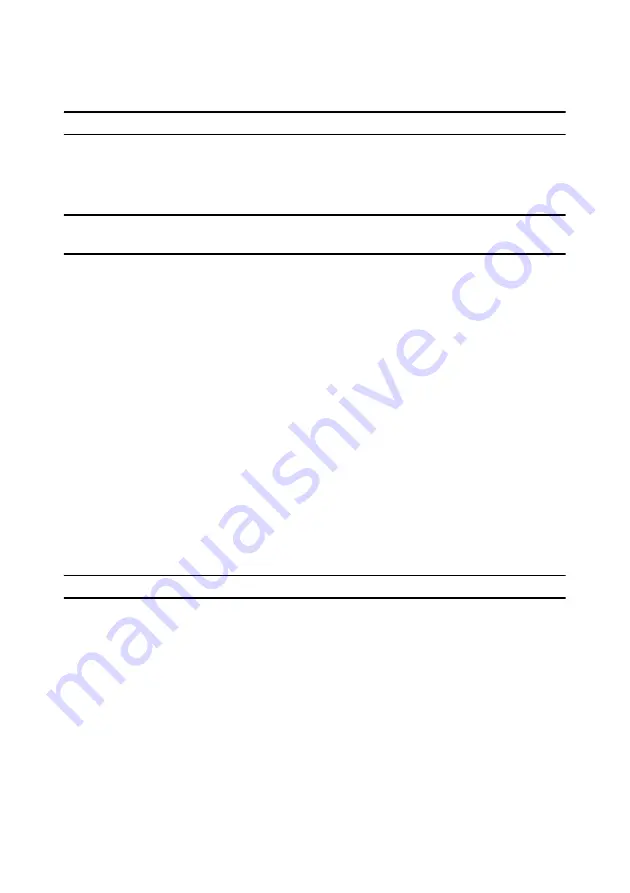
CyberLink PowerDVD
2
Note:
* this feature is not available in some versions of CyberLink PowerDVD.
CyberLink PowerDVD’s Cinema Mode also comes fully integrated in Windows
Media Center* when both are installed on your computer. The CyberLink
PowerDVD shortcut is found in the TV + Movies section of Windows Media Center.
Note:
see the help file within the Cinema mode of CyberLink PowerDVD for a detailed
description of its functions and features.
Media Playback Tabs
The Classic mode of CyberLink PowerDVD includes five media tabs that let you
quickly access and play back all the media on your computer. The media playback
tabs are as follows:
•
Movie
: play back all your movie discs, including Blu-ray 3D Discs*, Blu-ray
Discs*, DVDs, VCDs, or SVCDs, on this Movie tab.
•
Video
: play back video files on your computer, stream video from DLNA/UPnP
media servers, or watch your favorite YouTube videos without leaving
CyberLink PowerDVD.
•
Photo
*: view the photos on your computer, network, or favorite social media
site (Facebook or Flickr), and then play them in stunning slideshows.
•
Music
: play back all your music, whether it is on your computer, a network, or
on a disc.
•
Device
*: remotely control CyberLink PowerDVD with a portable device, or
share media from a device for playback on your PC.
Note:
* this feature is not available in some versions of CyberLink PowerDVD.
New in this Version
The new features in this version of CyberLink PowerDVD include:
•
View photos* in a slideshow, in 2D, 3D or convert 2D photos to 3D with
TrueTheater 3D*.
•
Use media tabs to quickly access and play back movies, videos, music, photo
slideshows, and media on external devices*.
•
Browse through CyberLink PowerDVD’s Cinema mode using a 3D* user
interface.
Summary of Contents for PowerDVD 11
Page 1: ...CyberLink PowerDVD 11 User s Guide ...
Page 4: ......
Page 8: ...CyberLink PowerDVD 4 ...
Page 20: ...CyberLink PowerDVD 12 ...
Page 116: ...CyberLink PowerDVD 108 ...











































