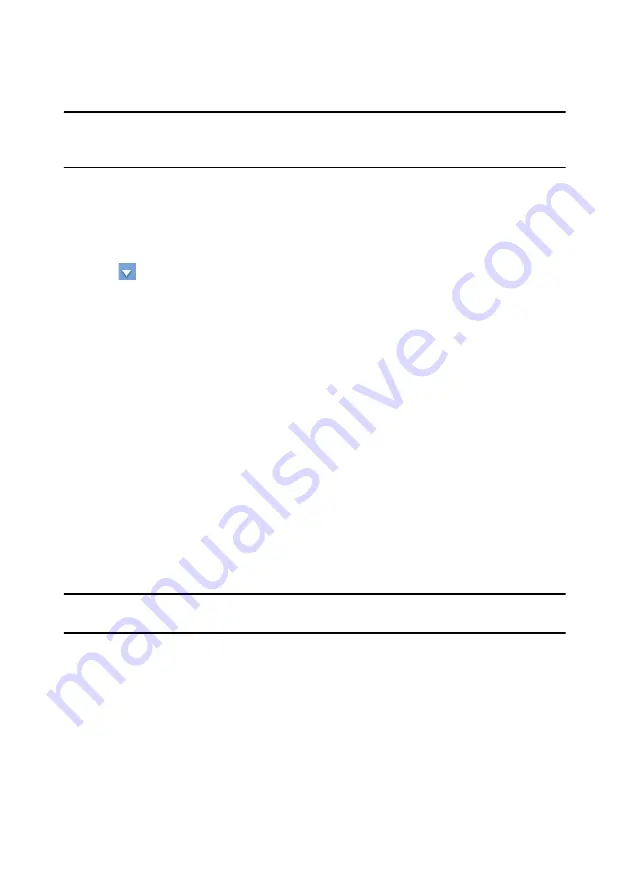
Chapter 2: Using PowerDVD
15
Note:
* this feature is not available in some versions of CyberLink PowerDVD. ** If your
version of CyberLink PowerDVD supports Blu-ray 3D playback, you may have to enable
playback in settings. See "Blu-ray 3D" on page 94 for information on enabling it.
On the Movie tab you can also play back DVD and unprotected Blu-ray Disc folders
that are on your hard drive. To play back DVD and Blu-ray Disc folders, do the
following:
1. Select the
Movie
tab in CyberLink PowerDVD.
2. Click
and then select
Open movie file on hard drive
.
3. Browse to and then select the folder on your computer’s hard drive.
4. Click the Play button to begin playback.
Auto-Resume
If you stop or close CyberLink PowerDVD during disc playback, and even play
other media or discs afterwards, the next time you play that specific disc title, you
may resume playback from the last viewed scene.
The auto-resume feature remembers exactly where you left off the last time you
watched the disc. It includes the following options:
•
select
Resume
to continue from the point where you previously stopped
watching.
•
select
Restart
to watch the disc from the beginning.
•
if you are watching a DVD, use a remote control, notebook touch pad, the
arrows on your keyboard, or your mouse’s scroll wheel to browse through the
movie’s chapter thumbnails in FancyView. Select a specific chapter thumbnail
to begin playback from that chapter.
Note:
the resume function is not supported for video files and only for DVD files on the
hard drive if an IFO file is present.
If you don’t want CyberLink PowerDVD to prompt you every time a disc is inserted,
you can disable the auto-resume function in settings. See the
Auto-resume
setting
section of "Player" on page 77 for more information.
Summary of Contents for PowerDVD 11
Page 1: ...CyberLink PowerDVD 11 User s Guide ...
Page 4: ......
Page 8: ...CyberLink PowerDVD 4 ...
Page 20: ...CyberLink PowerDVD 12 ...
Page 116: ...CyberLink PowerDVD 108 ...






























