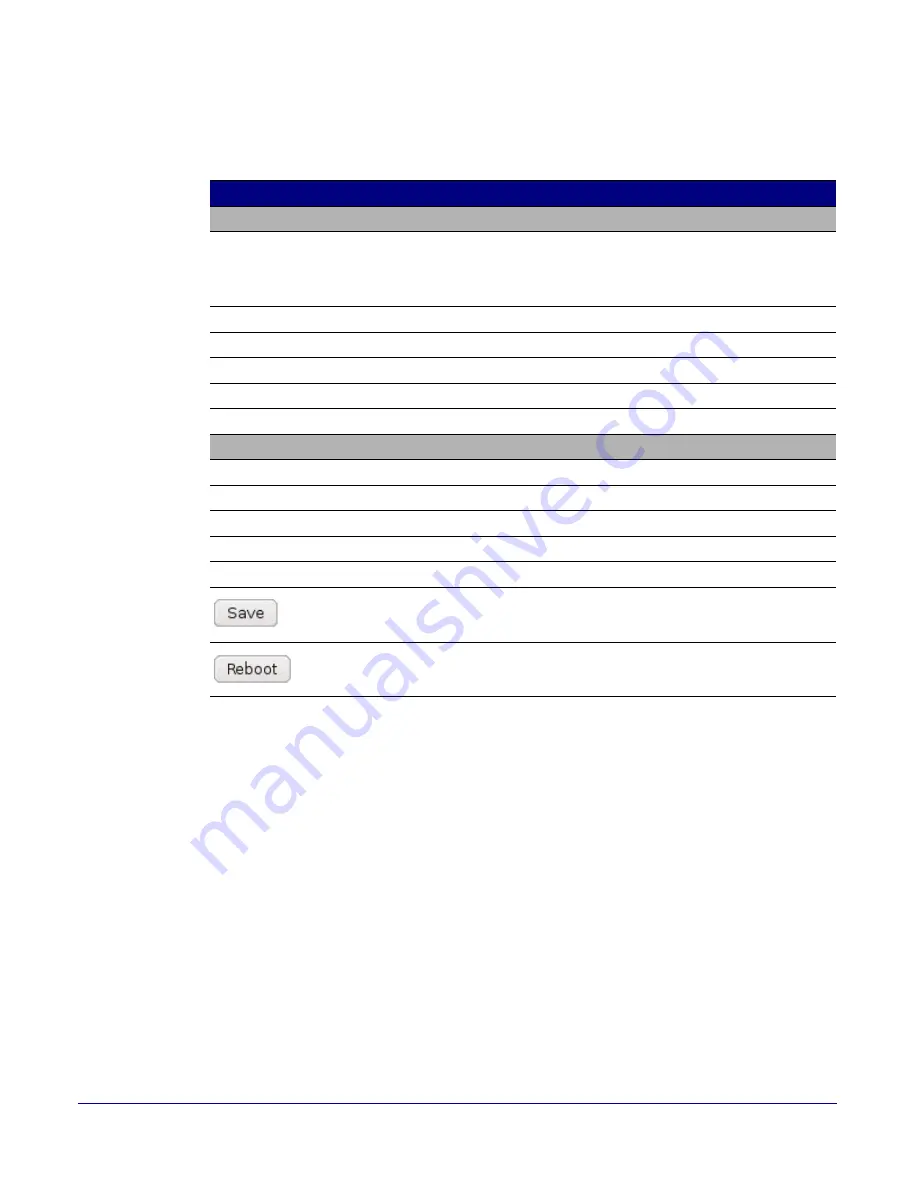
Setting Up the V2 Paging Server
Configuring the V2 Paging Server
CyberData Corporation
930367H
Operations Guide
18
On the
Network Setup
page, enter values for the parameters indicated in
Table 2-7
.
On this page:
1. Specify whether you use
Static
or
DHCP
IP Addressing
by marking the appropriate radio
button. Then, if you select Static, go to
Step 2
.
2. For Static IP Addressing, also enter values for the following parameters:
•
The V2 Paging Server’s
IP Address
: The V2 Paging Server is delivered with a factory default
IP address. Change the default address to the correct IP address for your system.
•
The
Subnet Mask.
•
The
Default Gateway.
3. Click
Save
when you are finished.
4. Click
Reboot
for the new settings to take effect.
Table 2-7. Network Configuration Parameters
Web Page Item
Description
Stored Network Settings
Shows the settings stored in non-volatile memory.
IP Addressing
Select either
DHCP
IP Addressing
or
Static IP Addressing
by
marking the appropriate radio button. If you select
Static
,
configure
the remaining parameters indicated in
Table 2-7
. If you select
DHCP
,
go to
Step 3
.
IP Address
Enter the Static IP address.
Subnet Mask
Enter the Subnet Mask address.
Default Gateway
Enter the Default Gateway address.
DNS Server 1
Enter the DNS Server 1 address.
DNS Server 2
Enter the DNS Server 2 address.
Current Network Settings
Shows the current network settings.
IP Address
Shows the current Static IP address.
Subnet Mask
Shows the current Subnet Mask address.
Default Gateway
Shows the current Default Gateway address.
DNS Server 1
Shows the current DNS Server 1 address.
DNS Server 2
Shows the current DNS Server 2 address.
Click the
Save
button to save your configuration settings.
Note
: You need to reboot for changes to take effect.
Click on the
Reboot
button to reboot the system.






























