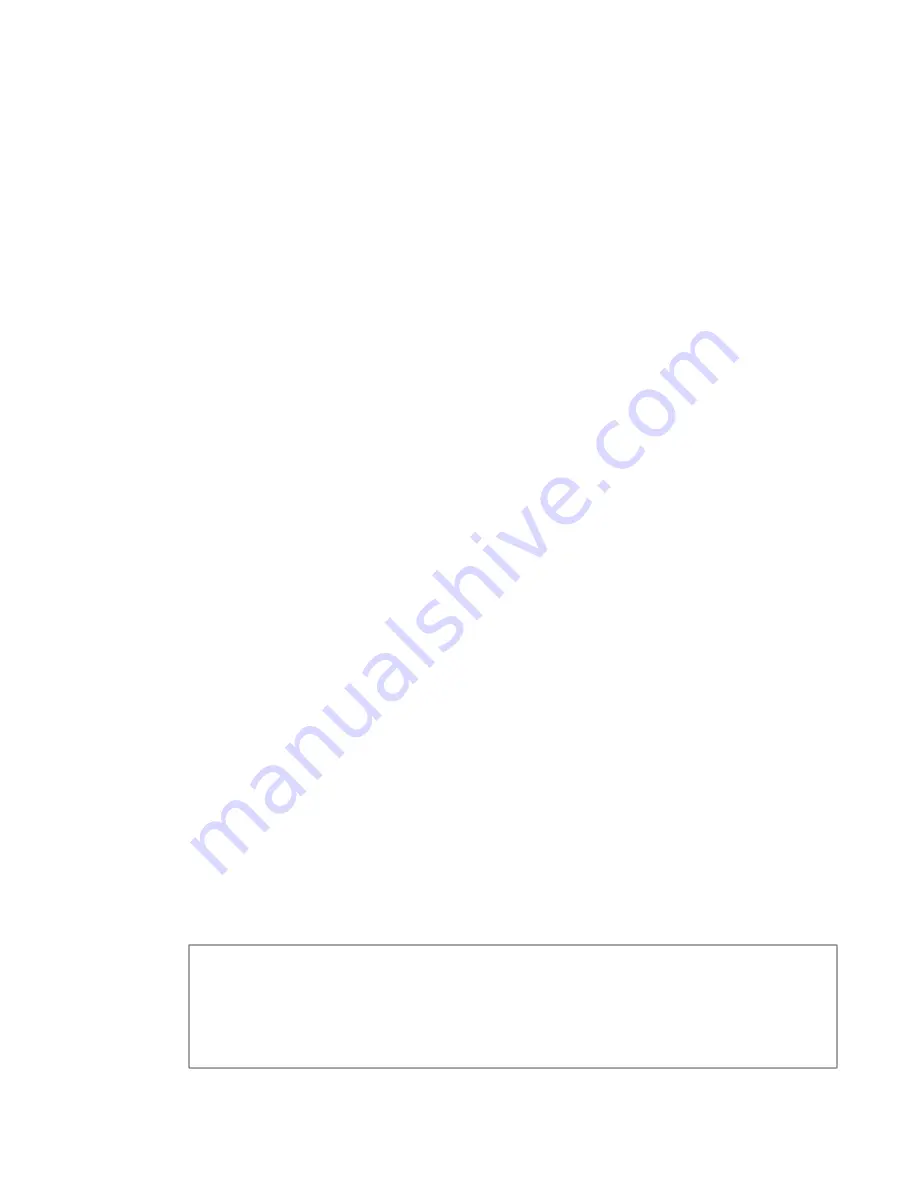
User Guide
DDOC0108-000-A2
CNS4 CSfC
11 - 17
Command Line Interface
Revision 0.0
11.2.12
fupdate
Syntax
fupdate [
--
version |
--
help | -h]
Description
The fupdate command boots the CNS4 system into a RAM disk image where the user can install a
new CNS4 disk image onto the system. By default the new image file to be updated is expected to
be copied to the fsm_nas directory. Upon logging into the new RAM disk image, a menu of
operations to restore and verify the restoration of a new disk image activates.
Use of this command requires the user to first contact Curtiss-Wright Defense Solutions to identify
and obtain the needed update files (specific instructions for individual situations may also be
provided). The FSM-C modules must be configured or have their configuration verified so they will
be able to accept the files (e.g., not configured as a RAID). The user should be aware that if
reconfiguration of the FSM-C modules is necessary, data stored on the FSM-C modules may be
lost. See paragraph 6.2.1
and paragraph 6.2.4
configuration information and commands. See paragraph 6.1
for the
required unit communications (keyboard & monitor) connections.
Options
-h, --help ............................. Print help message.
--
version ............................ Print program version.
Example
Below is an example of commands (sysconfig) used (in sequence) to reconfigure and prepare an
FSM-C for execution of field update process. If the FSM-C is already configured as a an individual
disk, skip to the last item (serv --nas) in the list below and continue.
sysconfig -E
.
This command will (E) erase the current configuration that is shown by
‘sysconfig’ upon entering the command.
sysconfig --part fsm0 1 100% -W
.
This will create partition (part) on (fsm0) FSM-C module
0 (fsm0) with one partition (1) using all (100%) of FSM-C module 0 to which we will write (W) the
system configuration.
sysconfig --nas 1 0
.
This assigns one partition (1) as 0 to the system NAS partition. View the
partition numbers by typing
sysconfig
.
sysconfig -F all.
This formats (F) all (all) of the NAS partitions.
sysconfig -M all
.
This mounts (M) all (all) of the NAS partitions.
serv --nas 1
.
This starts the NAS services and gives the ability to access the storage from a
remote machine. See paragraph 11.2.23
.
Once the user is sure the FSM-C module is in a configuration that will accept the update files, use
the
fupdate
command to complete the Field Update. Create a folder called ‘firmware’ in the root
of the NAS and copy the update file (e.g., cns4_image_ver2_31.gz) into the firmware folder just
created. If communications with the CNS4 has been established, the update process may
continue.
Once the file is copied, the user will need to communicate with the CNS4 either via RS232 or
keyboard/monitor as stated above. Once this has been done, continue with Fupdate process.
fupdate.
This command will load an image into memory to allow the user to update the boot
image on the unit. A prompted for a user name will appear, enter
root
and press the E
NTER
key
(no password is required). A menu with procedural options (shown below) will activate.
1) Scan for downloaded image
2) Verify downloaded image against checksum
3) Program image into Flash
4) Verify Flash against image checksum
5) Command Line Shell
r) Reboot
s) Select image from list of image files






























