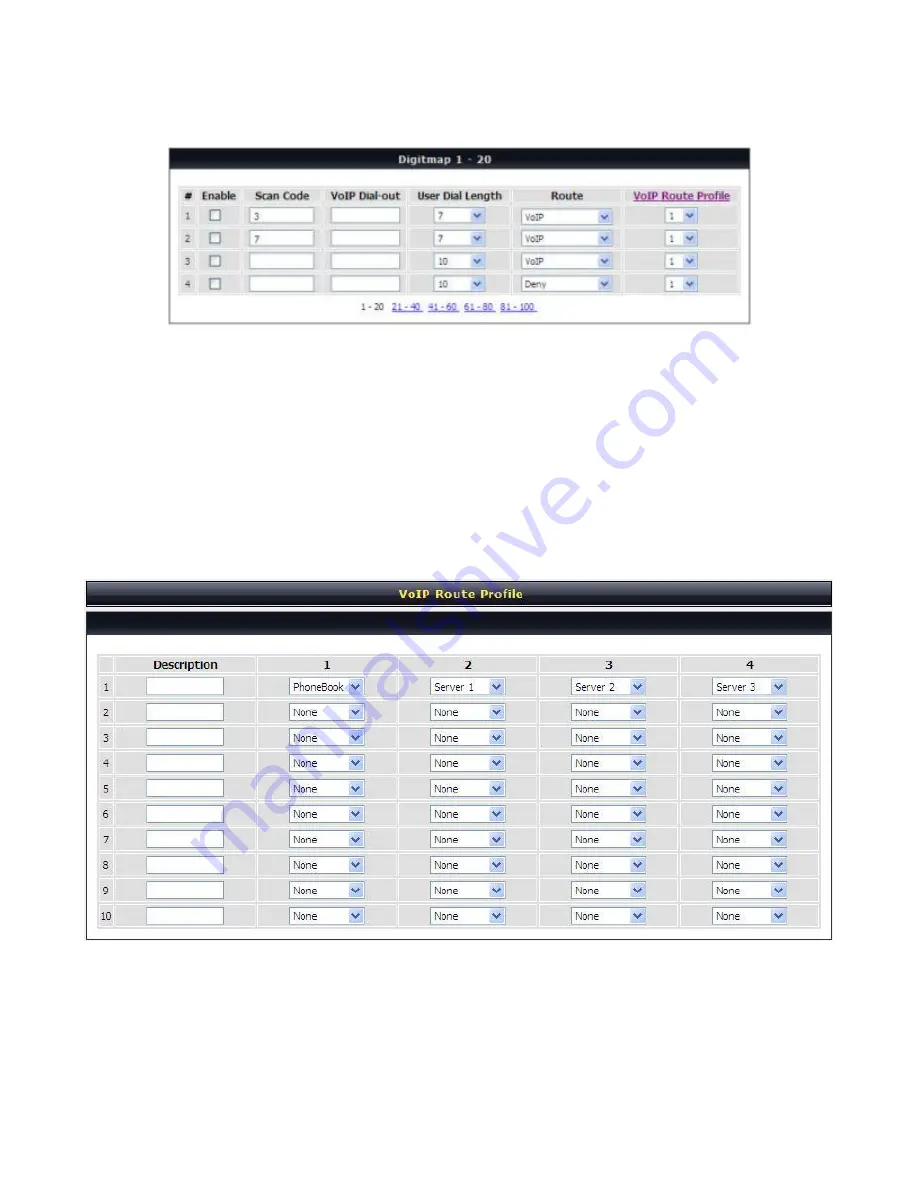
Dual Band Wireless VoIP Gateway
User’s Manual
51
Advanced Settings
→
Digit Map
Scan Code:
Enter the digits for the VoIP Gateway to scan while user is dialing.
VoIP Dial-out:
Enter the actual dialing number rule for the VoIP Gateway to call through the Internet.
User Dial Length:
Enter the total number of digits that user dialed.
Route:
Select
VoIP
or
Deny
for this entry.
VoIP Route Profile:
Choose the proper Profile ID and click the
VoIP Route Profile
to set the priority of
VoIP Route Profile
VoIP Gateway Profile
There are 10 VoIP route profiles. Each VoIP route profile provides four routes to select.
Server 1
,
Server 2
,
Server 3
,
Phone Book
and
None
can be selected for each route.
















































