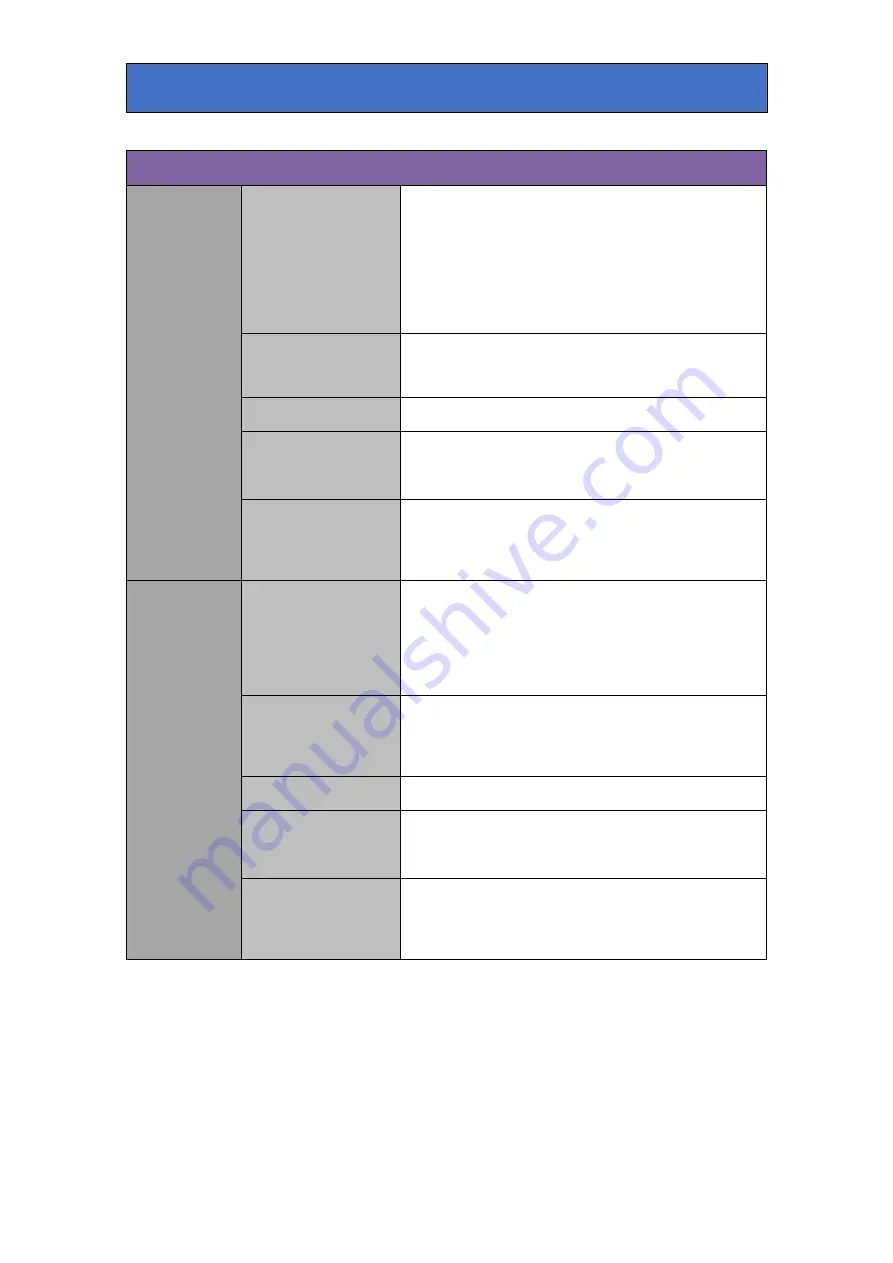
Crystal Vision
Appendix 1
Keyers (contd.)
External Key
Control
Enable
Select to enable the External Key signal as a key. The BG
picture is keyed and filled with the FG source. Use this
control to key a caption into the Background video and fill
with matte, black or video. This key augments the chroma
key and self key in its active areas. In chroma key mode this
key will force the FG video to mask chroma keying in
unwanted regions. The external key combines with the self
key to extend the size of the key.
Multiply
Select to key the FG signal before adding to the keyed BG
signal. Select if the FG signal is not black outside of the
caption fill area.
Invert
Select to invert the clipped key.
Min Clip
Use this control to clip all key signals below the threshold
set by the control – i.e. if the control is set to 20 then all key
levels up to 20% of max will be removed.
Max Clip
Use this control to amplify and clip all key signals above the
threshold set by the control – i.e. if the control is set to 80,
then all key levels above 80% of max will be clipped and
amplified to full scale.
External Mask
Control
Enable
Select to enable the external key signal as a mask. The mask
signal disables the self key and chroma key in its active
areas. If the chroma key is enabled the mask will force the
final composite to Background and this can be used to
compensate for missing backdrop areas or to promote an
area of Background to the front of the composite.
Multiply
Multiply mode is the normal way of using the external mask;
the suppressed FG signal is keyed with the mask prior to
adding to the BG. In non-multiply mode the FG signal is not
keyed and added to the BG signal.
Invert
Select to invert the clipped mask.
Min Clip
Use this control to clip all key signals below the threshold
set by the control – i.e. if the control is set to 20 then all key
levels up to 20% of max will be removed.
Max Clip
Use this control to amplify and clip all key signals above the
threshold set by the control – i.e. if the control is set to 80,
then all key levels above 80% of max will be clipped and
amplified to full scale.
Safire 3 User Manual R1.3
88
24 March 2017






































