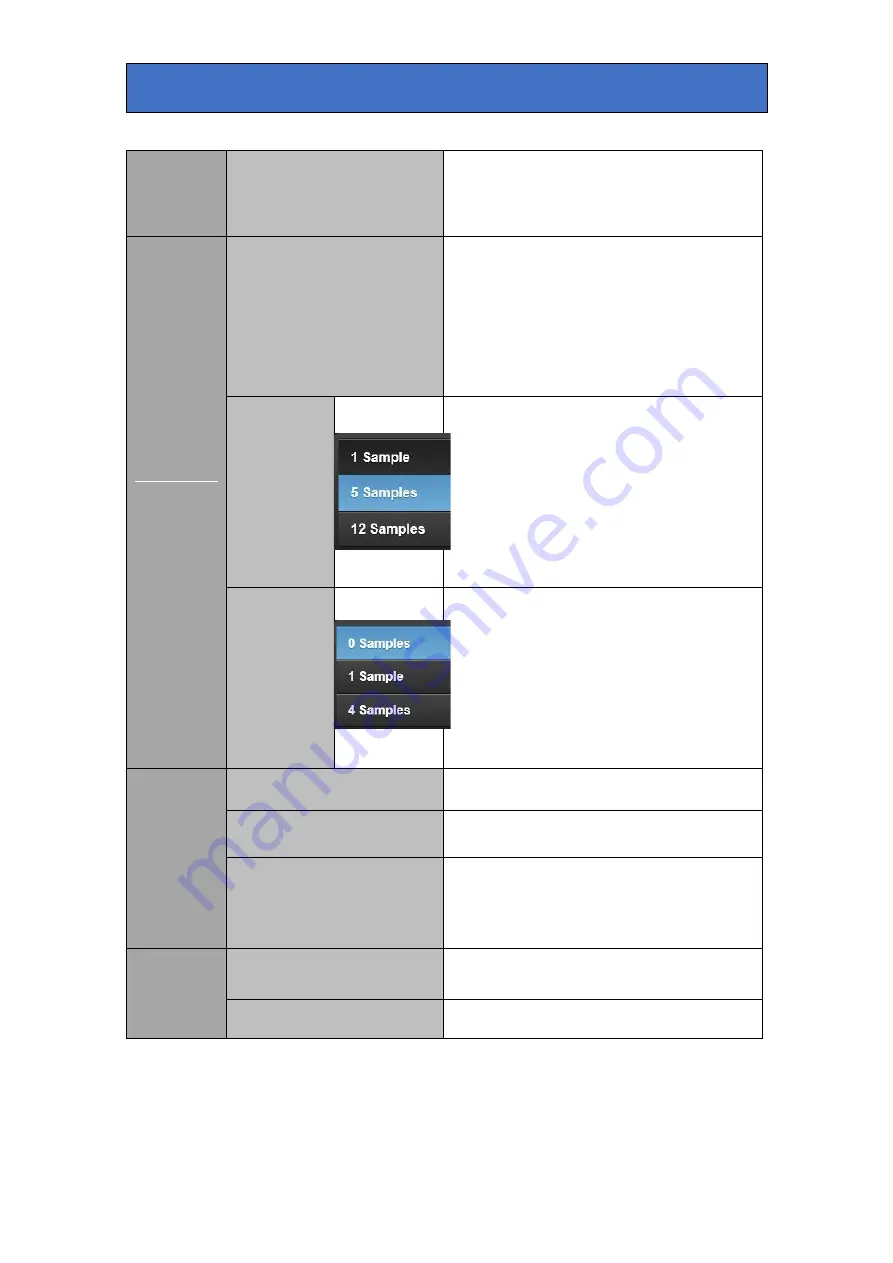
Crystal Vision
Control Descriptions
Auto Re-Spill
Select to automatically compensate for
any backdrop colour spill on FG objects
when grab samples is selected. See
Colour Adjust tab->FG Re-Spill.
Sample
Setup
Grab
Set up Safire 3 using FG samples taken
from the backdrop and foreground areas.
The following parameters are
automatically adjusted: Max Clip, Chroma
Key Colour – Hue, Foreground
Suppression – Hue, Acceptance &
Suppression, Chroma Key Tune – Key
Saturation.
Background
Select 1, 5 or 12 samples from the
backdrop area of the FG picture to use for
auto setup. Samples are (optionally)
visible on the main and/or aux outputs
and can be re-positioned. These samples
are used to automatically select optimum
chroma key values to allow for variations
in chroma key backdrop hue and
saturation. Usually the more samples
chosen, the more accurate the result.
Foreground
Select 0,1 or 4 samples from the
foreground area of the FG picture to use
for auto setup. These samples are
(optionally) visible on the main and/or aux
outputs and can be re-positioned as
necessary. These samples are used to
amend the settings of the chroma keyer to
isolate regions in foreground areas that
may cause unwanted keying by forcing
the key signal to zero at these points.
Show
Samples
Show Samples on Main
Select this to display the sample positions
as small rectangles on the Main output.
Show Samples on Aux
Select this to display the sample positions
as small rectangles on the Aux output.
Freeze Input
Select this to freeze the FG input signal.
This is useful to enable accurate
positioning of the backdrop and
foreground samples when the subject is
moving.
Sample
Positions
Horizontal/Vertical
Adjust the sample's position horizontally
and vertically to the desired location.
Reset Samples
Return sample positions to their default
locations.
Safire 3 User Manual R1.3
30
24 March 2017
















































