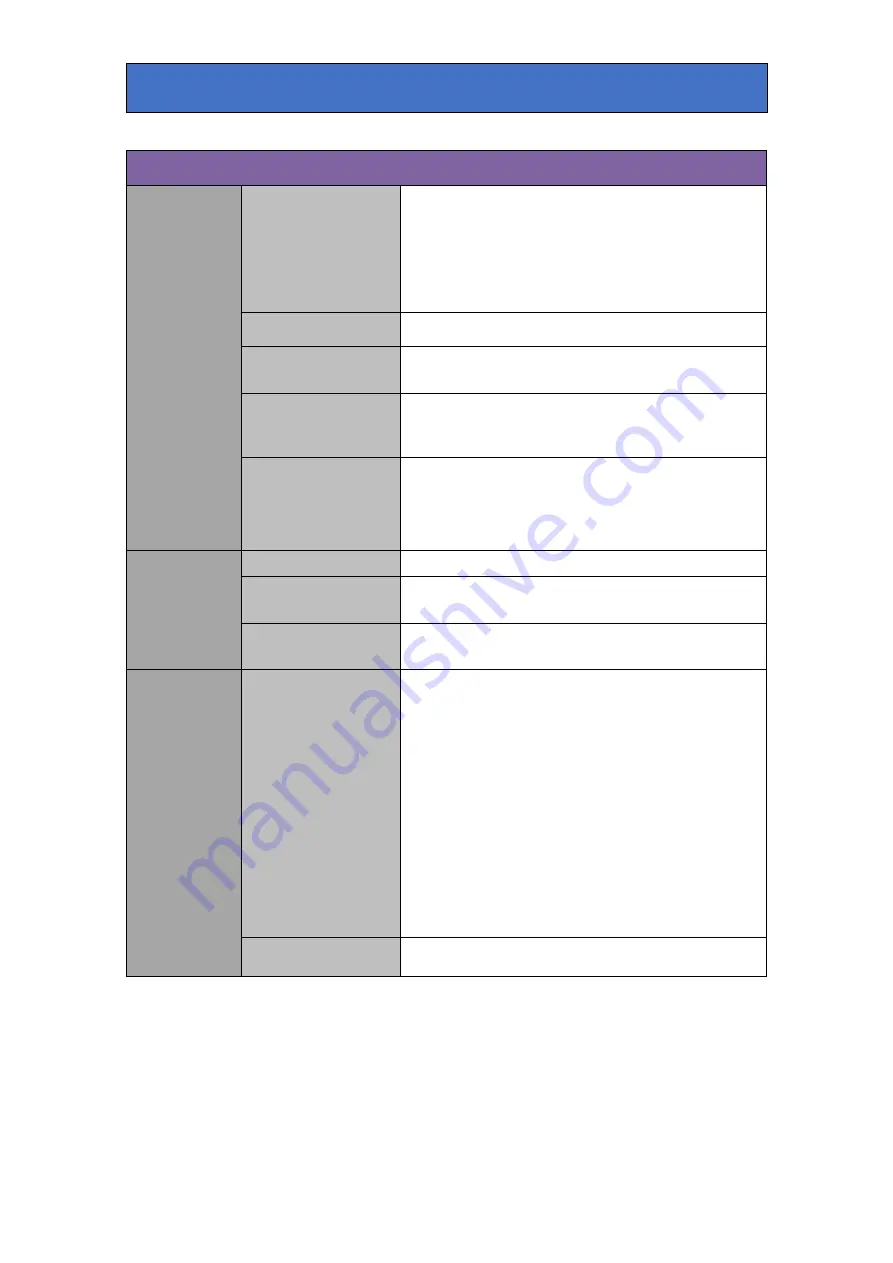
Crystal Vision
Appendix 1
Auto Setup (contd.)
Quick Setup
(contd.)
Foreground Samples
Select 0,1 or 4 samples from the foreground area of the FG
picture to use for auto setup. These samples are (optionally)
visible on the main and/or aux outputs and can be re-
positioned as necessary. These samples are used to amend
the settings of the chroma keyer to isolate regions in
foreground areas that may cause unwanted keying by
forcing the key signal to zero at these points.
Show samples on Main
Select this to display the sample positions as small
rectangles on the Main output.
Show samples on Aux
Select this to display the sample positions as small
rectangles on the Aux output.
Freeze Input
Select this to freeze the FG input signal. This is useful to
enable accurate positioning of the backdrop and foreground
samples when the subject is moving.
Safety Margin
Adjust this control to minimise the effect of noisy samples
on the auto setup. As auto setup parameters are calculated
from a single frame, a noisy picture may give false samples.
This control adjusts the levels of the samples to
compensate.
Sample
Positions
Reset Samples
Return sample positions to their default locations.
Sample Select
Select which sample to re-position - the selected sample will
slowly flash on the main and/or aux output.
Horizontal/Vertical
Adjust the sample's position horizontally and vertically to the
desired location.
Outputs
Main Output
Select which signal is routed to the Main output:
Output video: the composite chroma keyed result.
Output key: the key signal, as a monochrome image,
produced by the combination of the chroma keyer, other
keys and masks.
FG input: the Foreground video input.
BG input: the Background video input.
Key input: the external key input signal.
Keyed FG: the suppressed Foreground image after chroma
keying. This signal is useful for fine adjustment of the
various controls to optimise the removal of the key colour
from the subject.
Keyed BG: the Background signal after keying. This signal is
useful in fine adjusting the key gain and other controls.
FG Matte: display the matte colour set by the keyers and
effects/FG source and matte controls.
BG Matte: display the matte colour set by the keyers and
effects/BG source and matte controls.
Aux Output
Select which signal is routed to the Aux output.
Safire 3 User Manual R1.3
79
24 March 2017















































