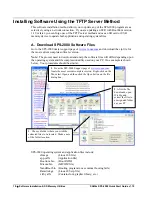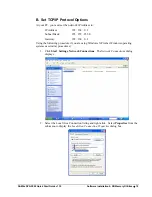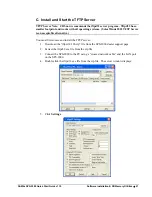30
•
Software Installation & SD Memory Utilities
SAM4s SPS-2000 Quick Start Guide v1.10
O/S Upgrade from SD Card
Beginning at BootROM version 1.10, both bootloader and operating system files can be
updated from the SD card. Updates to ECRs with BootROM versions before version 1.08
must be done using the TFTP server method.
NOTE
: SD cards must be formatted as FAT 32. To avoid compatibility issues, CRS
recommends that you purchase SD cards from CRS.
1.
Go to the SPS-2000 dealer support page of
www.crs-usa.com
and download the zip
file for the most current complete software version. Unzip and locate the
NandBoot.bin, zImage, ramdisk.gz, xlib.yaffs, and app.yaffs files.
2.
At your PC, create an “Update” folder on the root of the SD card. Copy the
NandBoot.bin, zImage, ramdisk.gz, xlib.yaffs, and app.yaffs files to this folder. In
Windows Explorer, your view should look similar to this:
3.
Insert the SD card into the SPS-2000.
4.
Power down the SPS-2000 (the main power switch is located on bottom of SPS-2000
in the right-rear corner).
5.
Hold front power button down.
6.
Turn SPS-2000 main power switch
ON
while holding down front power button.
7.
Touch [
1
][
2
][
8
][
7
] for system password.
8.
Touch
SYSTEM MENU
.
9.
Touch
Copy All - SD
.
10.
After updating is complete, turn the SPS-2000 power off.
11.
Perform an All Clear
a.
Power down the SPS-2000 (the main power switch is located on bottom of
SPS-2000 in the right-rear corner).
b.
Hold front power button down.
c.
Turn SPS-2000 main power switch
ON
while holding down front power
button.
d.
Touch [
1
][
2
][
8
][
7
] for system password.
e.
Touch
ALL CLEAR
.
f.
Touch
YES
when prompted “ALL CLEAR THE MACHINE?”.
g.
The SPS-2000 will reboot.
h.
Enter the station number after the station reboots: [1]
OK
.