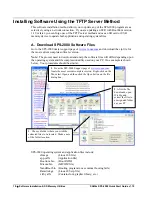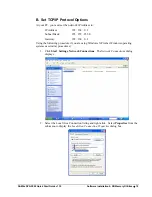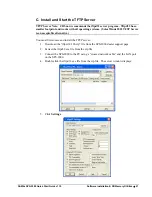SAM4s SPS-2000 Quick Start Guide v1.10
Software Installation & SD Memory Utilities
•
23
D. Install the Updated Software
Power down the SPS-2000 (the main power switch is located on bottom of SPS-2000 in the
right-rear corner).
Optional: Upgrade the Micom
Micom rarely changes. Update only if specifically instructed to by CRS support.
1.
Hold front power button down.
2.
Turn SPS-2000 main power switch
O
N while holding down front power button.
3.
Touch [
1
][
2
][
8
][
7
] for system password.
4.
Touch
SYSTEM MENU
.
5.
Touch
MICOM DOWNLOA
D.
6.
Touch
YES
when prompted “COPY MICOM FILE?”.
7.
The ECR display will monitor the progress of the MICOM download (25%, 50%,
75%, 100%). When successful the TFTP Server window will display “Sent
micom.bin to...”.
Optional: Upgrade the BOOT ROM
BOOT ROM rarely changes. Update only if specifically instructed to by CRS support.
1.
Power down the SPS-2000 (the main power switch is located on bottom of SPS-2000
in the right-rear corner).
2.
Hold front power button down.
3.
Turn SPS-2000 main power switch
ON
while holding down front power button.
4.
Touch [
1
][
2
][
8
][
7
] for system password.
5.
Touch
SYSTEM MENU
.
6.
Touch
BOOT UPDATE
.
7.
Touch
YES
when prompted “COPY BOOTLOADER?”.
8.
The ECR display will first read: “Downloading BootRom.bin . . .” and then will
display location updates until the message “Finished” displays when complete.
When successful the TFTP Server window will display “Sent BootRom.bin to...”.
Upgrade the Application Software
1.
Power down the SPS-2000 (the main power switch is located on bottom of SPS-2000
in the right-rear corner).
2.
Hold front power button down.
3.
Turn SPS-2000 main power switch
ON
while holding down front power button.
4.
Touch [
1
][
2
][
8
][
7
] for system password.
5.
Touch
SYSTEM MENU
.
6.
Touch
COPY ALL
.
7.
Touch
YES
when prompted “COPY ALL FOR THE NAND FLASH?”.