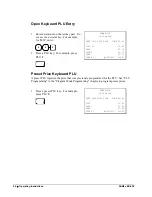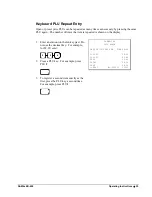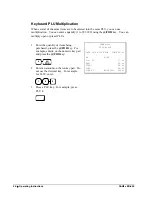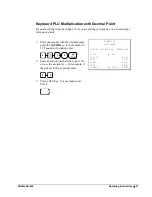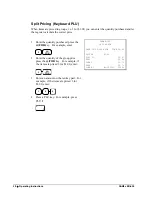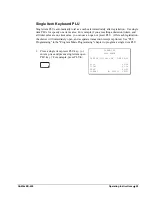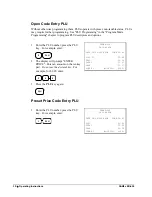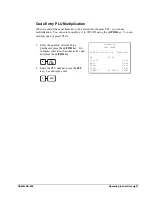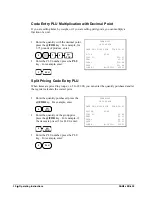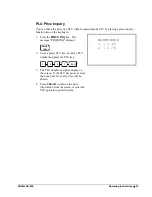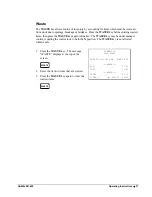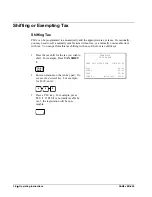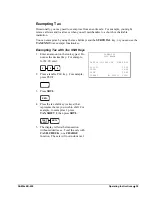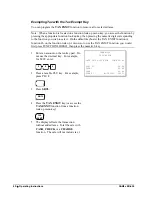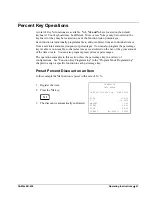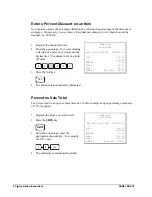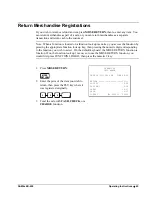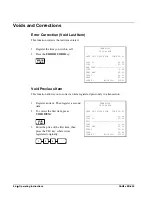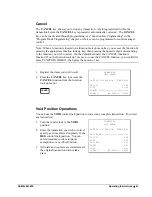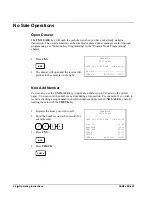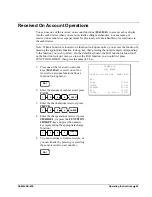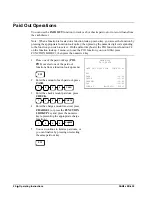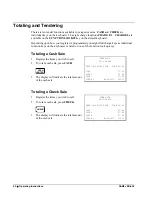SAM4s ER-650
Operating Instructions
•
37
Waste
The
WASTE
key allows control of inventory by accounting for items which must be removed
from stock due to spoilage, breakage or mistakes. Press the
WASTE
key before entering wasted
items, then press the
WASTE
key again to finalize. The
WASTE
key may be under manager
control, requiring the control lock to be in the
X
position. The
WASTE
key is not allowed
within a sale.
1. Press
the
WASTE
key. The message
"WASTE" displays at the top of the
screen.
WASTE
2. Enter the item or items that are wasted.
3. Press
the
WASTE
key again to total the
wasted items:
WASTE
THANK-YOU
CALL AGAIN
DATE 08/15/1999 SUN TIME 08:33
***WASTE***
PLU1 $1.25
PLU2 $1.50
***WASTE***
TOTAL $2.75
CLERK 1 No.000011 00001