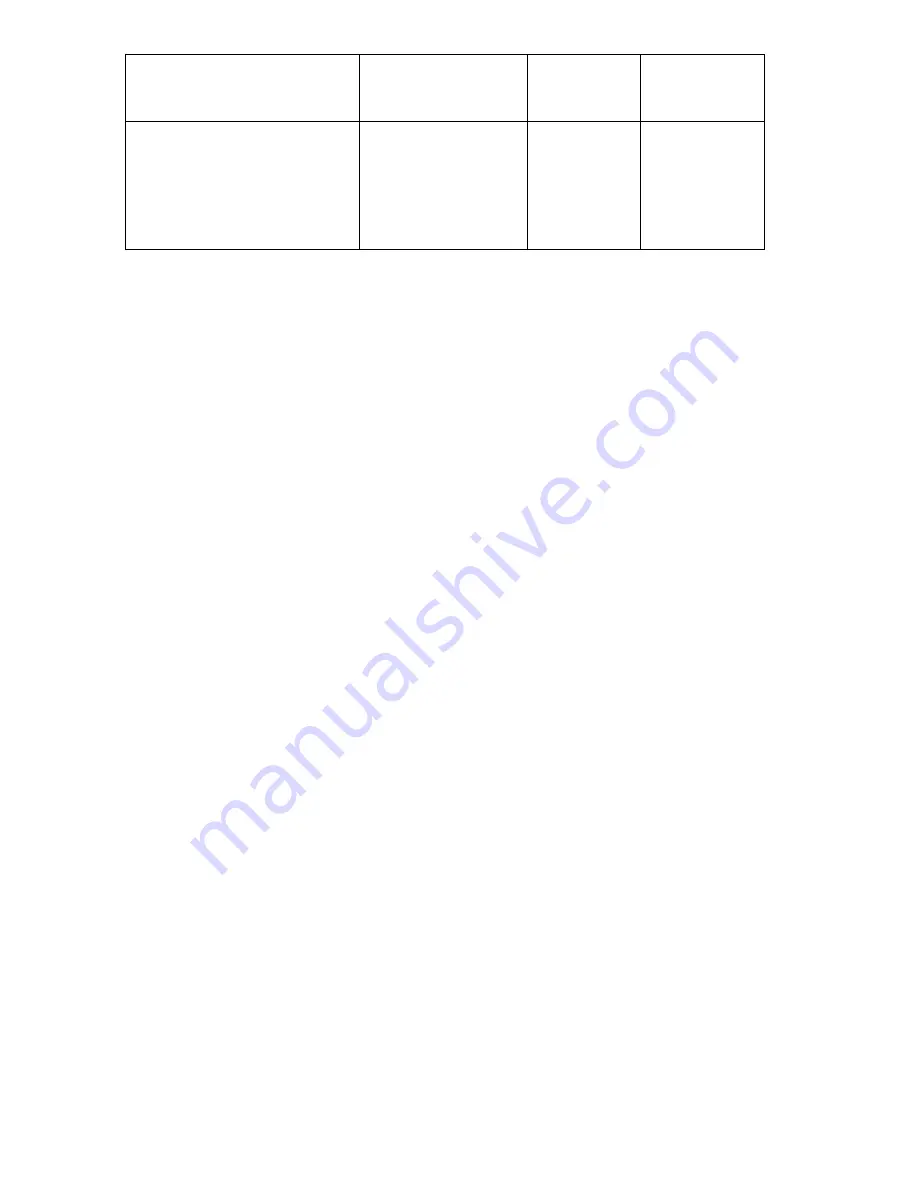
14
FAILURE TO GET A KISSOFF
Panel Dialler
LINE
LED2
On Steady
On Steady
WALKTEST MODE
Manual walk-test
mode
MAINS
BATTERY
LINE
LED’s 1-16
On Steady
On Steady
On Steady
On Steady
How to Control Outputs and Devices
The keypad enables control of external devices, such as an air-conditioner or heater. To
activate or halt a device,
press
<
CONTROL
> , Control LED lights up steady , press the
number of the device ,
up to 8 different devices can be controlled via the keypad ,then
press <
ENTER
> to activate or deactivate the selected device. To check what outputs are
ON simply press the <
CONTROL
> key , LED’s corresponding to device ON lights up
.Press <
ENTER
> to return to normal mode.
How to Get into to User Program/Client Mode
There are 2 levels of program mode,
CLIENT
mode and
INSTALLER
mode. Normally
the installer will give you access to the
CLIENT
mode so you can add, delete, or change
the user codes. If you request it your installer can provide you with access to the
INSTALLER
mode as well. To get into CLIENT
mode provided the system is NOT armed
Press
<PROGRAM>
enter
Master code
and
<ENTER>
. The
Program
indicator lights
up to indicate that the system is in User programming mode.
If you get a single long beep at this point and the Program LED doesn’t turn on, it means
your code cannot access Program mode.
•
How to exit program mode
To exit out of program mode press
<PROGRAM>
and
<ENTER>
. The
Program
indicator goes off to indicate that the system is not in User programming mode.






















