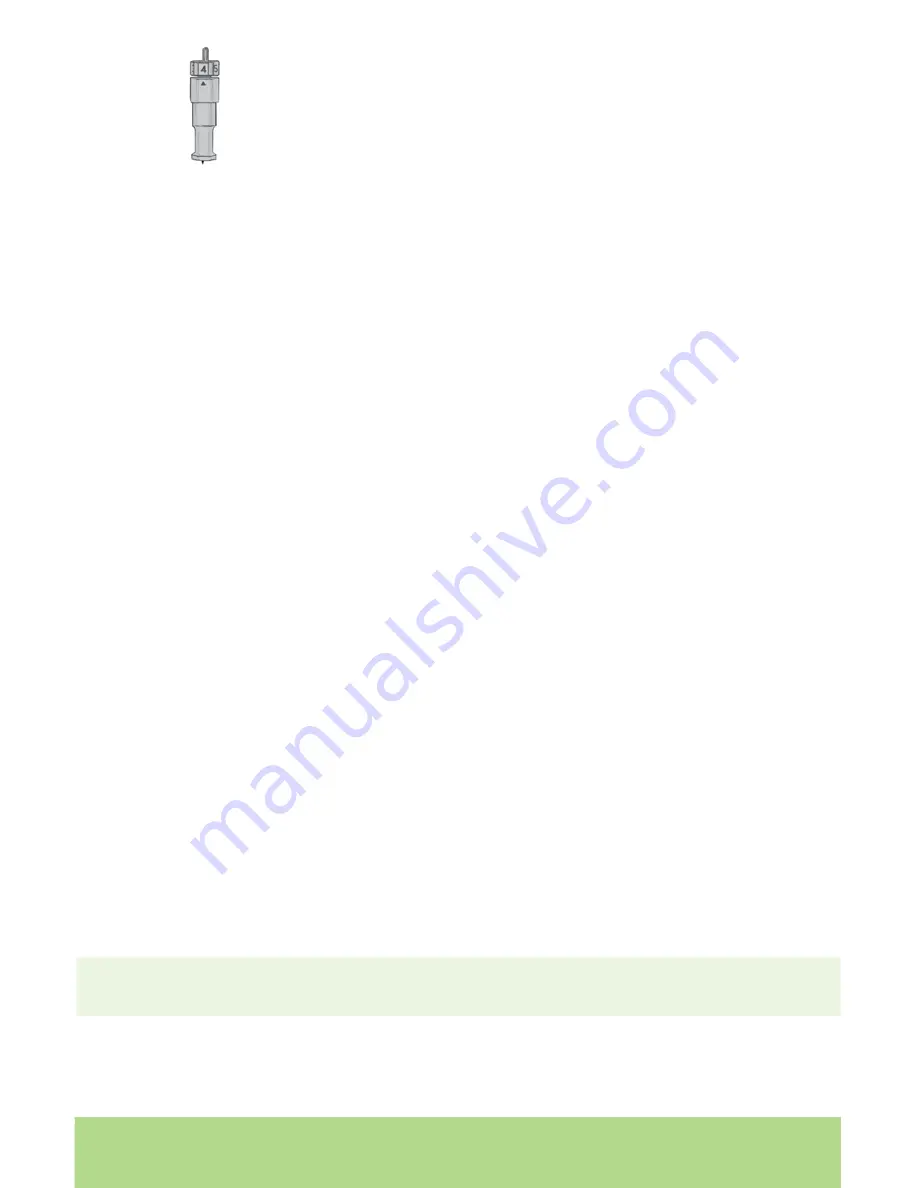
20
ENGLISH
ENGLISH
21
20
ENGLISH
The smaller the number on the adjustment knob, the shorter the
blade depth. Shorter blade depths are recommended for light-
weight materials, longer blade lengths for heavier materials.
Reinstall the cutting blade assembly into the Cricut Expression
machine by reversing the procedure to remove the cutting blade
assembly. Test the setting on a scrap piece of paper and make
adjustments as necessary.
TIP: Cutting on cardstock and other heavy materials will reduce the life of your blade,
but it will produce the best cuts.
TIP: If the Cricut Expression produces poor cutting results, always insert a new blade
first before trying other options.
Speed Dial
The Speed Dial allows you to control the cutting speed for an optimal cut on a variety
of papers. If you regularly cut on heavyweight materials, you may want to turn the
dial up to increase the cutting speed. For lightweight materials or for smaller, more
detailed cuts, you may want to turn the dial down to decrease the cutting speed.
After each adjustment, we recommend that you test the setting with a scrap piece of
paper, readjusting as necessary until you achieve the desired results.
The display will indicate the speed level, ranging from one bar (“Min”) to five bars
(“Max”). As a general rule, decrease the cutting speed if your cuts are being torn. If
this doesn’t work, change the blade or adjust the blade depth (see page 20).
Pressure Dial
The Pressure Dial allows you to control how hard the cutting mechanism presses
against the paper. For heavyweight materials, you may want to move the dial up to
increase the cut pressure. For lightweight materials, you may want to turn the dial
down to decrease the pressure. After each adjustment, we recommend that you test
the setting with a scrap piece of paper, readjusting as necessary until you achieve the
desired results.
The display will indicate the pressure level, ranging from one bar (“Min”) to five bars
(“Max”). As a general rule, increase the pressure if your selections are not being cut
completely through the paper. If this doesn’t work, the blade depth may need to be
adjusted (see page 20).
Basic Care
Blade Life
You can expect anywhere from 500 to 1500 single cuts from your cutting blade before
it requires replacement. Your actual cutting blade life will vary, depending on the
settings you use and the materials you cut. When the quality of your cuts decreases,
it is probably time to replace your cutting blade. For best results, use only genuine
Cricut™ Replacement Cutting Blades, available at participating Cricut retailers (part
#29-0002).
Replacing the Cutting Blade
WARNING! Always unplug your Cricut Expression machine before replacing the
cutting blade.
To change the cutting blade, you must first remove the cutting blade assembly. Refer
to page 20 in this manual for instructions.






































