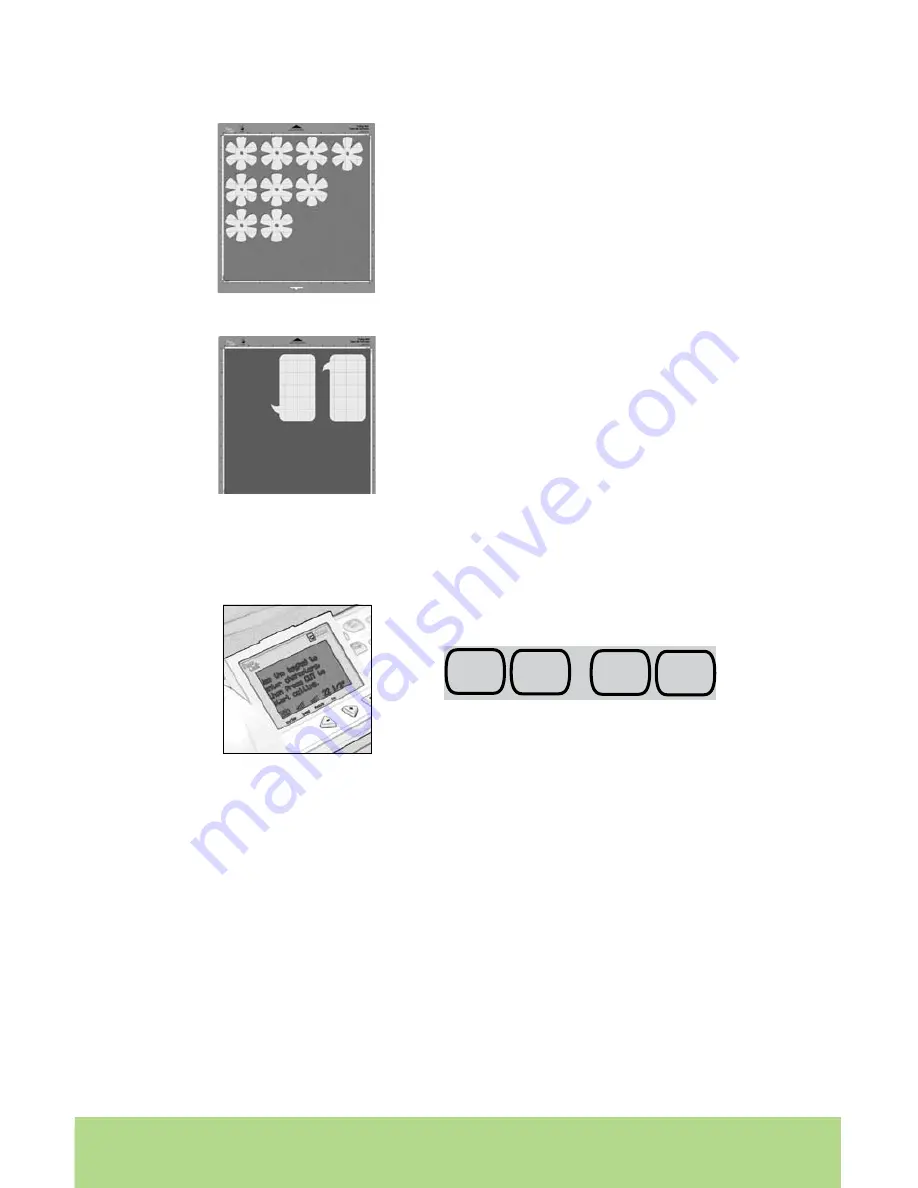
1
ENGLISH
ENGLISH
1
1
ENGLISH
TIP: Even with the
Center Point
function activated, a character will still cut proportion-
ate to the Key Height Character unless
Real Dial Size
is selected. For example, a lower-
case letter may not cut exactly centered over the center point because it is being cut
proportionate to the Key Height Character. Press
Real Dial Size
for a centered cut.
TIP: To turn off modes and functions, simply press the specific mode or function button
again until the button is no longer backlit in green.
Settings
The
Settings
screen allows you to change the language, units of measurement, Multi
Cut settings, mat size, and character image display. The
Settings
screen determines
the machine’s settings that will be the default each time the machine is used. To ac-
cess the
Settings
screen, press the
Settings
button until it is backlit in green and the
display shows the first
Settings
menu. There are five
Settings
menus:
1. The language menu allows you to choose one of four languages (English, French,
Spanish, or German) to be used for the instructions and information on the display screen.
2. The units menu allows you to choose one of four units of measurement (Inches—
1/4ths, Inches—1/10ths, cm, or mm).
3. The Multi Cut menu allows you to choose the numbers of cuts (2, 3, or 4) to be used
for the
Multi Cut
mode.
4. The default mat size menu allows you to choose the mat size (12
”
x 12
”
or 12
”
x 24
”
)
you will be cutting with.
5. The character images menu allows you to choose to show previewed cuts on the
display (Display) or to not show previewed cuts on the display (Don’t Display).
The Left and Right Arrow Buttons can be used to move through the different selections,
and the
OK
button is used to make selections. Press the
OK
button to advance to the
next menu and press the
SETTINGS
button to exit.
The
Line Return
function allows you to create
line breaks between cuts as if you were using
the return or enter key on a computer key-
board. Select the first line of characters, press
CUT
, select more characters, press the
Line
Return
button, and then press
CUT
again.
The
Flip
function creates a flipped (or mirrored)
image cut of characters. To use the
Flip
function, press the
Flip
button until it is backlit
in green. Then make your character selection,
press
CUT
, and the machine will cut a flipped
version of the selection on the display. The
Flip
function can also be used with the
Mix ’n
Match
mode.
Xtra1
Mat
Size
Settings
Xtra2








































