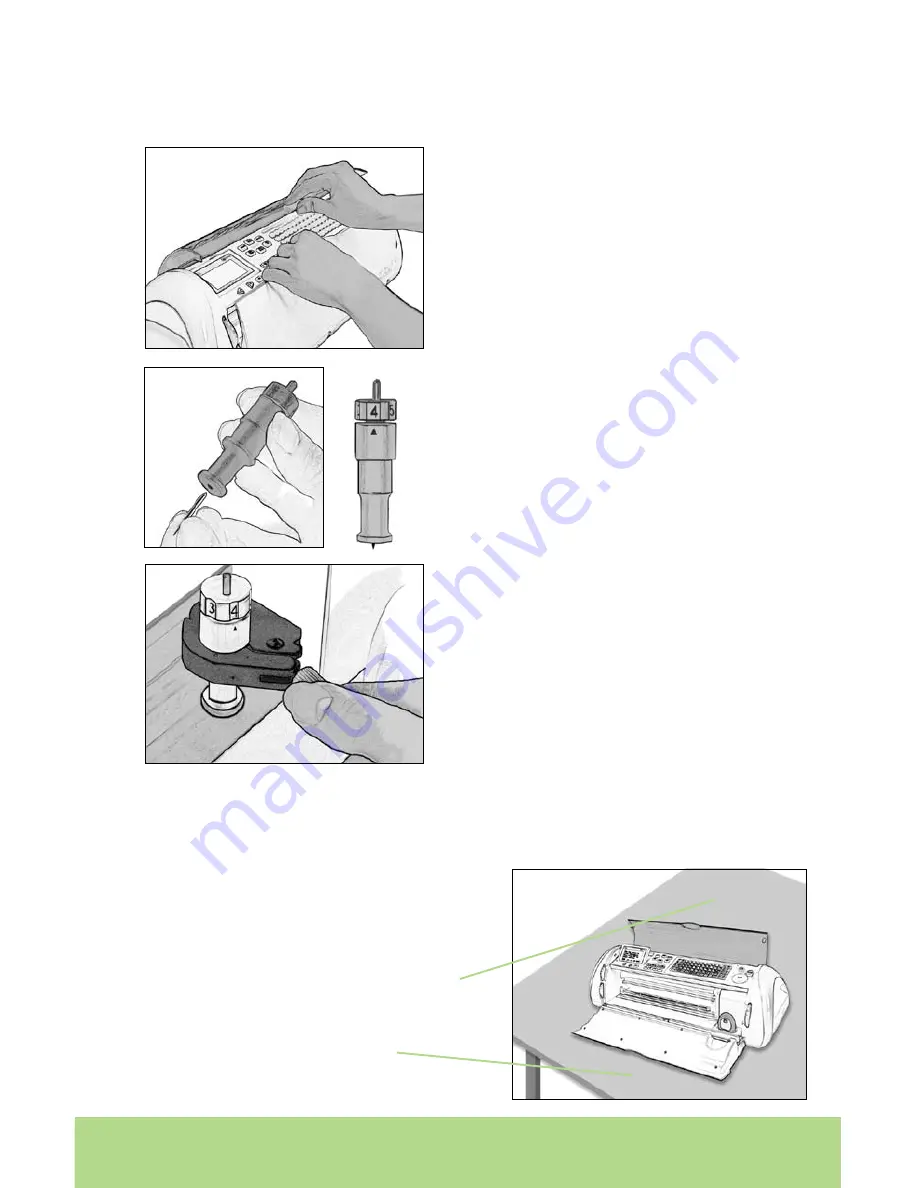
ENGLISH
Installing the Cutting Blade Assembly
Please note that the Cricut Expression™ machine’s cutting blade assembly is
located in the bottom of your box, separate from the machine. Before you turn the
machine on, you will need to insert the blade assembly. To do this, follow these
simple instructions:
1. Open the doors on the Cricut Expression
machine and remove the cardboard inserts
from either side of the carriage.
2. Remove the green cutting blade assembly
from its bag. Make sure the black arrow on the
blade assembly points to the number 4 on the
adjustment knob, and ensure that the cutting
blade has been inserted into the assembly with
the sharp end pointing down.
3. The blade assembly fits into the black cradle
to the left of the carriage. Locate the silver
screw and turn it counter-clockwise until it
loosens enough that you can swing the screw to
the right. Be careful not to loosen the screw too
much, or it will fall out.
4. Open the left arm of the black cradle and
position the cutting blade assembly inside, as
shown with the black arrow facing you. Close
the cradle, swing the screw back to the left,
and tighten it by turning it clockwise. Plug the
machine in and press the On button to place
the blade assembly in cutting position.
Positioning Your Cricut Expression™ Machine
Place your Cricut Expression™ machine at least 12
”
(30.48 cm) from the edge of your
table to prevent it from tipping and causing possible injury.
Depending on the cutting mat used,
allow 12
”
(30.48 cm) or 24
”
(60.96 cm) in the
back of the Cricut Expression machine for
mat movement.
24
”
(60.96 cm)
12
”
(30.48 cm)
ENGLISH










































