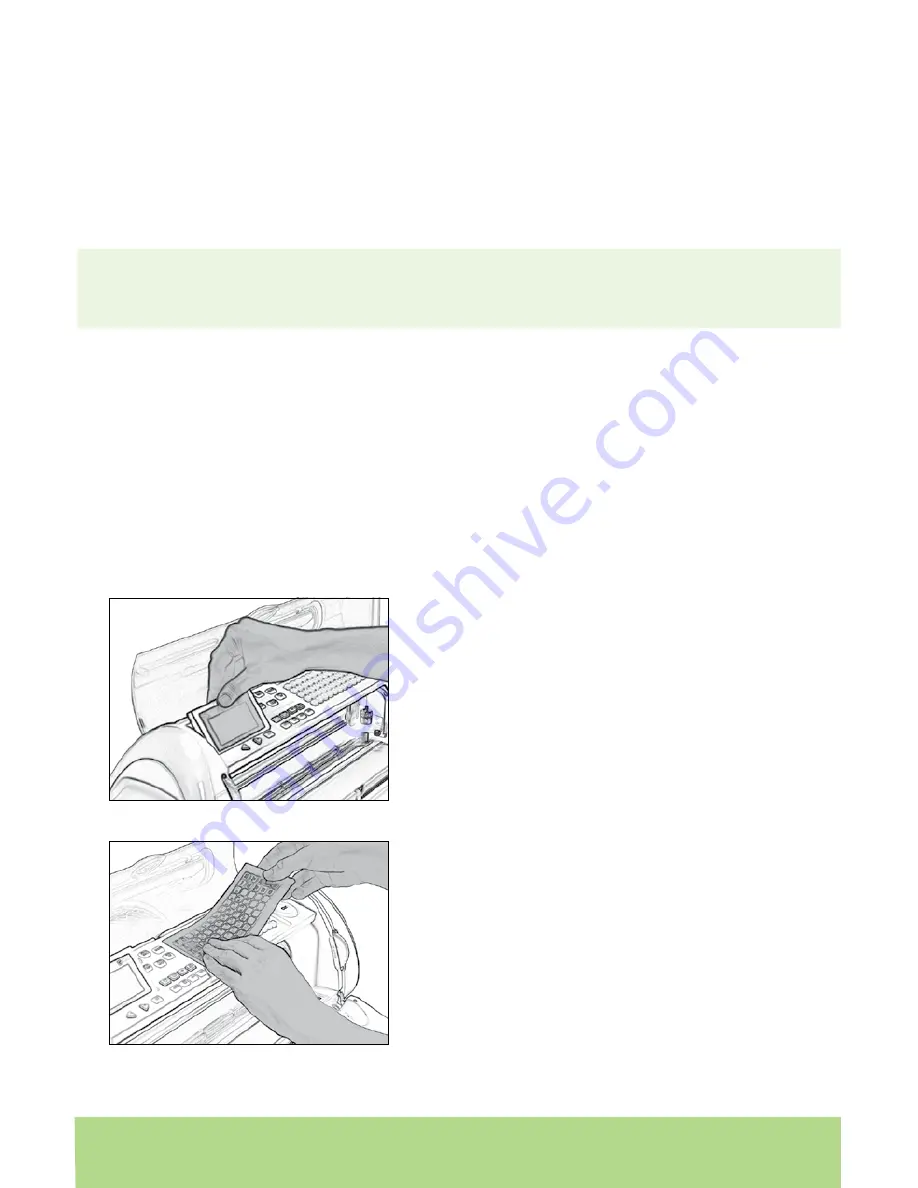
10
ENGLISH
ENGLISH
11
10
ENGLISH
When positioning your Cricut Expression machine, choose a location that is
• inaccessible to children. The Cricut Expression machine is not a toy and contains
components, including a sharp blade, that could be hazardous to children.
• stable, flat, and hard-surfaced, within 6 feet (1.83 meters) of a grounded electrical
outlet, and that has a minimum clearance of 2 feet (60.96 cm) behind the Cricut
Expression machine for paper movement.
• indoors or in a dry location where the Cricut™ cartridges are not directly exposed to
the effects of the weather.
• away from direct exposure to sunlight or extreme temperatures such as in parked
cars, storage sheds, sunrooms, etc.
WARNING! Your Cricut Expression™ machine should never be left or stored outside, in
unheated or un-air conditioned locations, or in environments where the machine or
cartridges can come in contact with water.
What Your Cricut Expression™ Machine Can Cut
The Cricut Expression™ cutting system can cut a wide range of materials, from vellum
and cardstock to poster board and vinyl. The Cricut Expression machine can even cut
thin chipboard with the use of the
Multi Cut
function. Learn more about the exciting
possibilities with this function on page 18.
TIP: The repeated cutting of heavy materials may reduce the life of your Cricut
Expression™ machine’s cutting blade and mat.
Basic Operations
Setup
Plug your Cricut Expression™ machine into a grounded electrical outlet.
Lift the display panel.
Place the keypad overlay on top of the
machine’s keypad.











































