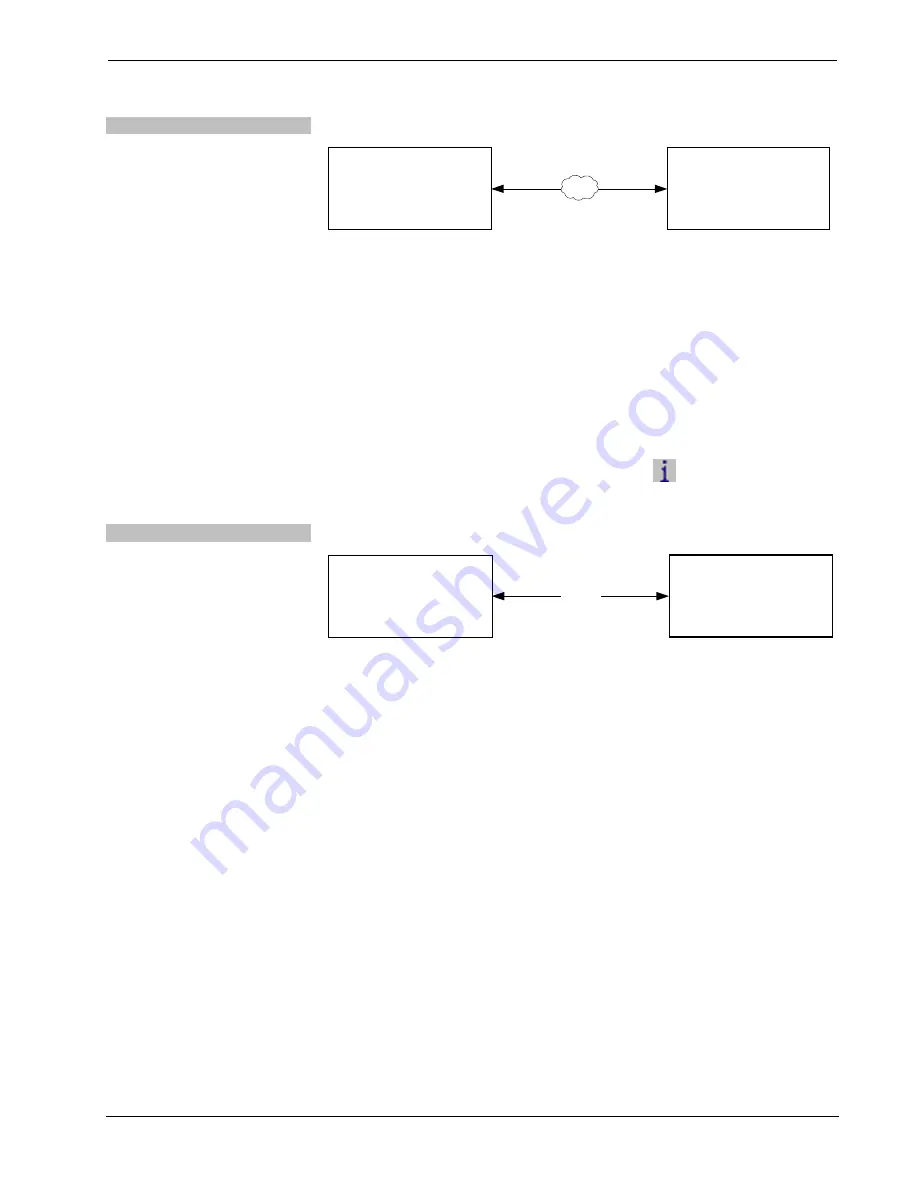
Isys
®
9” Wall Mount Touch Screen
Crestron
TPMC-9L
TCP/IP
Ethernet Communication
PC Running
Crestron Toolbox
LAN
TPMC-9L
The TPMC-9L connects to PC via Ethernet:
1. Confirm Ethernet connection between TPMC-9L and PC. If connecting
through a hub or router, use CAT5 straight through cables with 8-pin RJ-45
connectors. Alternatively, use a CAT5 crossover cable to connect the two
LAN
ports directly without using a hub or router.
2. Use the Device Discovery Tool in Crestron Toolbox to detect all Ethernet
devices on the network and their IP configuration. The tool is available in
Toolbox version 1.15.143 or later.
3. Use the Address Book in Crestron Toolbox to create an entry for the
TPMC-9L with the TPMC-9L’s TCP/IP communication parameters.
4. Display the “System Info” window (click the
icon) and select the
TPMC-9L entry from the Address Book or the Address Book drop-down
menu.
USB
USB Communication
USB
PC Running
Crestron Toolbox
TPMC-9L
The
USB
port on the TPMC-9L connects to the USB port on the PC:
1. Use a USB cable to connect the TPMC-9L to a PC running the Crestron
Toolbox.
2. Open the “System Info” window; click the “
Enter an address …
” icon
(pencil) to display the “Edit Address” window.
3. Select USB as the connection type, and select “TPMC-9L” from the
Device
Type
drop down list (click
OK
when the “Warning” notice appears).
42
•
Isys
®
9” Wall Mount Touch Screen: TPMC-9L
Operations & Installation Guide – DOC. 7030B





















