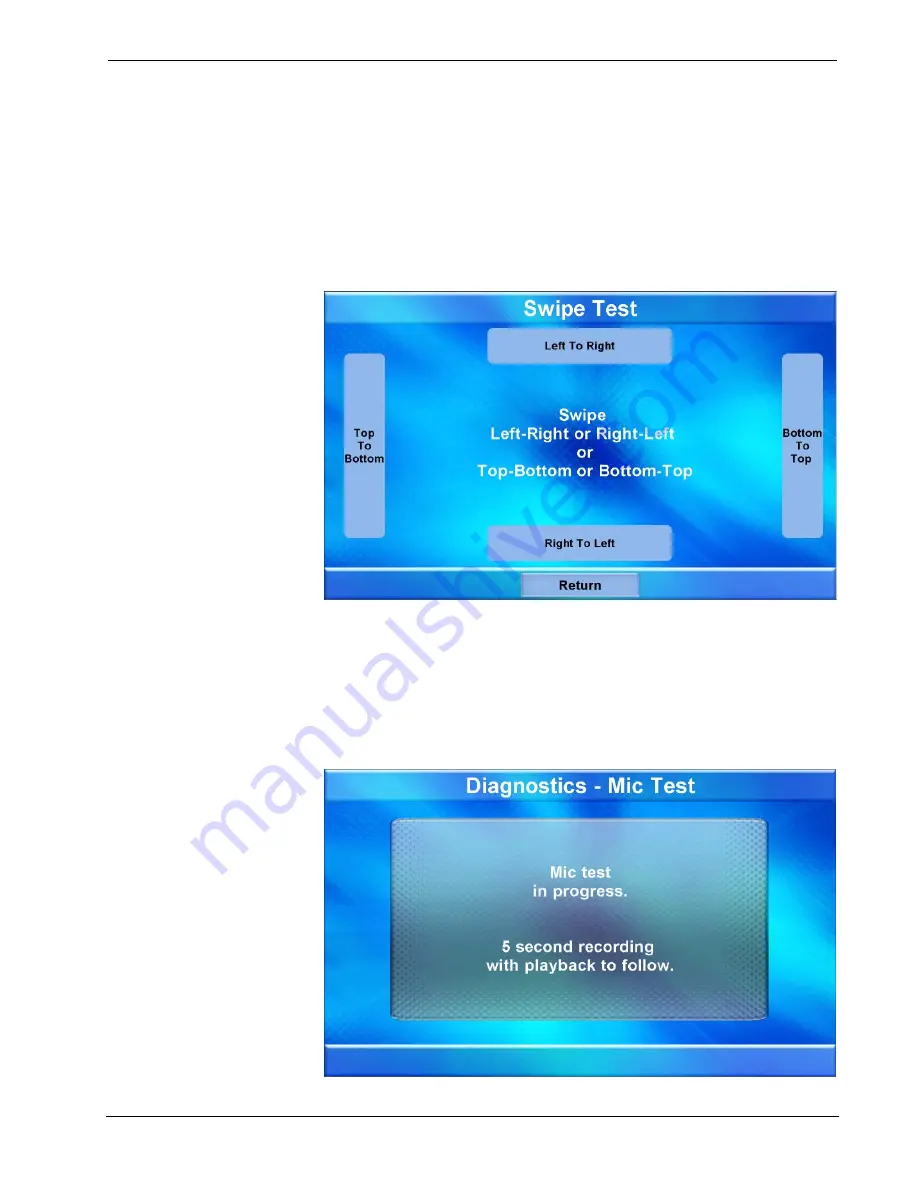
Crestron
TPMC-9L
Isys
®
9” Wall Mount Touch Screen
The “Diagnostics – Keypad Test” screen allows testing of the hard keys on the touch
screen faceplate (assuming the button faceplate and not the no-button faceplate is
installed). Pressing any of the hard keys results in its corresponding section of the
screen changing (from a black number on a white background to a white number on
a dark background) in recognition of the key press. Touch
Return
to go back to the
“Diagnostics” menu.
From the “Diagnostics” menu, touch
Swipe Test
to display the “Swipe Test” screen,
as shown in the illustration below.
“Swipe Test” Screen
Swiping a finger on screen, left to right, right to left, top to bottom or bottom to top
lights the appropriate indicator, showing the swipe was recognized. For more
information on swiping, refer to “Swipe Gestures” on page 39. Touch
Return
to go
back to the “Diagnostics” menu.
From the “Diagnostics” menu, touch
Mic Test
to display the “Diagnostics - Mic
Test” screen, as shown in the illustration below.
“Diagnostics – Mic Test” Screen
Operations & Installation Guide – DOC. 7030B
Isys
®
9” Wall Mount Touch Screen: TPMC-9L
•
23






























