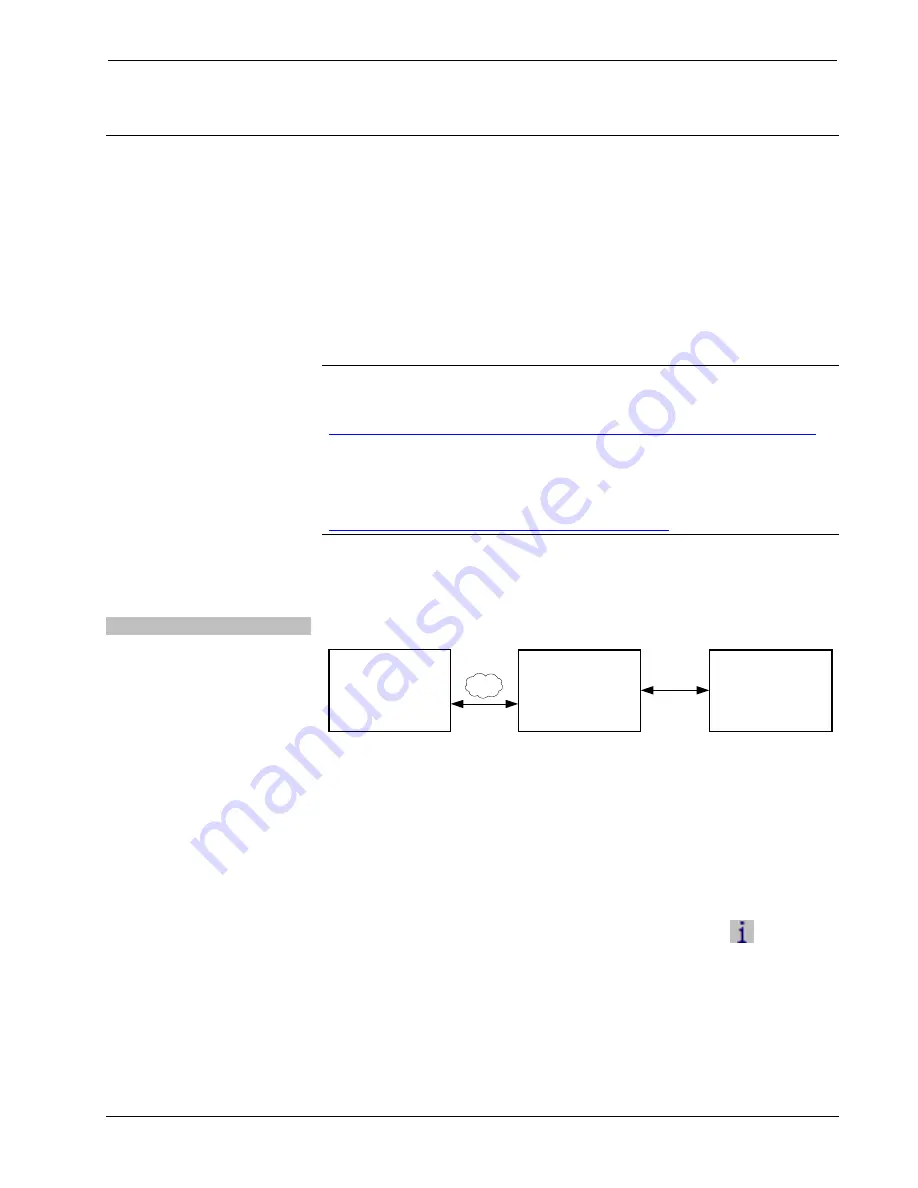
Crestron
TPMC-9L
Isys
®
9” Wall Mount Touch Screen
Uploading and Upgrading
Crestron recommends using the latest programming software and that each device
contains the latest firmware to take advantage of the most recently released features.
However, before attempting to upload or upgrade it is necessary to establish
communication. Once communication has been established, files (for example,
programs, projects or firmware) can be transferred to the control system (and/or
device). Finally, program checks can be performed (such as changing the device ID
or creating an IP table) to ensure proper functioning.
Establishing Communication
NOTE:
For PCs running Windows 2000 or XP, ActiveSync 4.5 or later is required
for Toolbox to communicate with the TPMC-9L via USB to upload firmware and
display lists. Download and install ActiveSync from the Microsoft Web site
(
www.microsoft.com/windowsmobile/en-us/help/synchronize/device-synch.mspx
).
PCs running Windows Vista or 7 require Windows Mobile Device Center for
communication with Toolbox. Download and install Windows Mobile Device Center
(WMDC) from the Microsoft Web site
(
www.microsoft.com/windowsmobile/devicecenter.mspx
).
Use Crestron Toolbox for communicating with the TPMC-9L; refer to the Crestron
Toolbox help file for details. There are three methods of communication: indirect,
TCP/IP and USB.
Indirect
Indirect Communication
Cresnet
Control System
PC Running
Crestron Toolbox
or USB
Serial,
LAN
TPMC-9L
TPMC-9L connects to control system via Cresnet:
1. Establish communication between the PC and the control system as
described in the latest version of the 2-Series Control Systems Reference
Guide (Doc. 6256).
2. Use the Address Book in Crestron Toolbox to create an entry for the
TPMC-9L using the expected communication protocol (Indirect). Select the
Cresnet ID of the TPMC-9L and the address book entry of the control
system that is connected to the TPMC-9L.
3. Display the TPMC-9L’s “System Info” window (click the
icon);
communications are confirmed when the device information is displayed.
Operations & Installation Guide – DOC. 7030B
Isys
®
9” Wall Mount Touch Screen: TPMC-9L
•
41






















