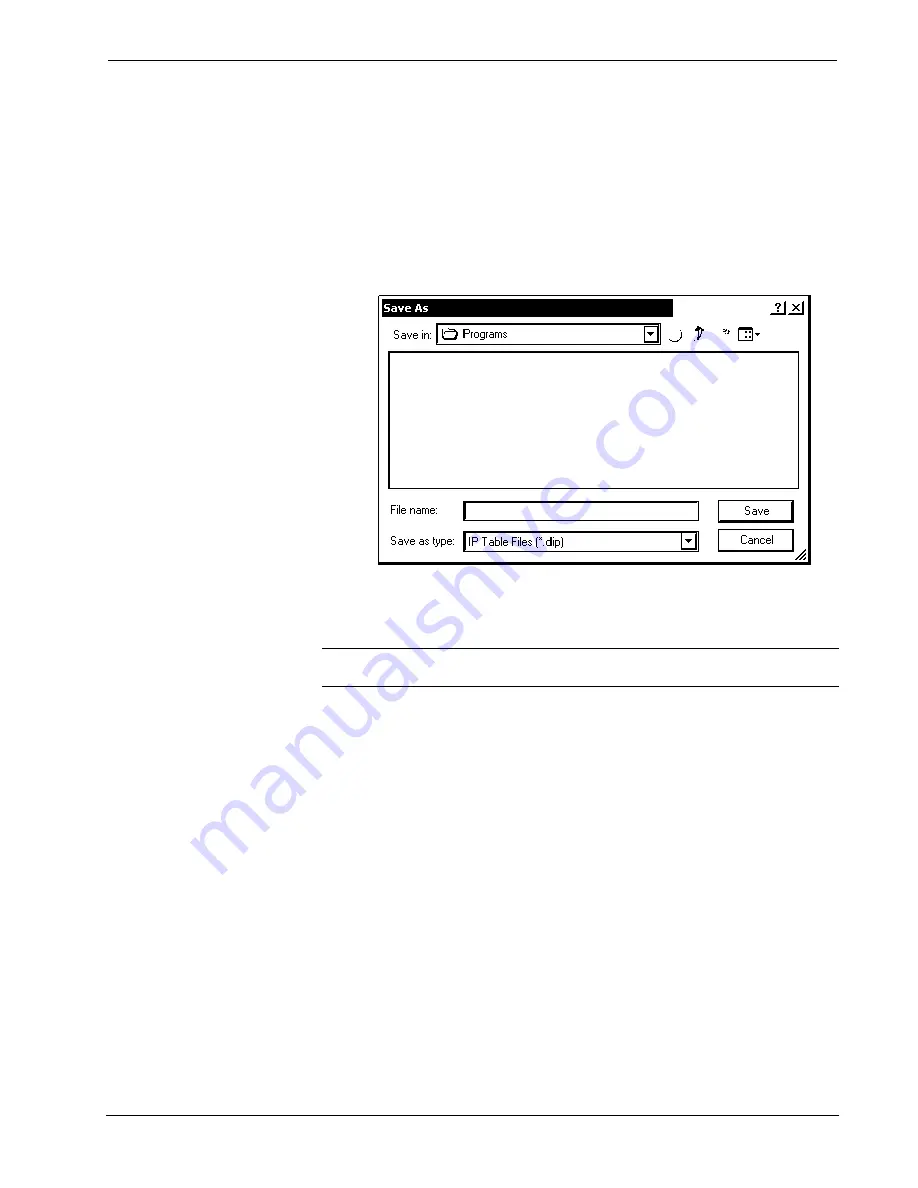
Crestron Isys i/O
™
TPMC-15/17 Tilt Series
Touchpanel Media Centers
6. In
the
IP Address/Hostname
field, enter the static IP address of the control
system, or if the control system is DHCP-enabled, its fully qualified domain
name. After entering all of the information, click
OK
to add the device to
the IP table.
7. Repeat this procedure for all the control systems that will control the
touchpanel.
8. Click
Save To File…
on the “IP Table” window
to save this IP table to the
PC.
“Save As” Window
9. Once all of the control systems have been listed, click
Send to Device
on
the “IP Table” window
to upload the IP table to the touchpanel. The
touchpanel will reboot and all of the table entries will be listed in black.
NOTE:
When an IP table is sent to the touchpanel, the previously loaded IP table is
overwritten.
Troubleshooting Communications
Use the following checklist if communication cannot be established with the control
processor.
1. Verify that you are using the correct cables. As described previously, an
RS-232 connection requires a straight-through serial cable. TCP/IP
connection requires a CAT5 cable with 8-pin RJ-45 connectors.
2. With a serial connection, verify that the correct COM port on the PC has
been selected. Some computers have more than one COM port; some may
be internal (e.g., for a modem). Consult the manufacturer’s documentation
for further information about the COM ports on your PC.
3. Remove and reapply power to the control system.
4. If communication still cannot be established, contact Crestron customer
service.
Operations Guide - DOC. 6344
Touchpanel Media Centers: Crestron Isys i/O™ TPMC-15/17 Tilt Series
•
59






























