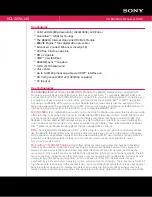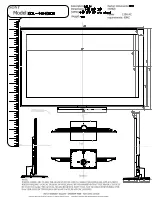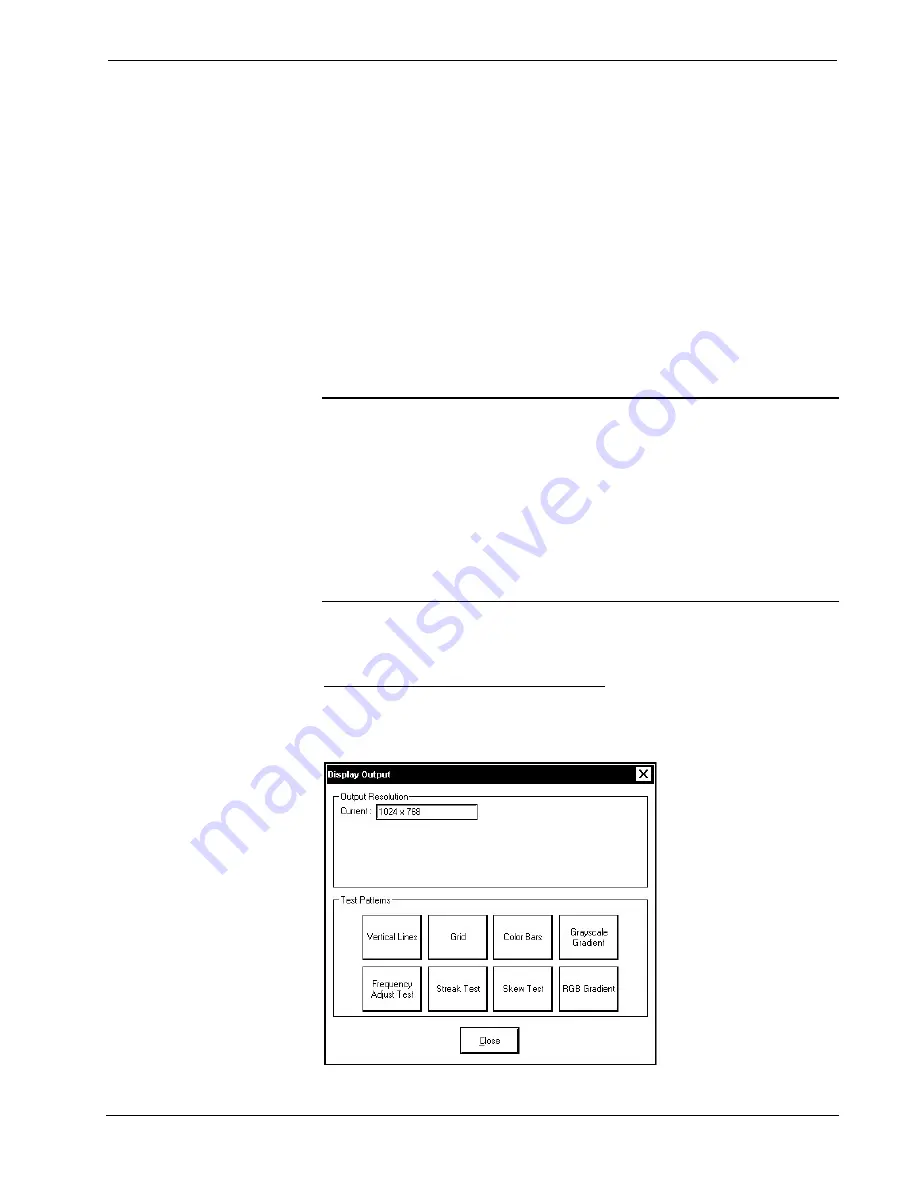
Crestron Isys i/O
™
TPMC-15/17 Tilt Series
Touchpanel Media Centers
To view the mouse cursor on the touchpanel, select
On
in the
Mouse Cursor
section
of the “Touch Screen/Console Settings” window. The mouse cursor will only be
displayed if a mouse is connected to the touchpanel.
When
Calibrate Touch Screen…
is pressed, the calibration screen will be
displayed. Touch the screen to begin the calibration process. If the screen is not
pressed within sixty seconds, the calibration sequence will stop and the screen will
display the “Touch Screen/Console Settings” window.
If the screen is touched within the sixty second timeout, the screen displays the
message “Touch Upper Left” centered on the panel with a cross hair in the upper left
corner. Touch the center of the cross hair in the corner of the screen to initiate
calibration. Another message, “Touch Upper Right”, appears with a cross hair in the
correct corner. Touch the center of the cross hair in the corner of the screen. A final
message, “Touch Lower Right”, appears with a cross hair in the correct corner.
Touch the center of the cross hair in the corner of the screen to conclude calibration
and return to the “Touch Screen/Console Settings” window.
NOTE:
When touching the screen during calibration, be as accurate as possible.
Use the tip of a capped pen or the eraser end of a pencil. To cancel calibration and
return to the “Touch Screen/Console Settings” window without saving calibration
data, create a calibration error by touching the screen in the same spot for each
calibration point.
NOTE:
The touchpanel’s calibration routine can also be accessed through Crestron
Toolbox if the touchpanel is connected to a control system via Cresnet and/or
TCP/IP or to a PC via RS-232 by selecting the device from the Network Device Tree
and right-clicking the device to select
Functions | Setup Mode…
. Select
Enter
Calibration Mode
to begin calibration.
Press
OK
to accept the changes and return to the SETUP MENU.
Display Output (QM Versions Only)
Pressing
Display Output
shows the output resolution of the touchpanel and provides
test charts for adjusting skew, peak, and boost settings on a remote display.
“Display Output” Window
Operations Guide - DOC. 6344
Touchpanel Media Centers: Crestron Isys i/O™ TPMC-15/17 Tilt Series
•
31