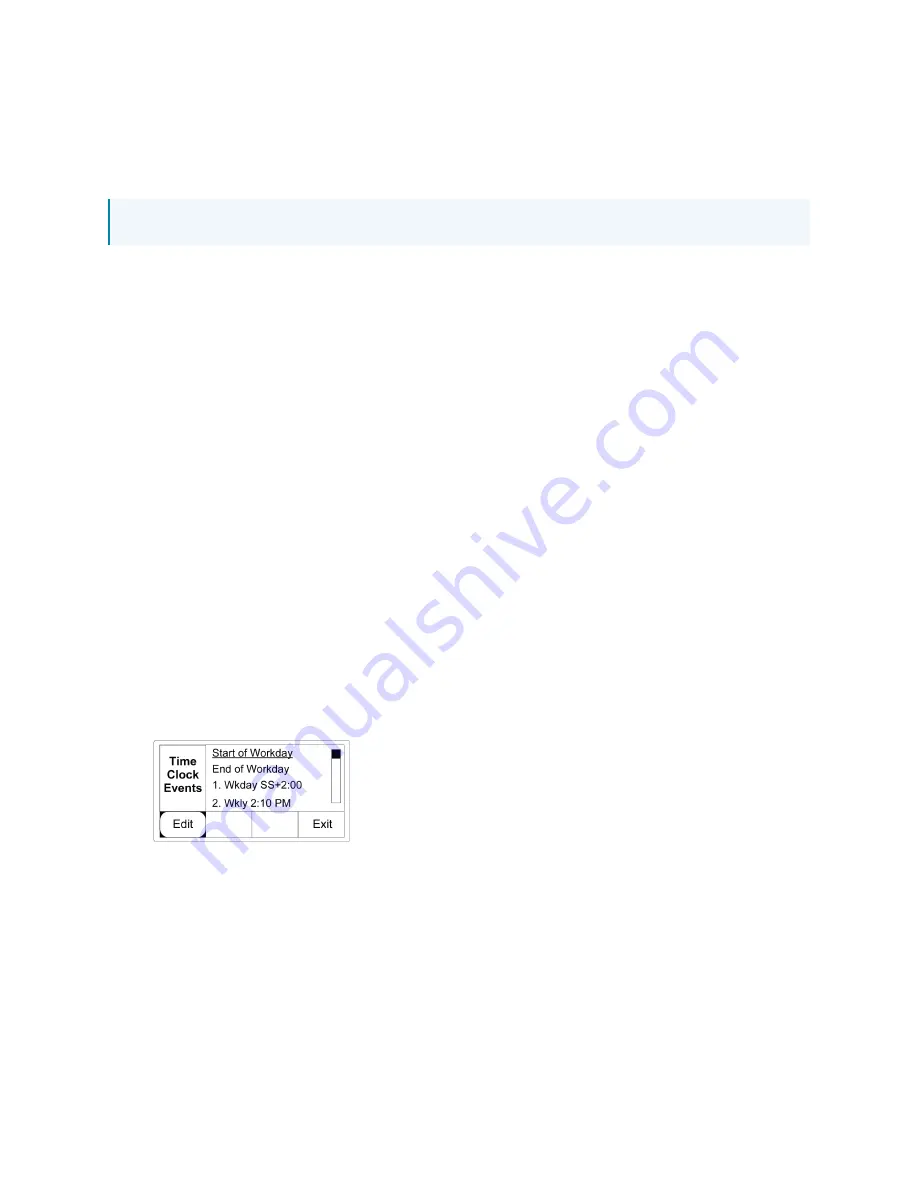
Product Manual — Doc. 7389C
GL-IPAC-SW8 • 38
Time Clock Events
The Time Clock Events screen allows the start and end of the workday to be adjusted. Events on
weekdays, weekends, and holidays can also be set.
NOTE: Pressing TmClk on the home screen goes to the Time Clock Events page.
To configure the events:
1. Use ▼ and ▲ to highlight Start of Workday and press Edit .
2. Use ▼ and ▲ to select the time and press ENTER to advance though the settings.
3. Press Next to save and exit.
4. Repeat this process for End of Workday.
To add additional Time Clock Events:
1. Highlight - - - and press Add. The Add option only appears when - - - is highlighted.
2. Use ▼ and ▲ and the ENTER button to select the days the event should take place
(weekdays, weekends, holidays, or custom) then press Next.
3. Select Standard, Sunrise, or Sunset. Standard allows input of a fixed time. Sunrise and
Sunset use the device’s astronomical clock to coordinate the event with the sunrise or
sunset (+/- 2 hours).
4. Press Next to advance to the Event Type (Event Prog) screen.
5. Use ▼ and ▲ and the ENTER button to select Lights On/Off, Lock Keypads, or Unlock
Keypads.
6. Press Next if Lights On/Off is selected or Done if Lock Keypads or Unlock Keypads is
selected.
7. Press Exit to save settings and return to the Setup screen.
Time Clock Events Screen
Configure Event for Load
To configure the event type for each load:
1. Use ▼ and ▲ to highlight the desired load and press ENTER to toggle between Auto, On,
and Off (Warn) or press the All On button to turn all loads on or All Off to turn all loads
off.
2. Press All Clr to clear all selections made.
3. Press OK to save the settings and return to the Time Clock Evnts screen.








































