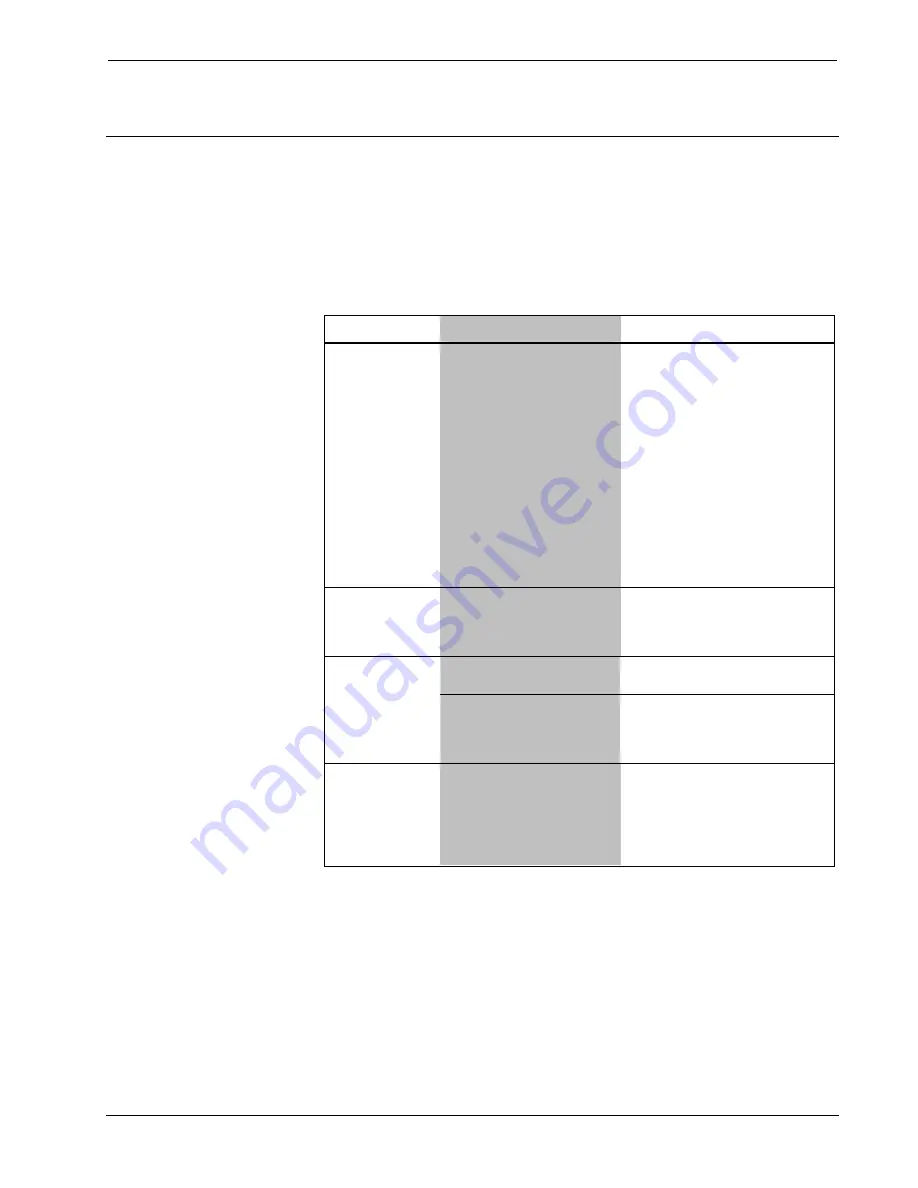
DigitalMedia 8G+ Receiver 100
Crestron
DM-RMC-100-C
26
DigitalMedia 8G+ Receiver 100: DM-RMC-100-C
Operations & Installation Guide – DOC. 7000C
Problem Solving
Troubleshooting
The following table provides corrective action for possible trouble situations.
If further assistance is required, please contact a Crestron customer
service representative.
DM-RMC-100-C Troubleshooting
TROUBLE
POSSIBLE CAUSE(S)
CORRECTIVE ACTION
Power LED
does not
illuminate.
Device is not receiving
power.
If device is powered over DM:
Verify cable
connection to the
DM IN
port.
Verify that device
connected to the
DM IN
port can
provide power to this
device.
If device is powered from power
supply connected to DC power
jack, verify power supply
connections to the device and
to the power outlet.
Green LED on
DM IN
port
does not
illuminate.
Device cannot establish
a link to the device
connected to the
DM IN
port.
Verify cable connection to the
DM IN
port.
Device is not receiving
video signal.
Ensure proper video signal is
routed to device.
HDMI OUT
LED does not
illuminate.
Device connected to the
HDMI OUT
port has not
sent the hotplug signal.
Power on device connected to
the
HDMI OUT
port and ensure
that it is switched to the correct
input.
HDMI OUT
LED is green
but video on
connected
display is
black.
HDCP is blanking the
video output.
Verify that device connected to
HDMI output supports HDCP.
(Continued on following page)








































