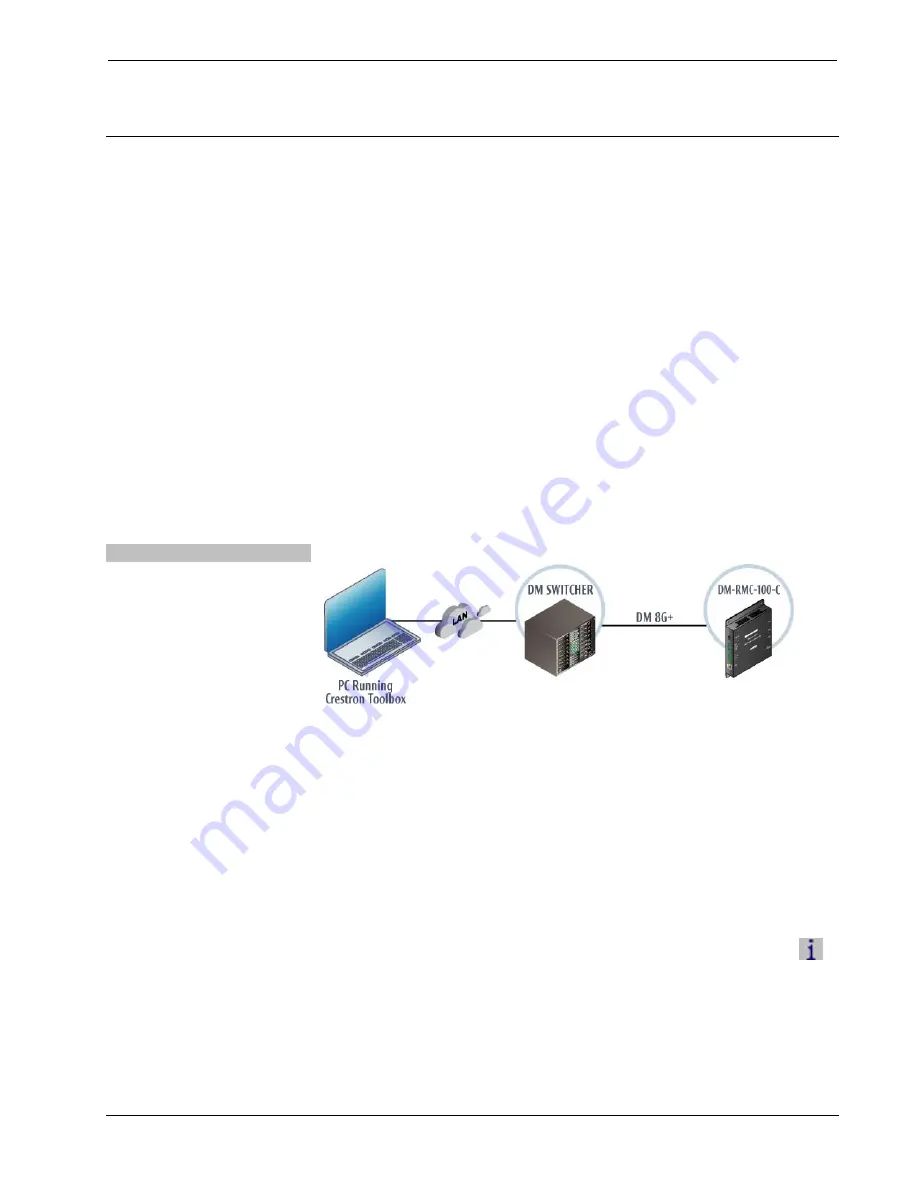
DigitalMedia 8G+ Receiver 100
Crestron
DM-RMC-100-C
22
DigitalMedia 8G+ Receiver 100: DM-RMC-100-C
Operations & Installation Guide – DOC. 7000C
Uploading and Upgrading
Crestron recommends using the latest programming software and that each device
contains the latest firmware to take advantage of the most recently released features.
However, before attempting to upload or upgrade it is necessary to establish
communication. Once communication has been established, files (for example,
firmware) can be transferred to the device. In addition, the IP table of the device can
be configured.
Establishing Communication
Use Crestron Toolbox for communicating with the DM-RMC-100-C; refer to the
Crestron Toolbox help file for details.
A PC running Crestron Toolbox communicates with the DM-RMC-100-C in the
following ways:
Via a DM switcher using TCP/IP or USB communication. TCP/IP provides
a faster method of communication than USB.
Via the
LAN
port of the DM-RMC-100-C using TCP/IP communication.
In this scenario, the DM-RMC-100-C is used in a standalone configuration
(a DM switcher is not used).
Via DM Switcher
TCP/IP Communication via DM Switcher
To establish TCP/IP communication between the PC and the DM-RMC-100-C via
the DM switcher:
1. Establish communication between the PC and the DM switcher as described
in the latest version of the DigitalMedia Switchers Operations Guide
(Doc. 6755).
2. Use the Device Discovery Tool in Crestron Toolbox to find the IP address
of the DM-RMC-100-C. The tool is available in Toolbox version 1.15.143
or later.
3. Use the Address Book in Crestron Toolbox to create an entry for the
DM-RMC-100-C using the
TCP
connection type, and enter the IP address
of the DM-RMC-100-C.
4. Display the “System Info” window of the DM-RMC-100-C (click the
icon); communications are confirmed when the device information
is displayed.













































