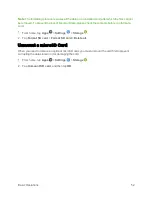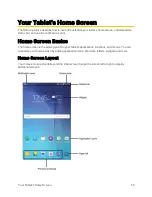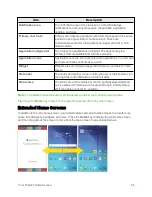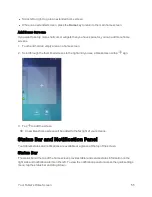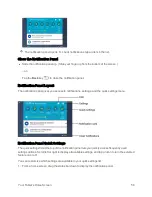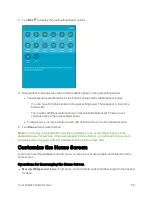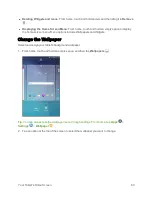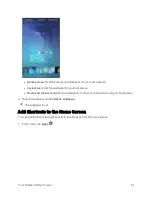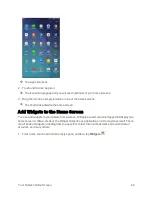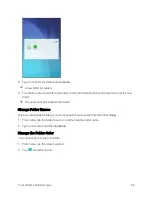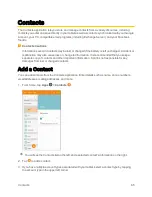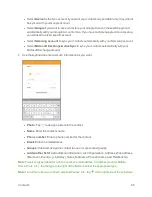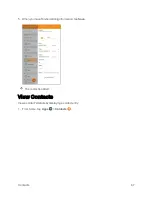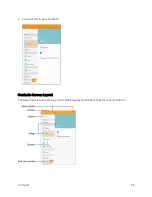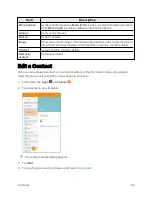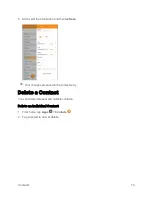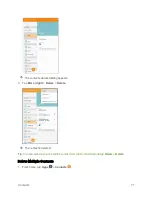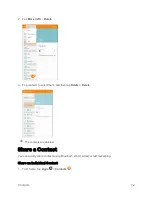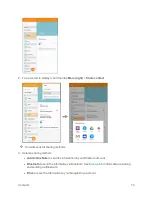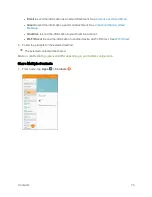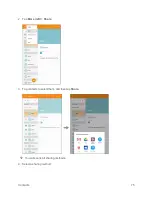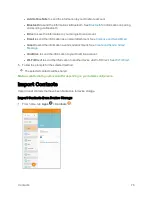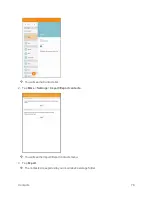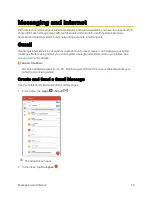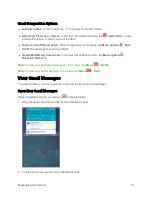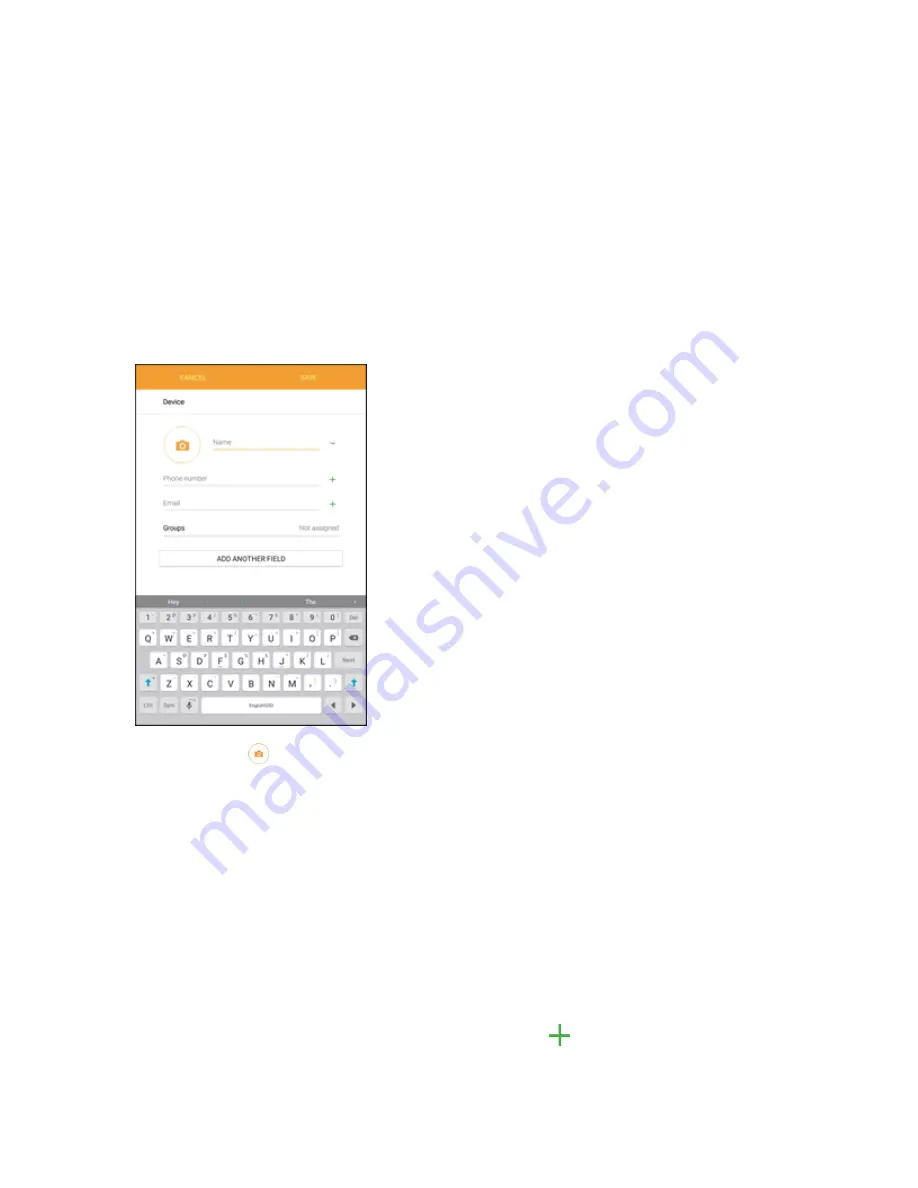
Contacts
66
l
Select
Device
as the sync account if you want your contacts on your tablet only; they will not
be synced with your Google Account.
l
Select
if you want to save contacts to your Google Account; these will be synced
automatically with your Google Account online. If you have multiple Google Accounts set up,
you will need to pick a specific account.
l
Select
Samsung account
to sync your contacts automatically with your Samsung account.
l
Select
Microsoft Exchange ActiveSync
to sync your contacts automatically with your
Microsoft Exchange account.
4. Use the keyboard to enter as much information as you want.
l
Photo
: Tap
to assign a picture to the contact.
l
Name
: Enter the contact’s name.
l
Phone number
: Enter a phone number for the contact.
l
: Enter an email address.
l
Groups
: If desired, assign the contact to one or more contact groups.
l
Add another field
: Add additional information, such Organization, Address, Web address,
IM account, Event (e.g., birthday), Notes, Nickname, Phonetic name, and Relationship.
Note
: To select a type (label) for a phone number, email address, or address (such as Mobile,
Home, Work, etc.), tap the type to the right of the field and select the appropriate type.
Note
: To add more phone numbers, email addresses, etc., tap
on the right side of the entry field.
Summary of Contents for Samsung Galaxy Tab E
Page 2: ...Available applications and services are subject to change at any time ...
Page 30: ...Basic Operations 21 2 Tap About device 3 Tap Status SIM card status ...
Page 42: ...Basic Operations 33 1 From home tap Apps Settings Accounts 2 Tap Add account ...
Page 98: ...Messaging and Internet 89 The inbox opens 2 Tap Search ...
Page 101: ...Messaging and Internet 92 2 Tap Google ...
Page 108: ...Messaging and Internet 99 1 From home tap Apps Settings Accounts 2 Tap Add account Email ...
Page 190: ...Apps and Features 181 n From home tap Apps Samsung ...
Page 285: ...Settings 276 2 Read the factory data reset information page and tap Reset device ...