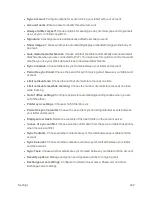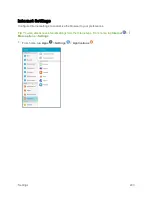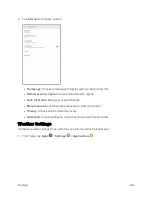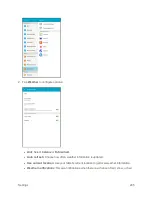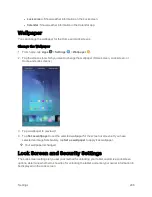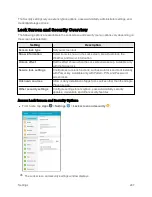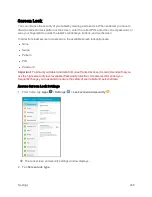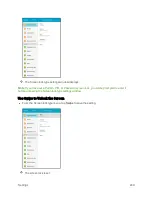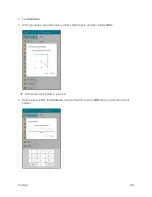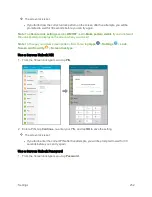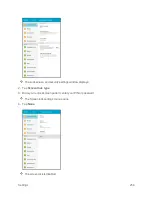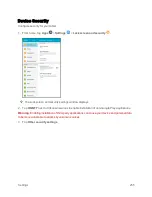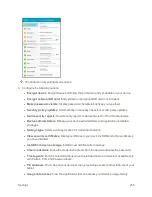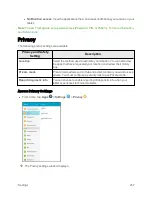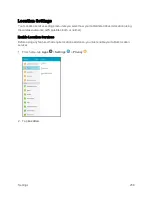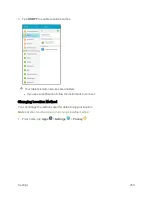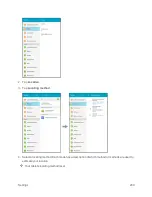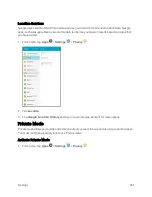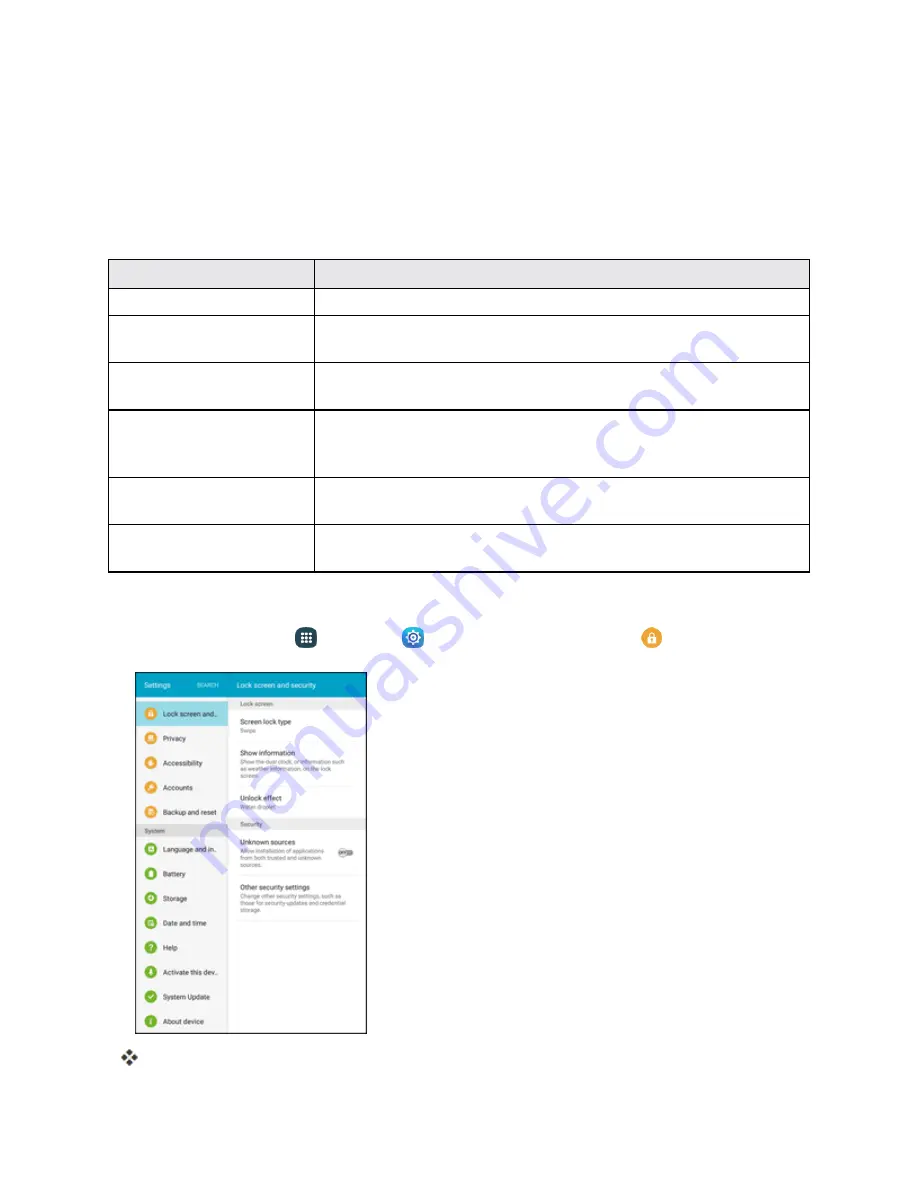
Settings
247
The Security settings let you set encryption options, password visibility, administrator settings, and
credential storage options.
Lock Screen and Security Overview
The following options are available in the Lock screen and security menu (options vary depending on
the screen lock selected):
Setting
Description
Screen lock type
Set your screen lock.
Show information
Select items to show on the Lock screen, like a Dual clock, the
Weather, and Owner information.
Unlock effect
Set the effect shown when the Lock screen wakes up. Available only
with the Swipe lock.
Secure lock settings
Configure secure lock functions, such as Auto lock and Lock instantly
with Power key. Available only with Pattern, PIN, and Password
screen locks.
Unknown sources
Allow or deny installation of apps from sources other than the Google
Play store app.
Other security settings
Configure settings for encryption, password visibility, security
updates, credentials, and other security features.
Access Lock Screen and Security Options
n
From home, tap
Apps
>
Settings
>
Lock screen and security
.
The Lock screen and security settings window displays.
Summary of Contents for Samsung Galaxy Tab E
Page 2: ...Available applications and services are subject to change at any time ...
Page 30: ...Basic Operations 21 2 Tap About device 3 Tap Status SIM card status ...
Page 42: ...Basic Operations 33 1 From home tap Apps Settings Accounts 2 Tap Add account ...
Page 98: ...Messaging and Internet 89 The inbox opens 2 Tap Search ...
Page 101: ...Messaging and Internet 92 2 Tap Google ...
Page 108: ...Messaging and Internet 99 1 From home tap Apps Settings Accounts 2 Tap Add account Email ...
Page 190: ...Apps and Features 181 n From home tap Apps Samsung ...
Page 285: ...Settings 276 2 Read the factory data reset information page and tap Reset device ...