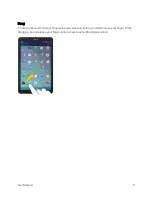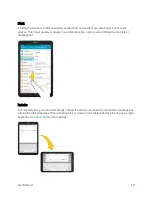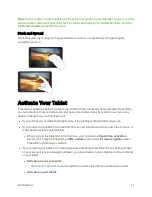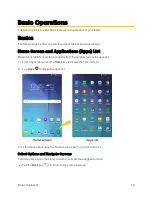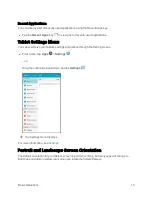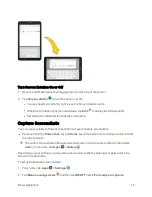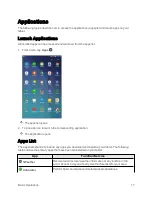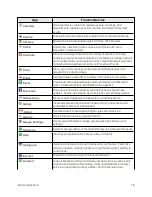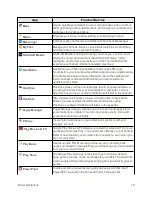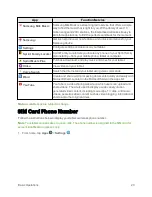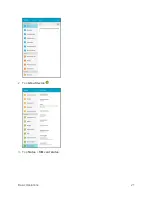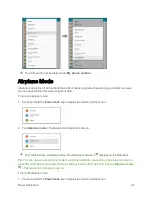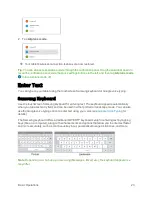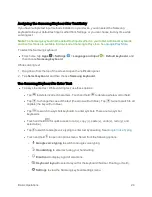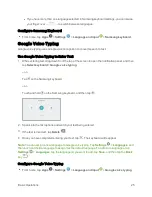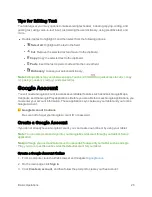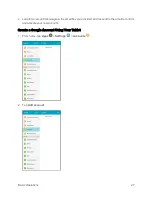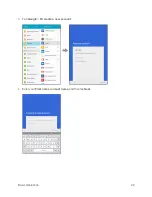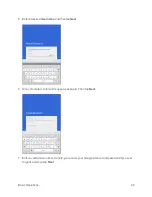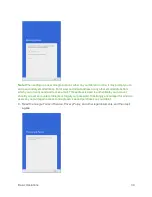Basic Operations
15
Recent Applications
You can display a list of recently used applications using the Recent Apps key.
n
Tap the
Recent Apps
key
to view a list of recently used applications.
Tablet Settings Menu
You can customize your tablet’s settings and options through the Settings menu.
n
From home, tap
Apps
>
Settings
.
– or –
Drag the notification panel down and tap
Settings
.
The Settings menu displays.
.
Portrait and Landscape Screen Orientation
The default orientation for your tablet’s screen is portrait (vertical), but many apps will change to
landscape orientation (widescreen) when you rotate the tablet sideways.
Summary of Contents for Samsung Galaxy Tab E
Page 2: ...Available applications and services are subject to change at any time ...
Page 30: ...Basic Operations 21 2 Tap About device 3 Tap Status SIM card status ...
Page 42: ...Basic Operations 33 1 From home tap Apps Settings Accounts 2 Tap Add account ...
Page 98: ...Messaging and Internet 89 The inbox opens 2 Tap Search ...
Page 101: ...Messaging and Internet 92 2 Tap Google ...
Page 108: ...Messaging and Internet 99 1 From home tap Apps Settings Accounts 2 Tap Add account Email ...
Page 190: ...Apps and Features 181 n From home tap Apps Samsung ...
Page 285: ...Settings 276 2 Read the factory data reset information page and tap Reset device ...