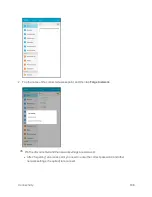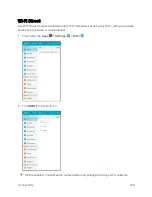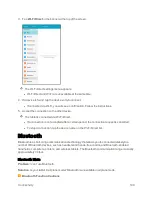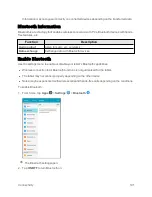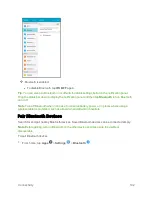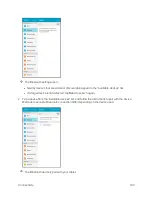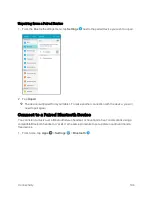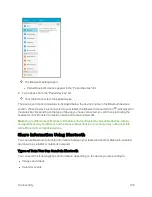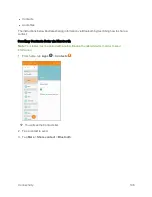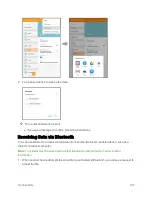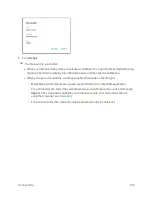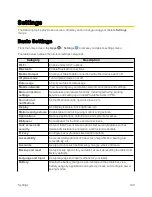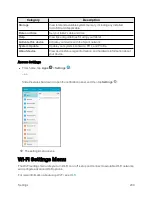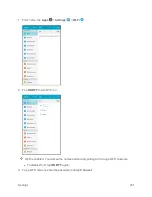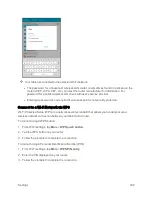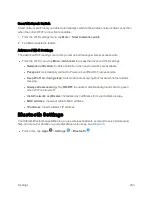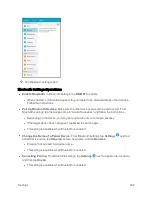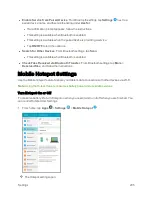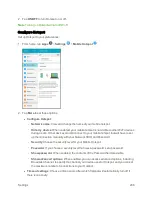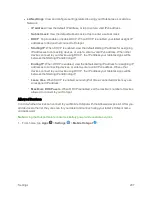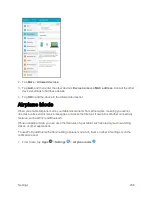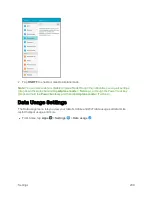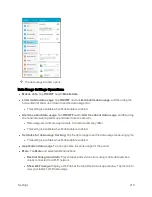Settings
202
Your tablet is connected to the selected Wi-Fi network.
l
The password, for a household wireless LAN router, is sometimes found on a sticker on the
router (WEP, WPA, KEY, etc.). Contact the router manufacturer for information. For
password for a public wireless LAN, check with user's service provider.
l
Entering a password is not required if an access point is not security protected.
Connect to a Wi-Fi Network via WPS
Wi-Fi Protected Setup (WPS) is a network security standard that allows you to easily secure a
wireless network connection between your tablet and a router.
To connect using a WPS button:
1. From Wi-Fi settings, tap
More
>
WPS push button
.
2. Tap the WPS button on your router.
3. Follow the prompts to complete the connection.
To connect using a Personal Identification Number (PIN):
1. From Wi-Fi settings, tap
More
>
WPS PIN entry
.
2. Enter the PIN displayed on your router.
3. Follow the prompts to complete the connection.
Summary of Contents for Samsung Galaxy Tab E
Page 2: ...Available applications and services are subject to change at any time ...
Page 30: ...Basic Operations 21 2 Tap About device 3 Tap Status SIM card status ...
Page 42: ...Basic Operations 33 1 From home tap Apps Settings Accounts 2 Tap Add account ...
Page 98: ...Messaging and Internet 89 The inbox opens 2 Tap Search ...
Page 101: ...Messaging and Internet 92 2 Tap Google ...
Page 108: ...Messaging and Internet 99 1 From home tap Apps Settings Accounts 2 Tap Add account Email ...
Page 190: ...Apps and Features 181 n From home tap Apps Samsung ...
Page 285: ...Settings 276 2 Read the factory data reset information page and tap Reset device ...