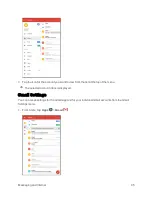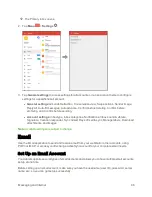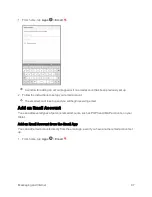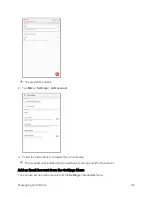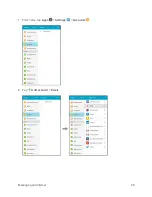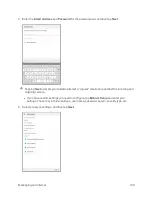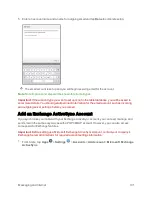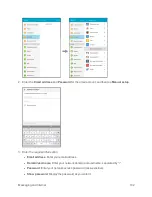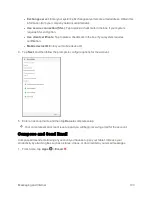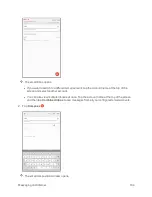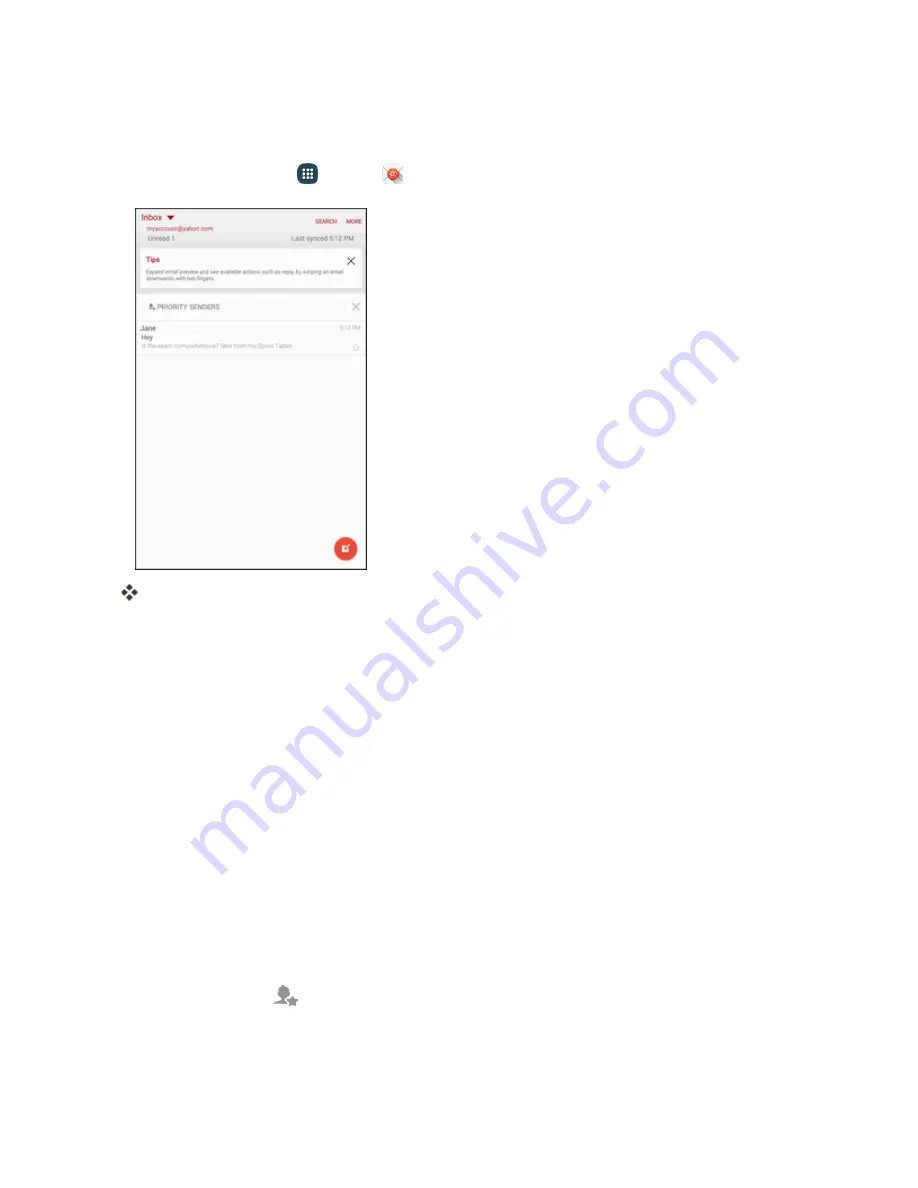
Messaging and Internet
109
View Your Email Inbox
1. From home, tap
Apps
>
.
The email inbox opens.
2. Tap the email account at the top of the screen to select a different inbox, or tap
Combined view
to see all your email inboxes at once.
Sort Email Messages
1. On the email account inbox, tap
More
>
Sort by
.
2. Select options for filtering email messages.
Delete Email Messages
1. On the email account inbox, touch and hold the message you want to delete.
l
Tap additional emails to delete.
2. Tap
Delete
>
Delete
.
Priority Senders
Messages from priority senders automatically display at the top of your email inbox. Emails from
priority senders display
in their subject line.
To add priority senders:
Summary of Contents for Samsung Galaxy Tab E
Page 2: ...Available applications and services are subject to change at any time ...
Page 30: ...Basic Operations 21 2 Tap About device 3 Tap Status SIM card status ...
Page 42: ...Basic Operations 33 1 From home tap Apps Settings Accounts 2 Tap Add account ...
Page 98: ...Messaging and Internet 89 The inbox opens 2 Tap Search ...
Page 101: ...Messaging and Internet 92 2 Tap Google ...
Page 108: ...Messaging and Internet 99 1 From home tap Apps Settings Accounts 2 Tap Add account Email ...
Page 190: ...Apps and Features 181 n From home tap Apps Samsung ...
Page 285: ...Settings 276 2 Read the factory data reset information page and tap Reset device ...