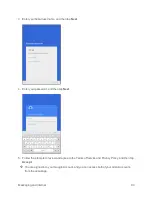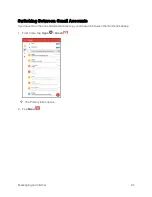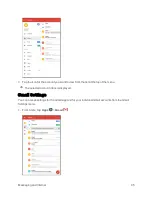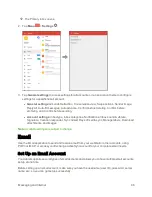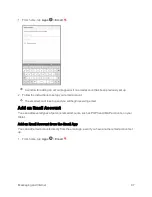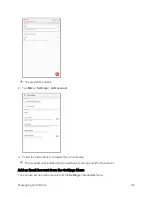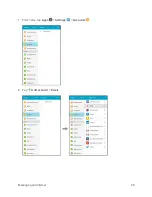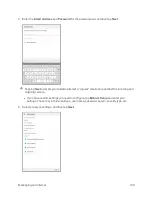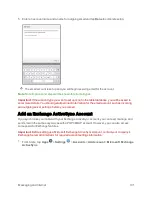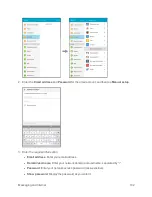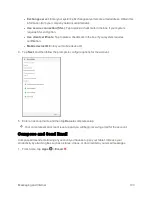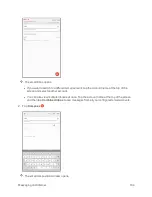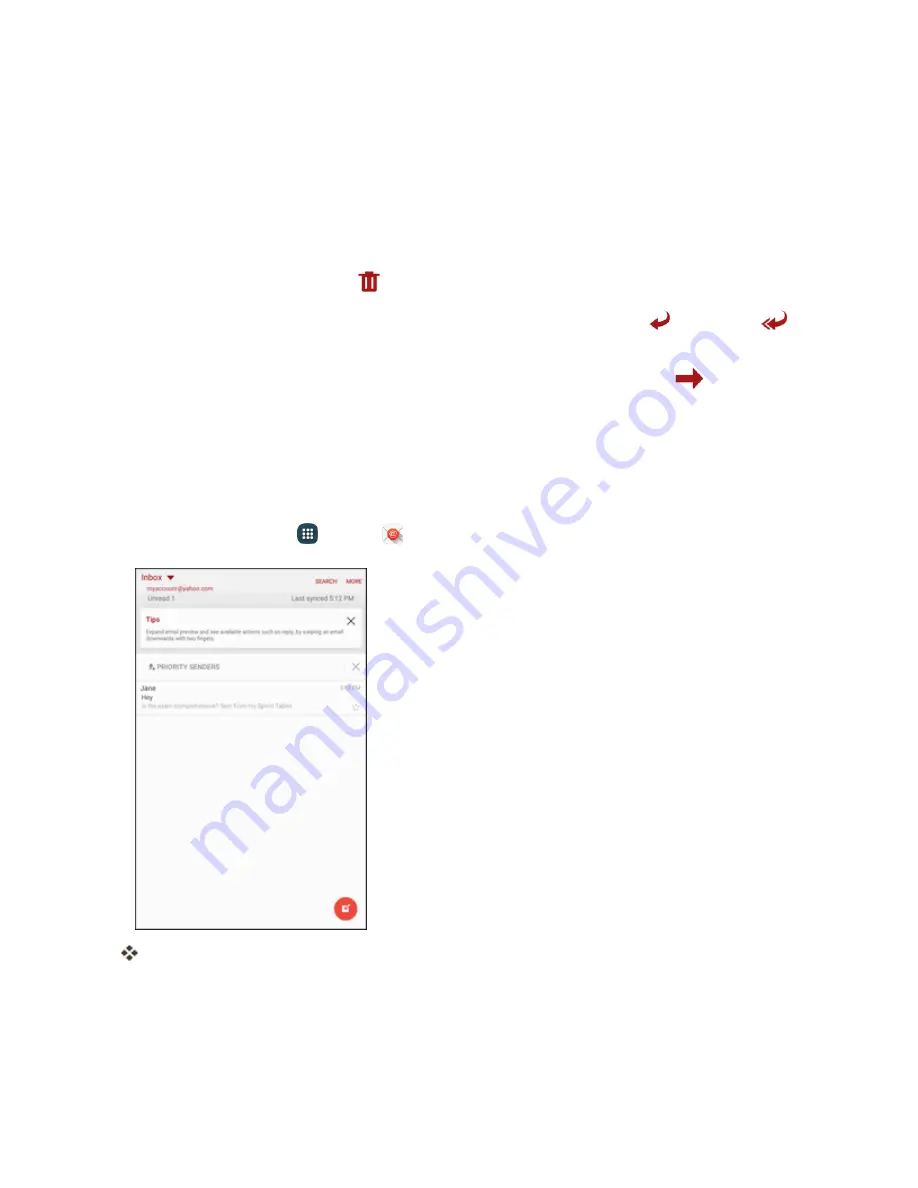
Messaging and Internet
107
Options When Reviewing Email Messages
n
Resetting Mail as Unread
: Touch and hold a read message, tap the check boxes to select any
additional messages, and then tap
More
>
Mark as unread
.
n
Deleting Email
: From the Inbox, touch and hold a message, select any additional messages,
and then tap
Delete
>
Delete
.
l
When reading an email, tap
Delete
>
Delete
.
n
Replying to Email Messages
: With an email message open, tap
Reply
or
Reply all
,
compose your reply message, and tap
Send
.
n
Forwarding Email Messages
: With the email message open, tap
Forward
, enter a
recipient and an additional message, and tap
Send
.
Delete an Email Account
You can delete an email account from your tablet if you no longer wish to receive messages for the
account on your tablet.
1. From home, tap
Apps
>
.
The email inbox opens.
2. Tap
More
>
Settings
.
Summary of Contents for Samsung Galaxy Tab E
Page 2: ...Available applications and services are subject to change at any time ...
Page 30: ...Basic Operations 21 2 Tap About device 3 Tap Status SIM card status ...
Page 42: ...Basic Operations 33 1 From home tap Apps Settings Accounts 2 Tap Add account ...
Page 98: ...Messaging and Internet 89 The inbox opens 2 Tap Search ...
Page 101: ...Messaging and Internet 92 2 Tap Google ...
Page 108: ...Messaging and Internet 99 1 From home tap Apps Settings Accounts 2 Tap Add account Email ...
Page 190: ...Apps and Features 181 n From home tap Apps Samsung ...
Page 285: ...Settings 276 2 Read the factory data reset information page and tap Reset device ...