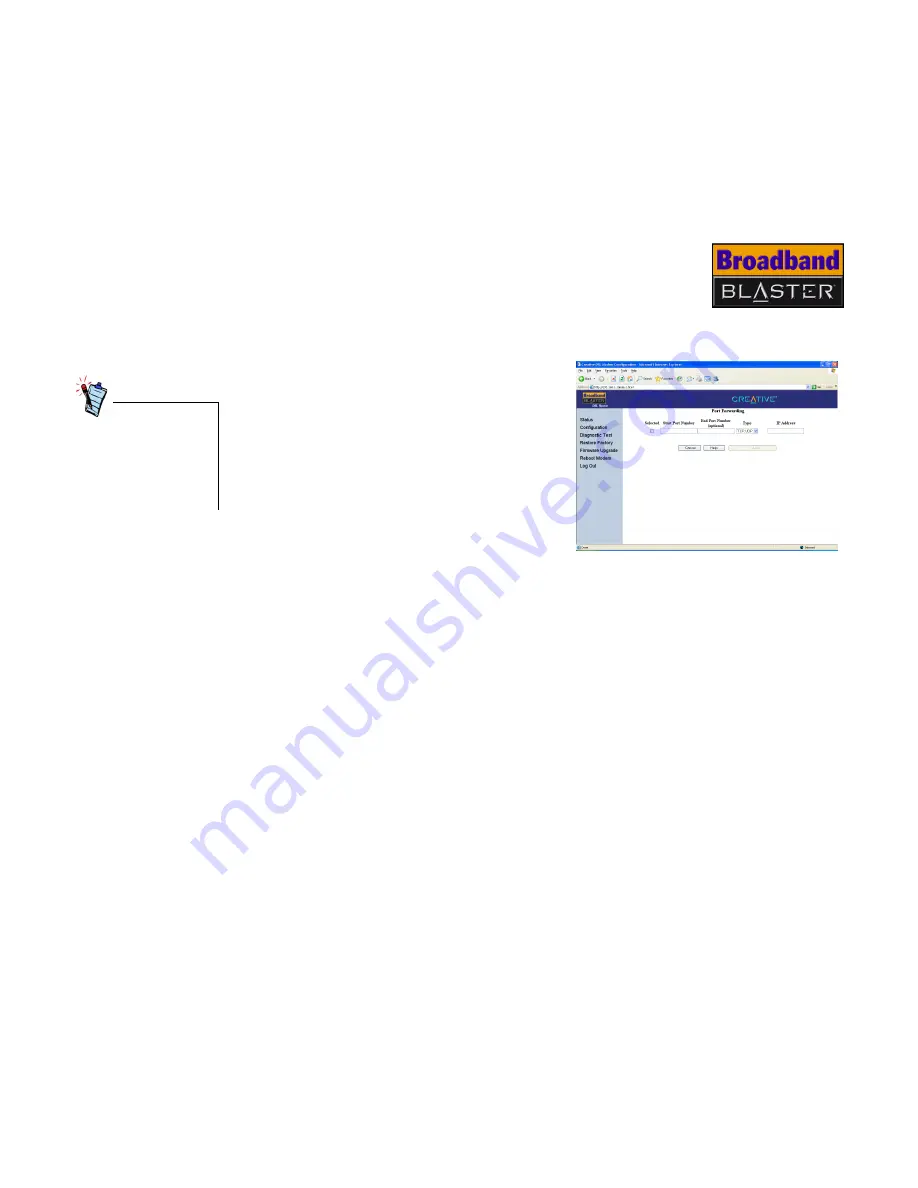
Configuring Advanced Features 5-5
Port
Forwarding
Port forwarding, also known as port mapping, allows you to direct TCP/UDP ports
to computers on your LAN. This allows access from the Internet to your LAN.
1. Connect to your DSL Router’s home
page. See "Connecting to your DSL
Router’s Home Page" on page 4-1.
2. Click
Configuration -> Advanced
Settings -> Port Forwarding
.
3. When a web page similar to Figure 5-7
appears, select the check box. Type the
port number that you want to forward in
the
Start Port Number
and
End Port
Number (optional)
boxes.
4. Select the type of port that you want to
forward, for example, the
TCP
,
UDP
option.
5. In the
IP Address
box, type the IP Address of the local computer you want to
forward the port to, and then click the
Add
button.
6. Click the
OK
button.
7. To forward more ports, repeat steps 2 to 5.
8. Wait for your DSL Router to restart.
Universal Plug
and Plug
Universal Plug and Play (UPnP) allows your DSL Router to be automatically
detected when it is connected to a network.
Enabling port
forwarding will allow
access from the
Internet to your LAN
and may compromise
on your security.
Figure 5-7
Summary of Contents for Broadband Blaster 8015U
Page 1: ......
Page 3: ...Contents...
Page 7: ...Introduction...
Page 11: ...About your DSL Router...
Page 14: ...Setting up your DSL Router using Ethernet connection...
Page 24: ...Setting up your DSL Router using USB connection...
Page 38: ...Configuring your DSL Router...
Page 50: ...Configuring Advanced Features...
Page 60: ...Technical Specifications...
Page 62: ...Troubleshooting...
Page 68: ...Frequently Asked Questions...
Page 70: ...Glossary...
Page 75: ......






























