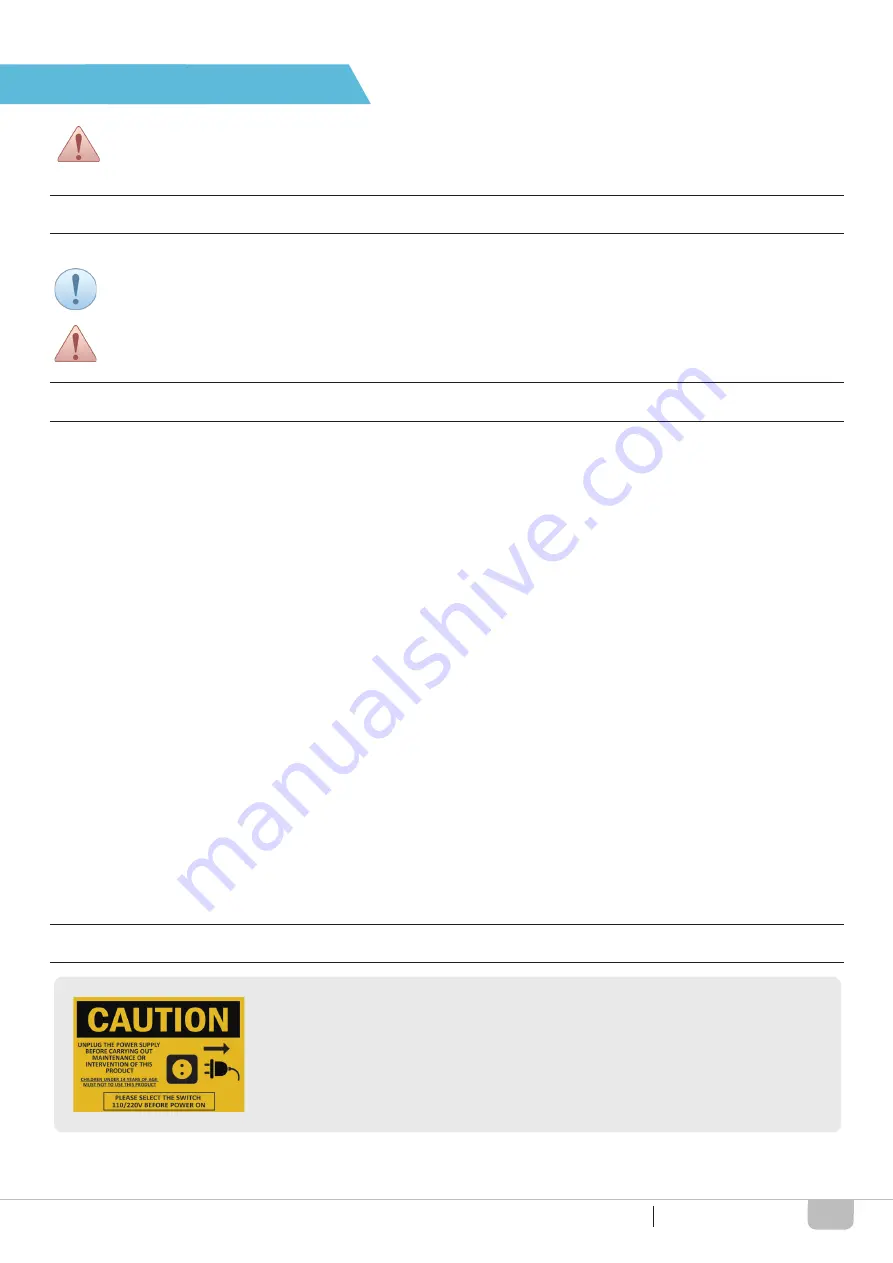
2
Crazy3DPrint CZ-300
This manual is designed for users to understand how to use the
CZ-300
3D printer in a safe manner. Please
read through all sections, especially the safety instructions carefully before unpacking, assembling, operating,
replacing, and removing any part of this product.
Provides important and additional information, tips, and/or hints that help users understand the content of this
user manual with ease.
Warns of a situation that may cause permanent device damage and/or unintentional personal injuries if you do
not follow the safety instructions.
This manual contains warnings and safety notices.
• The device is intended for indoor use only. Do not store or operate the printer in a dusty and humid environment.
• Always place the printer on a flat and stable surface to prevent it from falling or tipping over.
• The device is supplied from 110 or 220 VAC. Make sure to select the correct power-supply voltage based on your
region and area before operating the printer.
• Do not leave the device and power cord to a place where children can reach in order to prevent personal injury and
electric shock.
• Do not allow children access to the tools and accessories kit in case of any possible injuries and harm.
• Do not connect the device to an unknown power supply, which may cause a malfunction or permanent damage to
the printer.
• Never place any liquid-containing items on top of the device or power supply. If any liquid spills into the unit, fire or
electric shock may result.
• The device may generate some odors during the printing process. It is recommended to use the printer in an open
and well-ventilated area for comfortable working atmosphere.
• Do not touch the extruder module, nozzle tip, or heated print bed during the printing process or heating up process.
It is noted that the nozzle tip can reach temperatures of up to 260 °C; and the print bed can reach temperatures of
up to 100 °C. High temperatures can cause harm to human body.
• Always do parts replacement after the device cooling down.
• Do not move the device when it is powered on.
• The motherboard is a precision electronic component. Please be careful not to damage by static electricity or
external force when disassembling and assembling; for example, wearing appropriate equipment such as antistatic
bracelet before manipulating the motherboard.
• Do not clean the device with alcohol and flammable chemicals to avoid the risks or danger.
USED SYMBOLS
SAFETY INFORMATION
SAFETY PRECAUTIONS
SAFETY AND COMPLIANCE
SAFETY AND COMPLIANCE
This label indicates that:
Always unplug the main power supply from the socket before carrying out maintenance
or intervention of this product.
Children under 14 years of age
Must Not
to use this product in order to prevent any
possible injuries and harm.
CAUTION: PLEASE SELECT THE SWITCH 110/220V BEFORE POWER ON




































