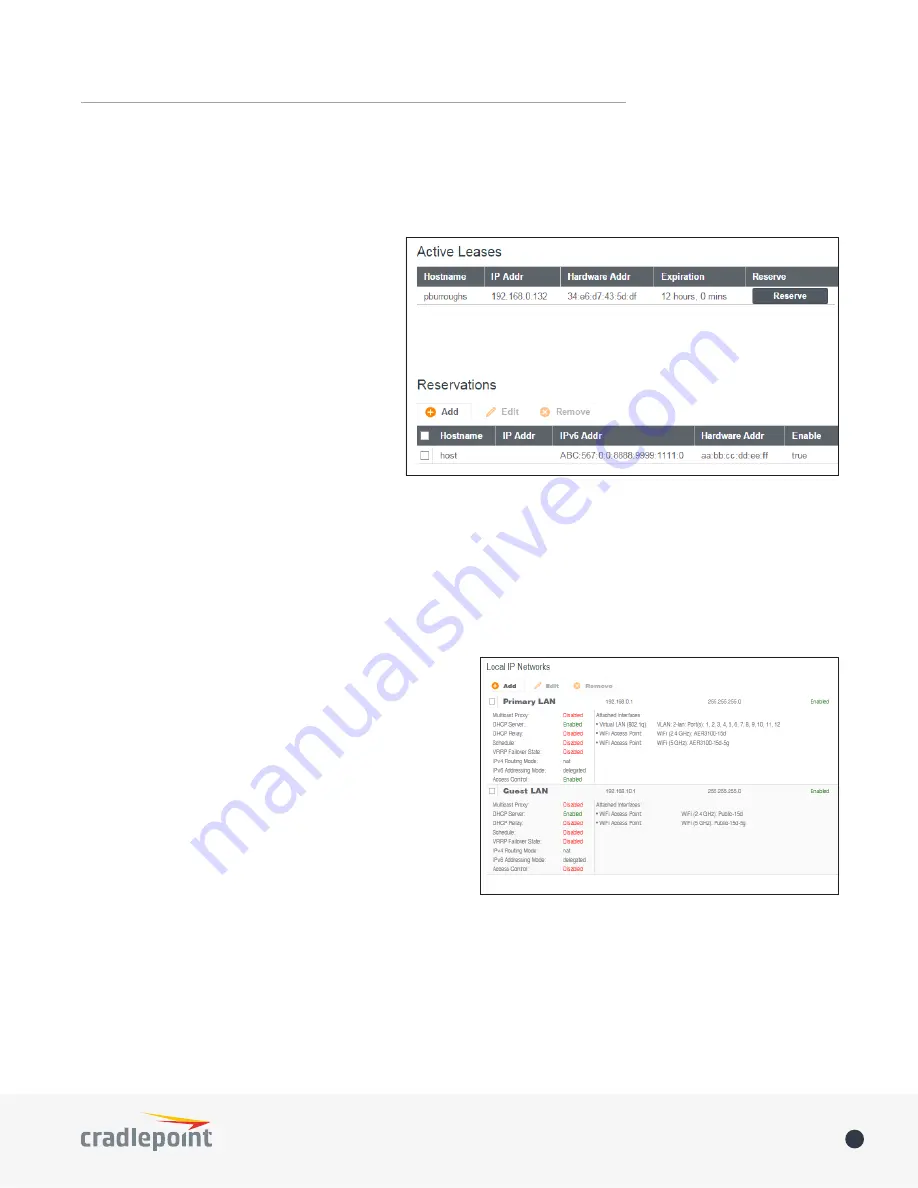
©2015 Cradlepoint. All Rights Reserved.
|
+1.855.813.3385
|
cradlepoint.com
37
User Manual
/
AER3100/AER3150
DHCP SERVER
DHCP stands for Dynamic Host Configuration Protocol. The built-in DHCP server automatically assigns IP
addresses to the computers and other devices on each local area network (LAN). In this section you can view a
list of assigned IP addresses and reserve IP addresses for particular devices.
Active Leases
: A list of devices that have
been provided DHCP leases. The DHCP server
automatically assigns these leases. This list
will not include any devices that have static
IP addresses on the network. Select a device
and click
Reserve
to add the device and its IP
address to the list of
Reservations
.
Reservations
: This is a list of devices with
reserved IP addresses. This reservation is
almost the same as when a device has a static
IP address except that the device must still
request an IP address from the router. The
router will provide the device the same IP
address every time. DHCP reservations are
helpful for server computers on the local network that are hosting applications such as Web and FTP. Servers
on your network should either use a static IP address or a reservation.
While you have the option to manually input the information to reserve an IP address (Hostname, Hardware
Addr, IP Addr), it is much simpler to select a device under the
Active Leases
section and click “
Reserve
.” The
selected device’s information will automatically be added under
Reservations
.
LOCAL IP NETWORKS
Local IP Networks
displays the following information for
each network:
•
Network Name
,
IP address/Netmask
, and
Enabled/
Disabled
(along the top bar)
•
Multicast Proxy
(Enabled/Disabled)
•
DHCP Server
(Enabled/Disabled)
•
DHCP Relay
(Enabled/Disabled)
•
Schedule
(Enabled/Disabled – See the Schedule tab in
the Local Network Editor)
•
VRRP Failover State
(Disabled, Backup, or Master)
•
IPv4 Routing Mode
(NAT, Standard, IP Passthrough,
Hotspot, Disabled)
•
IPv6 Addressing Mode
(SLAAC Only, SLAAC with
DHCP, Disable SLAAC and DHCP)
•
Access Control
(Admin Access, UPnP Gateway, LAN Isolation)
•
Attached Interfaces
(Ethernet ports, WiFi, VLAN)
Click
Add
to configure a new network,
Remove
to delete a network, or select an existing network and click
Edit
to view configuration options.
General Settings
Enabled:
The network can be manually disabled or in some specific situations may be automatically disabled to
work with certain types of modems.






























