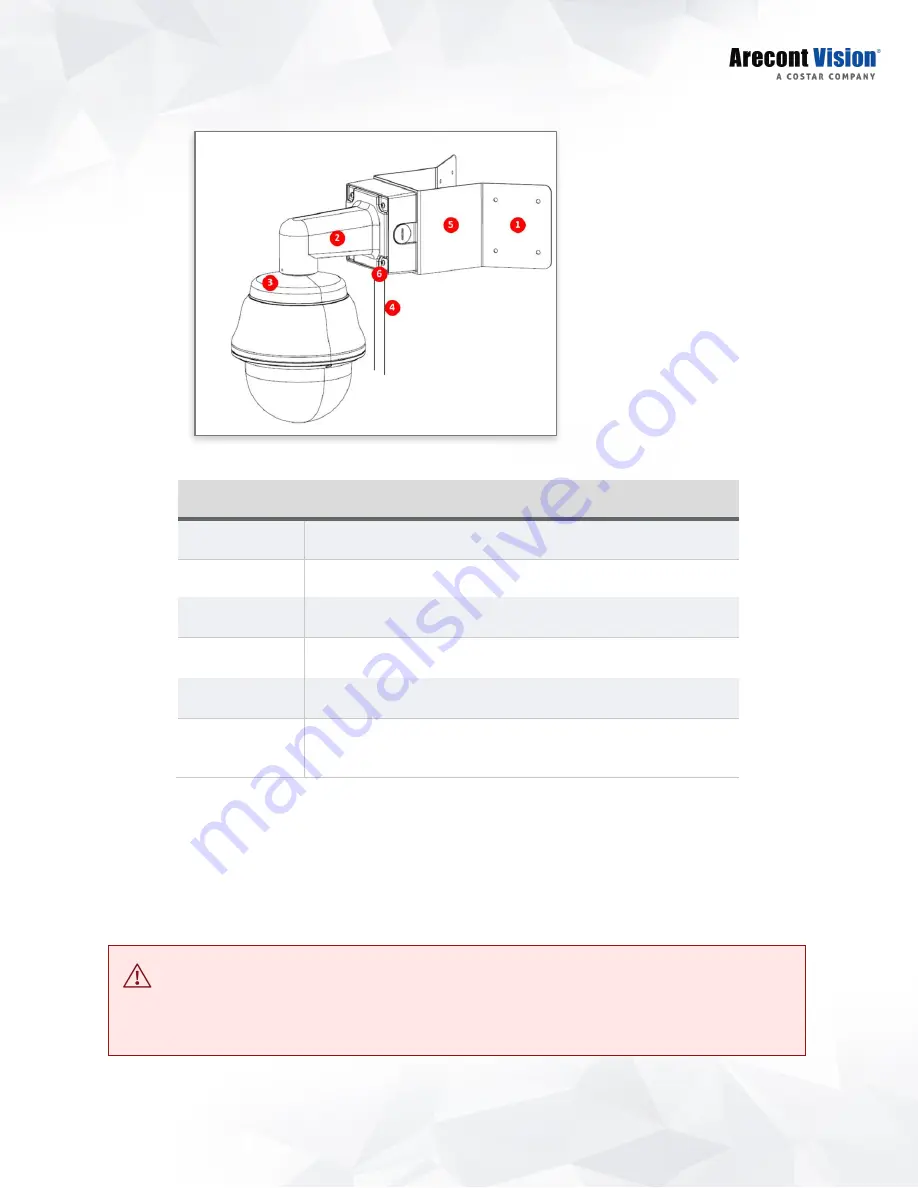
21
ConteraIP Panoramic | Installation Manual
7. Using the screws provided (or other hardware), attach the Corner Mount Adapter to an exterior 90
degree corner wall.
8. To attach the camera to the Wall Mount Adapter (AV-WMJB-W), reference the Installation and
Wall Mount section.
9. To configure the camera, reference the camera discovery, set-up and configuration section.
CAUTION!
The captive screws must be used to properly secure the dome cover and camera housing.
Failure to use the captive fastener may result in serious injury. When mounting the dome cover to the
camera housing, ensure that the gasket is properly seated and not folded. Failure to do so may result in
water and dust ingress. Water damage from improper installation is not covered by the warranty!
Reference #
Description
1
Attach corner mount adapter to exterior 90 corner wall
2
AV-WMJB wall mount
3
CP-CAP-W mount cap
4
Conduit pipe
5
AV-CRMA-W corner mount adapter
6
Apply Teflon water seal tape to the thread of ¾” NPT pipe to
avoid water leakage
Summary of Contents for Arecont Vision AV08CPD-118
Page 6: ...6 ConteraIP Panoramic Installation Manual ...
Page 56: ...150 mm 150 mm ...
















































