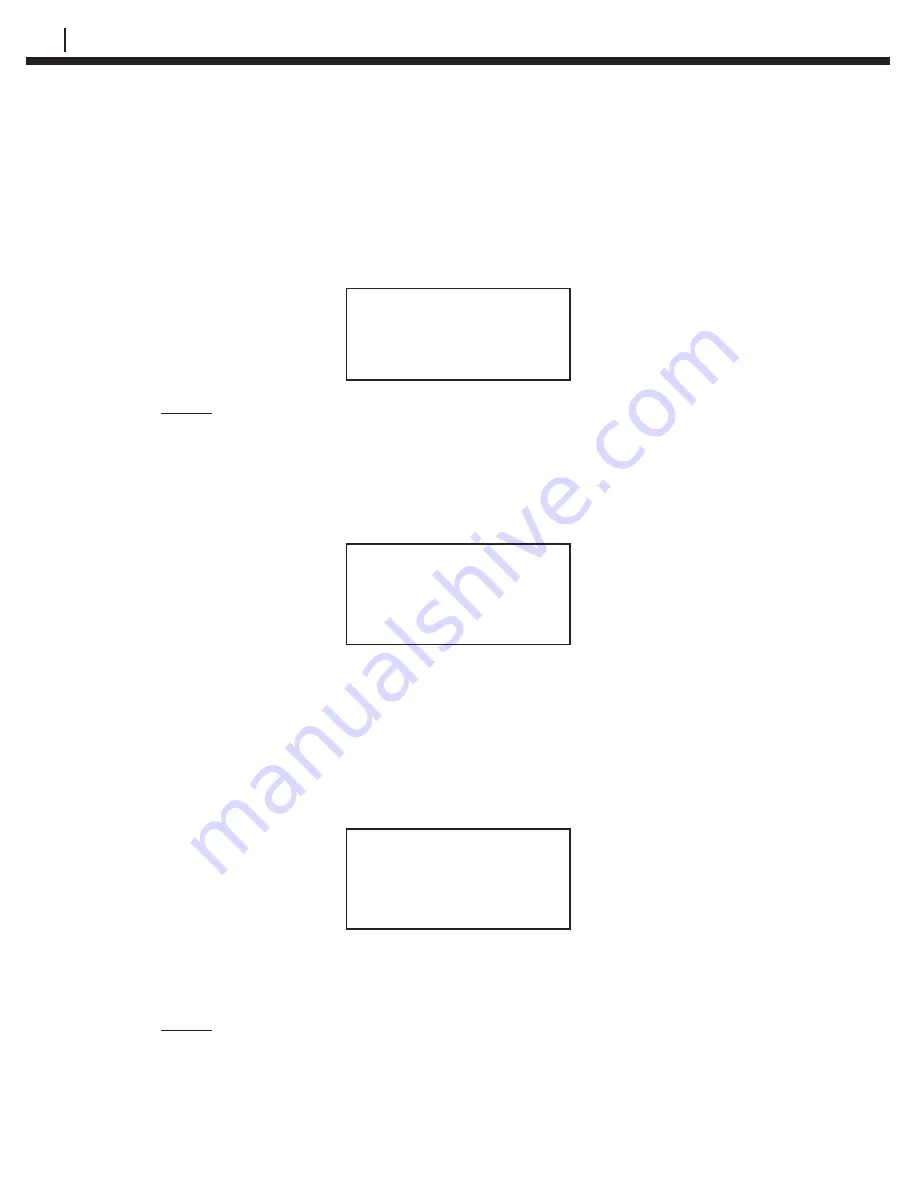
48
CONFIGURING AND PROGRAMMING MICROCOR® DATA LOGGERS
Set the desired sample rate and press
Enter (F1)
to complete the con
fi
guration.
Data Logger is successfully con
fi
gured when the Checkmate DL displays the
screen below. Date and Time settings are automatically programmed into the
Data Logger using the programmed Checkmate DL time and date. Press
Exit
(F4)
to return to the Standby screen from the following display:
ID: XX XXXXXXXXXXXX
MMM DD, YYYY HH:MM
Samp Rate: XXXXX
Exit
NOTE: It is necessary to set the correct DAYLIGHT or STANDARD time
zone into the Checkmate DL to accurately Date and Time stamp
Data Logger readings. Refer to the AVAILABLE MEMORY SPACE
AND STANDARD TIME ZONE section for more details.
If following error messages appear on the Checkmate DL during the Data Logger
con
fi
guration, verify the Checkmate DL is properly connected to the Data Logger.
ERROR
Error Reading Logger
Check Connections
Exit
Set Data Logger Time
The Data Logger Date and Time is automatically set when the unit is con
fi
gured
using the Checkmate DL. However, it is possible to update or reset the time if
required or if the display indicates “
CLOCK NOT SET!
” To set the Data Logger
Time and Date, connect the Checkmate DL to the Data Logger with the provided
adapter cable connector. From the
Standby screen
, press
Read (F1)
to proceed
to the following display with the attached Data Logger information:
ID: XX XXXXXXXXXXXX
MMM DD, YYYY HH:MM
Read Read Set
Stat Data Clock Exit
Press
Set Clock (F3)
to update the Data Logger with the set time of the
Checkmate DL.
NOTE: It is necessary to set the correct DAYLIGHT or STANDARD time
zone into the Checkmate DL to accurately Date and Time stamp
Data Logger readings. Refer to the AVAILABLE MEMORY SPACE
AND STANDARD TIME ZONE section for more details.
Summary of Contents for Checkmate DL
Page 6: ...iv TABLE OF CONTENTS ...
Page 8: ...ii FIGURES AND TABLES ...
Page 10: ...2 INTRODUCTION Figure 1 2 Checkmate DL Instrument Specifications ...
Page 18: ...10 BASICS OF CHECKMATE DL ...
Page 22: ...14 INITIALIZING CHECKMATE DL TO WORK WITH CORRDATA SYSTEM ...
Page 40: ...32 CONFIGURING A RDC ER 210 USING CHECKMATE DL ...
Page 46: ...38 READING A RDC ER 210 WITH THE CHECKMATE DL ...
Page 52: ...44 TRANSFERRING RDC ER 210 DATA TO THE PC ...
Page 60: ...52 READING A DATA LOGGER WITH THE CHECKMATE DL ...
Page 64: ...56 TRANSFERRING DATA LOGGER DATA TO THE PC ...
Page 66: ...58 TROUBLESHOOTING GUIDE ...
Page 67: ...CHECKMATE DL 59 ...
Page 68: ...60 ...
Page 69: ...CHECKMATE DL 61 ...
Page 70: ...62 ...






























