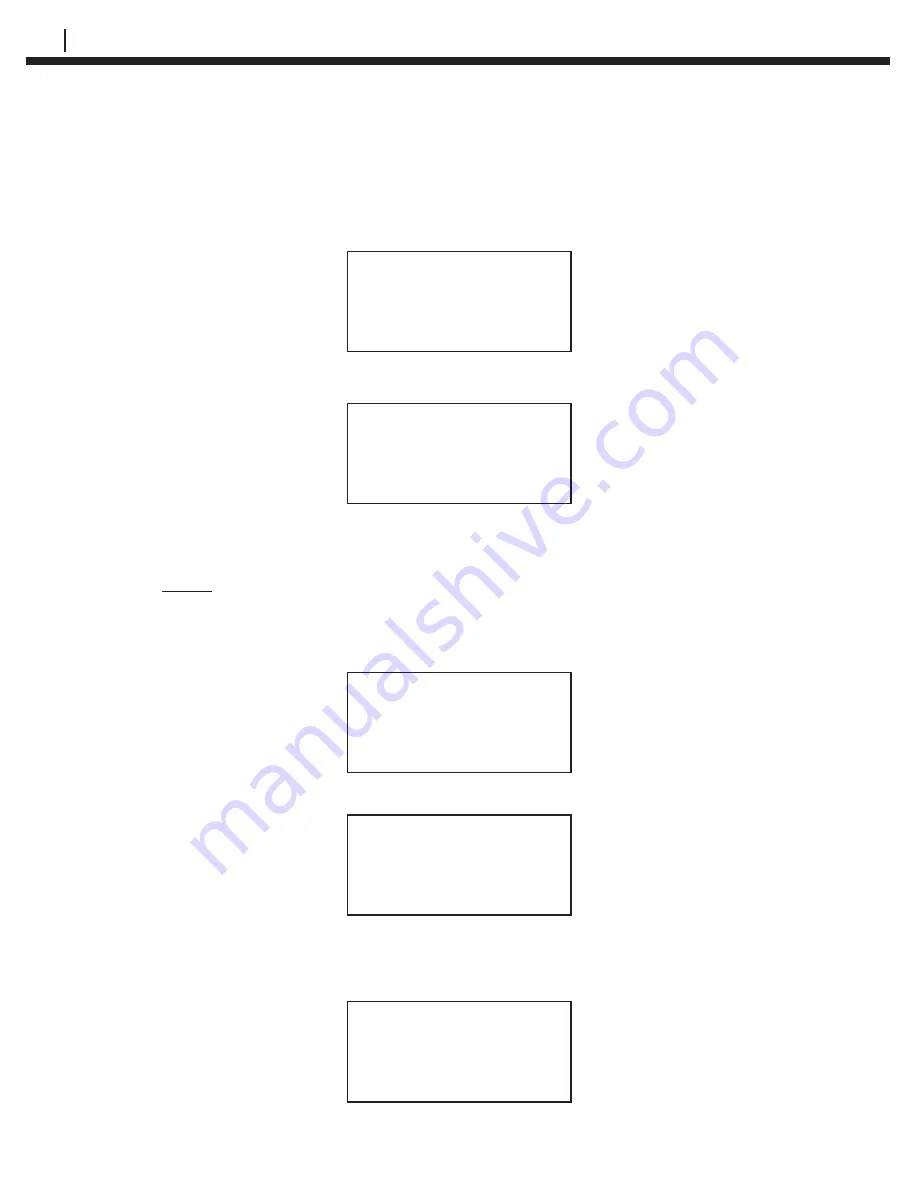
30
CONFIGURING A RDC/ER-210 USING CHECKMATE™ DL
To select, deselect or set as active a channel, connect the Checkmate DL
to the RDC/ER-210 with the provided LEMO connector cable and power up
the Checkmate DL. Press
SetUp (F4)
from the
Standby
display and then
select
RDC (F2)
from the
Con
fi
guration Options
display to go to the
RDC
Con
fi
guration
display:
RDC Con
fi
guration
Connect Mate To RDC
Date Conf Test
Time RDC Mode Exit
Press the
Conf RDC (F2)
and the following screen will appear:
Enter ID# > < 1 - 50
Enter Clr BkSp Exit
Enter the ID number (1 – 50) using the numeric keys of the Checkmate DL.
Press the
Enter (F1)
key.
NOTE: Refer to the “Con
fi
gure a RDC/ER-210 Using the Checkmate DL”
section above for any Warning and/or Error messages.
Press
Set MUX (F3)
on the following display:
RDC Con
fi
guration
Set New
Start Mux Probe Exit
This will advance the Checkmate DL to the following display:
Mux Chan x < xxx >
ID: xx xxxxxxxxxxx
ON SEL Next Exit
The
fi
rst line shows the selected channel and its status inside the
< >
symbols.
The
ON (F1)
key is a multifunctional key that alternates back and forth with
OFF
(F1)
. Selecting
ON (F1)
on channel 1 and pressing the
SEL (F2)
will depict the
following display:
Mux Chan 1 <ON-SEL >
ID: xx xxxxxxxxxxx
OFF Next Exit
Summary of Contents for Checkmate DL
Page 6: ...iv TABLE OF CONTENTS ...
Page 8: ...ii FIGURES AND TABLES ...
Page 10: ...2 INTRODUCTION Figure 1 2 Checkmate DL Instrument Specifications ...
Page 18: ...10 BASICS OF CHECKMATE DL ...
Page 22: ...14 INITIALIZING CHECKMATE DL TO WORK WITH CORRDATA SYSTEM ...
Page 40: ...32 CONFIGURING A RDC ER 210 USING CHECKMATE DL ...
Page 46: ...38 READING A RDC ER 210 WITH THE CHECKMATE DL ...
Page 52: ...44 TRANSFERRING RDC ER 210 DATA TO THE PC ...
Page 60: ...52 READING A DATA LOGGER WITH THE CHECKMATE DL ...
Page 64: ...56 TRANSFERRING DATA LOGGER DATA TO THE PC ...
Page 66: ...58 TROUBLESHOOTING GUIDE ...
Page 67: ...CHECKMATE DL 59 ...
Page 68: ...60 ...
Page 69: ...CHECKMATE DL 61 ...
Page 70: ...62 ...






























