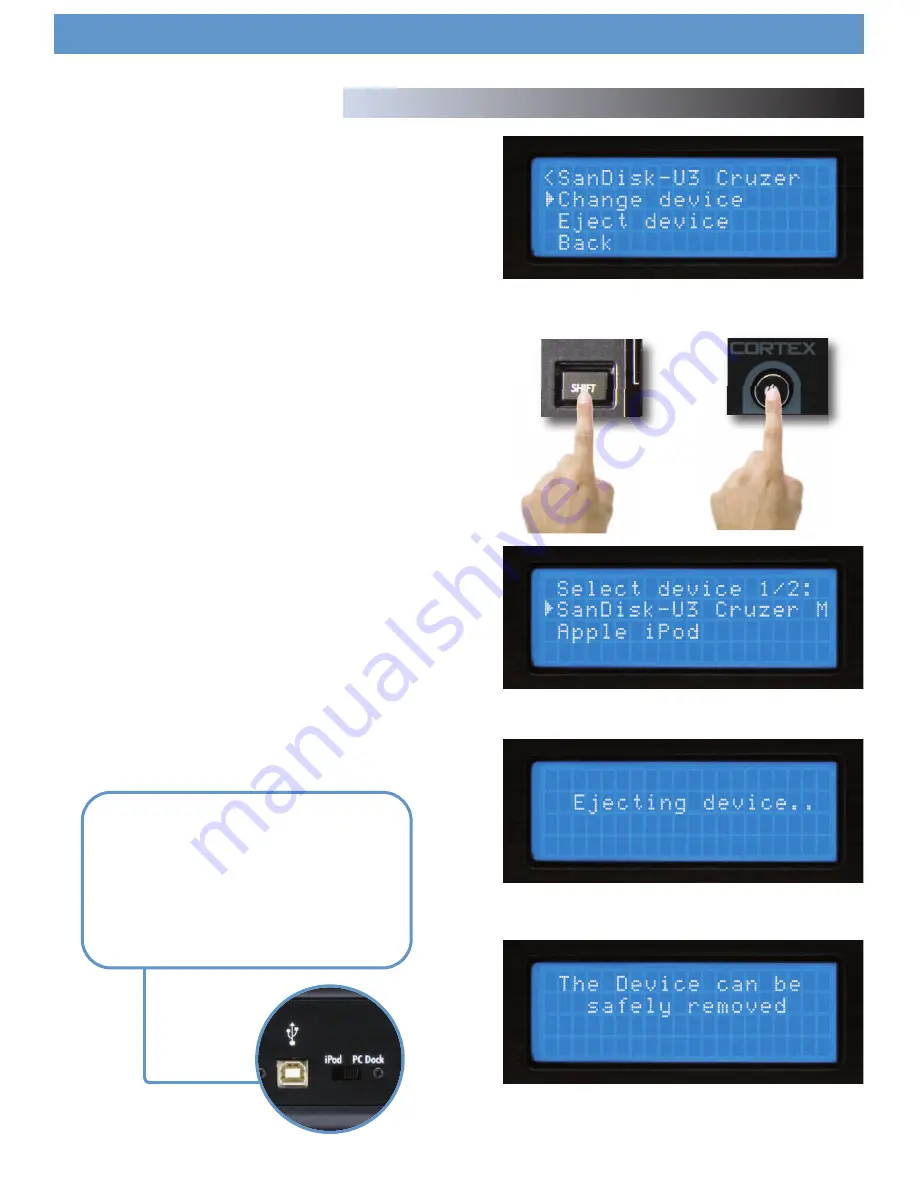
Section 11: Changing, Adding, and Ejecting USB Storage Devices
To access the Device Menu from any screen, press Shift+Power. From this
menu, you can choose to Change or Eject Devices.
Since USB is hot-swappable, you can connect (but not disconnect) a USB
device at any time, regardless of whether the unit is powered On or not
and regardless of what mode the unit is in.
- To Change devices:
1. Select Change device from the Device Menu.
2. Select the new device you wish to switch to using the Navigation key-
pad or Jog Wheel.
3. Perform any necessary cataloguing or verification (as found in Section
Two: Selecting Devices & Database Creation)
- To Eject devices:
1. Select Eject device from the Device Menu.
2. Select the new device you wish to Eject using the Navigation keypad or
Jog Wheel. Press Enter to eject the device.
3. If the device you have ejected is being used by both sides of the Dmix-
600, the unit will warn you by displaying “The device is also attached to
other side!” This simply means that if you intend to remove the device from
the Dmix-600, you must eject both sides before unplugging it.
4. When the display reads “The device can be safely removed,” you may
disconnect the USB device.
5. If you are using a USB CD-ROM or DVD-ROM drive, you must use the
Eject procedure in order to open the CD/DVD tray.
If the Eject procedure is not followed, there is risk of corrupting any files
that are open when the device is disconnected.
Device Menu
Fig 7.1 - Pressing Shift+Power to access the Device Menu
Fig 7.2 - Selecting another device using the Keypad/Jog Wheel
Fig 7.4 - Only remove the USB device after the eject procedure
Using the DMIX-600
24
+
To connect your Dmix to your PC as an Ipod dock:
1.Seat your Ipod in the Ipod dock located at the top of
the unit.
2.Set the switch located next to the USB Type B connec-
tor on the rear of the unit to “PC Dock”.
3.Connect the USB type B port to your PC. Your PC
should see your Ipod.
Fig 7.3 - Wait while device ejects






























