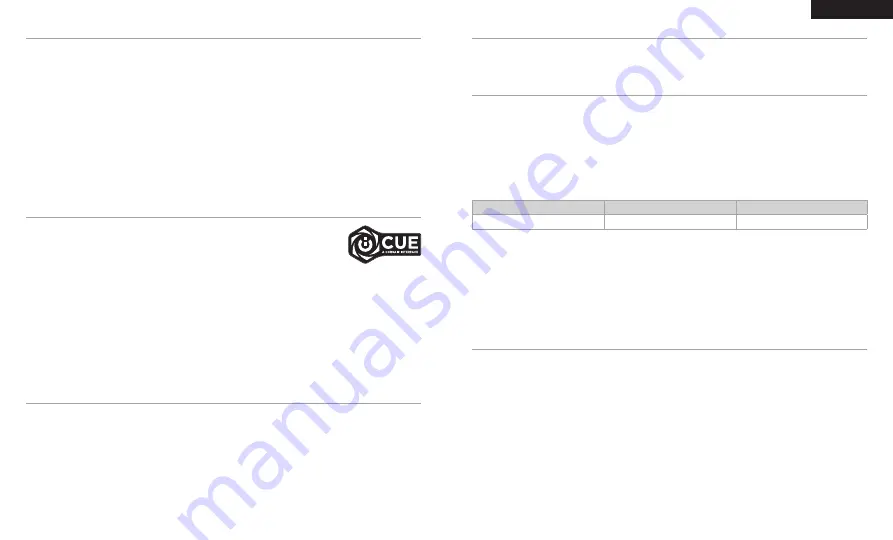
The CORSAIR HS80 RGB WIRELESS Headset must be fully charged before its first use.
> Connect the USB charging cable to any working USB port on your PC.
> Connect the USB charging cable to the CORSAIR HS80 RGB WIRELESS Headset.
The CORSAIR HS80 RGB WIRELESS Headset battery has no “memory effect”, so there is no need to completely
discharge it before recharging.
Remember that the USB charging cable requires a high power (USB 2.0 or better) port. Some USB ports found on
older devices do not support USB 2.0.
BATTERY STATUS LED INDICATIONS (ON HEADSET)
LED will pulse while being charged and turn solid green at full charge. When not being charged, LED will blink
based on power levels shown above.
WIRELESS STATUS LED INDICATIONS (ON WIRELESS USB TRANSMITTER)
> When the transmitter is connected to the headset and operating normally, LED will turn solid white.
> If the transmitter cannot connect to the headset, LED will blink red rapidly.
> If headset is turned on and the transmitter is powered on and LED is still blinking red, please use iCUE software
to re-pair the transmitter to the headset.
> Place the wireless USB transmitter in an open, unobstructed area.
> Make sure the battery is fully charged before initial use.
> Do not leave the battery fully discharged for long periods. Battery life is maximized by keeping the battery in a
partially charged state.
> If RGB lighting effects are unimportant to you, they can be disabled with iCUE to extend battery life.
> Remove the USB charging cable promptly after the headset has been fully charged.
> Keep the headset at room temperature (20-30°C or 68-86°F).
GETTING STARTED WITH YOUR CORSAIR HS80 RGB WIRELESS HEADSET
Connect the wireless USB transmitter to any working USB port on your PC. The headset is designed to operate at
a range of up to 60ft (18m) from the wireless transmitter, but other wireless devices, electronics, and obstructions
such as walls may reduce wireless range. Use a wired USB connection for the highest quality audio reproduction
on PC (up to 24bit / 96kHz audio). To use the headset in USB mode, first power off the headset then connect it to
your PC using the included USB cable.
IMPORTANT:
The first time you use the CORSAIR HS80 RGB WIRELESS Headset on a PC, the operating system
will automatically install the device driver. After the device driver loads, we recommend you reboot your PC before
use. Prolonged listening at high volumes may adversely affect your hearing. Take breaks between sessions and
always begin with the volume at the lowest possible level before increasing.
PLAYSTATION
Connect the wireless USB transmitter to any USB port on your PS4 or PS5 console. Use the PlayStation UI to
set “Output to Headphones” to “All Audio”. Adjust volume control (Headphones) to maximum level. Then adjust
volume with the headset volume control.
Go to
corsair.com/support/downloads
to download the iCUE Software.
Using the iCUE software will enable the full feature set of your headset.
NOTE:
If the headset is used without software, some features will be disabled.
> Install the iCUE software on a PC running Windows 10 or later.
> After installation is complete, reboot your PC, and launch iCUE.
iCUE SOFTWARE CAN BE USED TO
> Choose your RGB color preference and light intensity.
> Select and customize audio equalizer (EQ) settings.
> Adjust microphone input volume, and microphone sidetone.
> Update product firmware.
Please note: headset must be in USB mode (powered off and connected to PC) to update firmware.
The software’s built-in documentation explains how to use the headset’s features in greater detail.
iCUE
CHARGING
Short key press (0.1-0.5 seconds) on Volume Control wheel toggles EQ.
AUDIO SETTINGS
FOR OPTIMAL WIRELESS PERFORMANCE
LOW
MEDIUM
HIGH
RED
ORANGE
GREEN
Flip-up microphone to mute. Flip-down microphone to unmute.
NOTE:
iCUE software can also be used to control these features.
MIC CONTROL
4
3
ENGLISH
Summary of Contents for CUE HS80
Page 24: ...44 43 ...




































