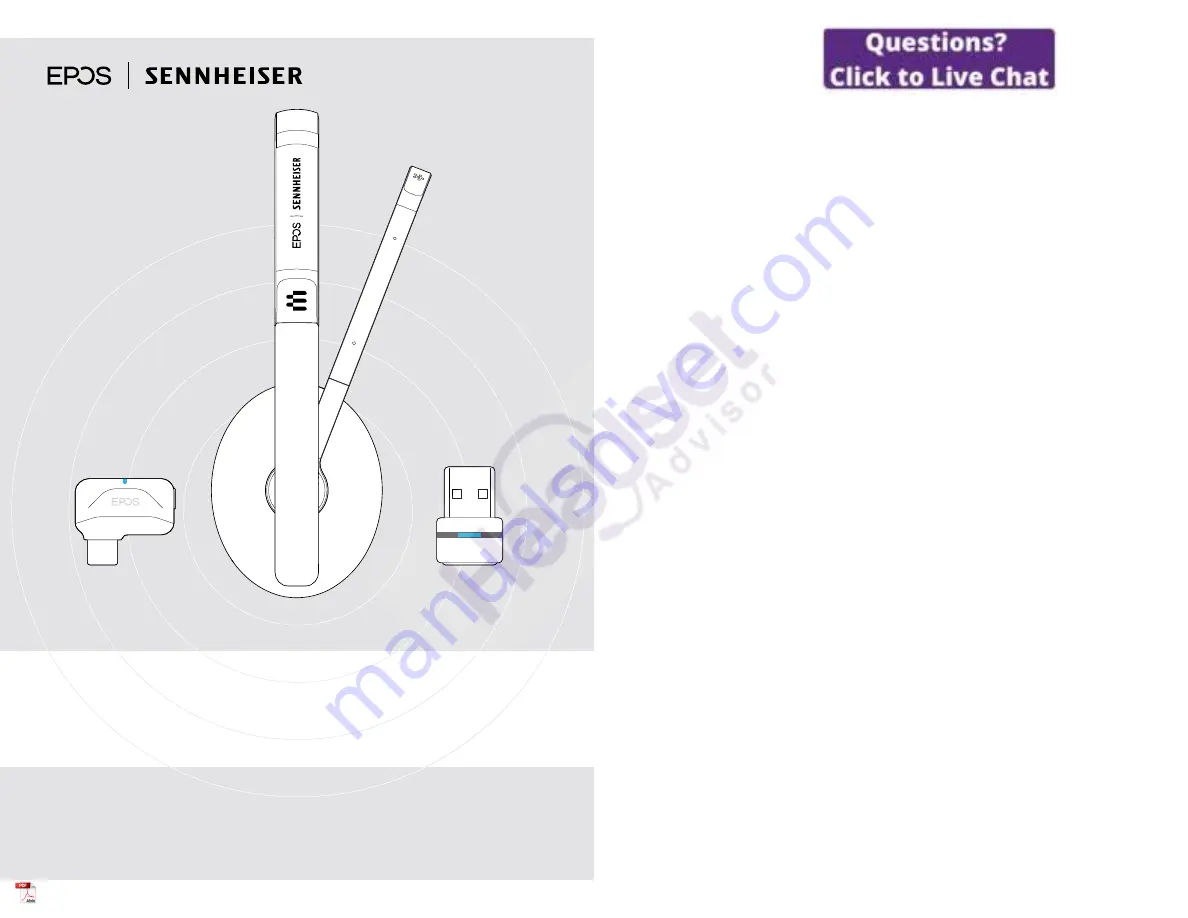
User Guide
ADAPT 230 | ADAPT 260
ADAPT 231 | ADAPT 261
Bluetooth
®
headset certified for Microsoft
®
Teams
Model: Headset: SCBT22, SCBT23 | Dongle: BTD 800 USB, SCBT16
ADAPT 200 series
Bluetooth
®
headset
Contents
1
Contents
The ADAPT 200 series ...........................................................................................................................................................................................2
Package contents .......................................................................................................................................................................................................3
Product overview ........................................................................................................................................................................................................4
Overview of the headset........................................................................................................................................................................................................................................4
Overview of the headset LED indications ...............................................................................................................................................................................................4
Overview of the headset buttons .................................................................................................................................................................................................................. 5
Overview of the icons .............................................................................................................................................................................................................................................. 6
Overview of the dongle ..........................................................................................................................................................................................................................................7
Overview of the dongle LED indications ..................................................................................................................................................................................................7
Overview of the dongle button ........................................................................................................................................................................................................................7
Getting started .............................................................................................................................................................................................................8
Pairing the headset with Bluetooth
®
devices .......................................................................................................................................................................................8
Installing the EPOS Connect software ....................................................................................................................................................................................................10
Changing Audio settings for the headset – Microsoft
®
Windows ...................................................................................................................................10
Using the headset ..................................................................................................................................................................................................... 11
Turning the headset on and connecting it ............................................................................................................................................................................................11
Turning the headset off ..........................................................................................................................................................................................................................................11
Adjusting and wearing the headset ............................................................................................................................................................................................................12
Adjusting the volume ..............................................................................................................................................................................................................................................13
Adjusting the headset’s microphone volume for softphones ...............................................................................................................................................13
Muting the microphone ........................................................................................................................................................................................................................................13
Making calls using the headset ......................................................................................................................................................................14
Making a call ...................................................................................................................................................................................................................................................................14
Accepting / rejecting / ending a call ........................................................................................................................................................................................................14
Redialing .......................................................................................................................................................................................................................................................................... 15
Using the voice assistant / voice dial ....................................................................................................................................................................................................... 15
Managing multiple calls ........................................................................................................................................................................................................................................ 16
Using headset and dongle with Microsoft
®
Teams / Cortana .................................................................................................. 17
Invoking Microsoft
®
Teams and check notifications .....................................................................................................................................................................17
Activating and using Microsoft
®
Cortana ...............................................................................................................................................................................................17
Listening to audio using the headset ......................................................................................................................................................... 18
Additional functions ................................................................................................................................................................................................19
Charging the headset battery ........................................................................................................................................................................................................................ 19
Verifying remaining battery power .............................................................................................................................................................................................................. 19
Storing and transporting the headset ....................................................................................................................................................................................................20
If you leave the Bluetooth range .................................................................................................................................................................................................................20
Reconnecting / disconnecting Bluetooth .............................................................................................................................................................................................21
Enabling / disabling voice prompts ............................................................................................................................................................................................................21
Maintaining the products and updating the firmware ...................................................................................................................22
Cleaning the products ......................................................................................................................................................................................................................................... 22
Replacing the ear pads ....................................................................................................................................................................................................................................... 22
Updating the firmware of the products ................................................................................................................................................................................................. 23
If a problem occurs ... ............................................................................................................................................................................................ 24
Clearing the pairing list of the headset (Reset) ............................................................................................................................................................................. 25
Clearing the pairing list of the dongle (Reset) ................................................................................................................................................................................ 25
Specifications .............................................................................................................................................................................................................26
































