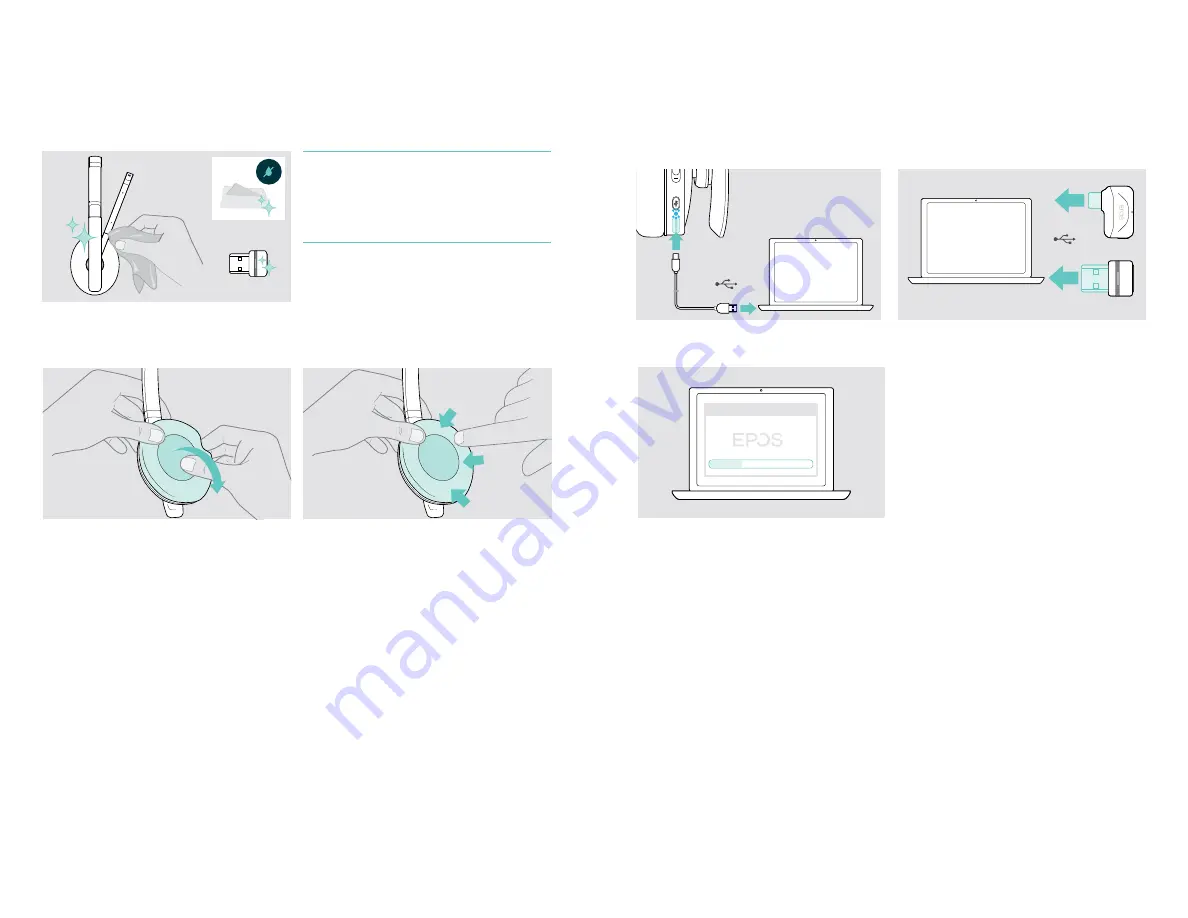
Maintaining the products and updating the firmware
22
Maintaining the products and updating the firmware
Cleaning the products
CAUTION
Liquids can damage the electronics of the product!
Liquids entering the housing of the device can cause a
short circuit and damage the electronics.
X
Keep all liquids far away from the product.
X
Do not use any cleansing agents or solvents.
X
Only use a dry cloth to clean the product.
Replacing the ear pads
For hygienic reasons, you should replace the ear pads from time to time. Spare ear pads are available from your EPOS
partner.
1
2
X
Carefully remove the old ear pad from the ear cup.
X
Attach the new ear pad to the ear cup by pressing firmly
around the ear pad.
ADAPT 200 series
Bluetooth
®
headset
Maintaining the products and updating the firmware
23
Updating the firmware of the products
To update the installed firmware:
X
Install the free of charge
EPOS Connect
software (see page 10).
Updating the firmware of the headset
Updating the firmware of the dongle
1
USB-A
1
USB-A
USB-C
X
Connect the USB cable to your headset and your
computer.
The LED lights up.
X
Plug the dongle into the USB port of your computer.
The LED lights up.
2
x
E
POS Connect
X
Start
EPOS Connect
.
If there is a new firmware available the software will
guide you through the update process.














