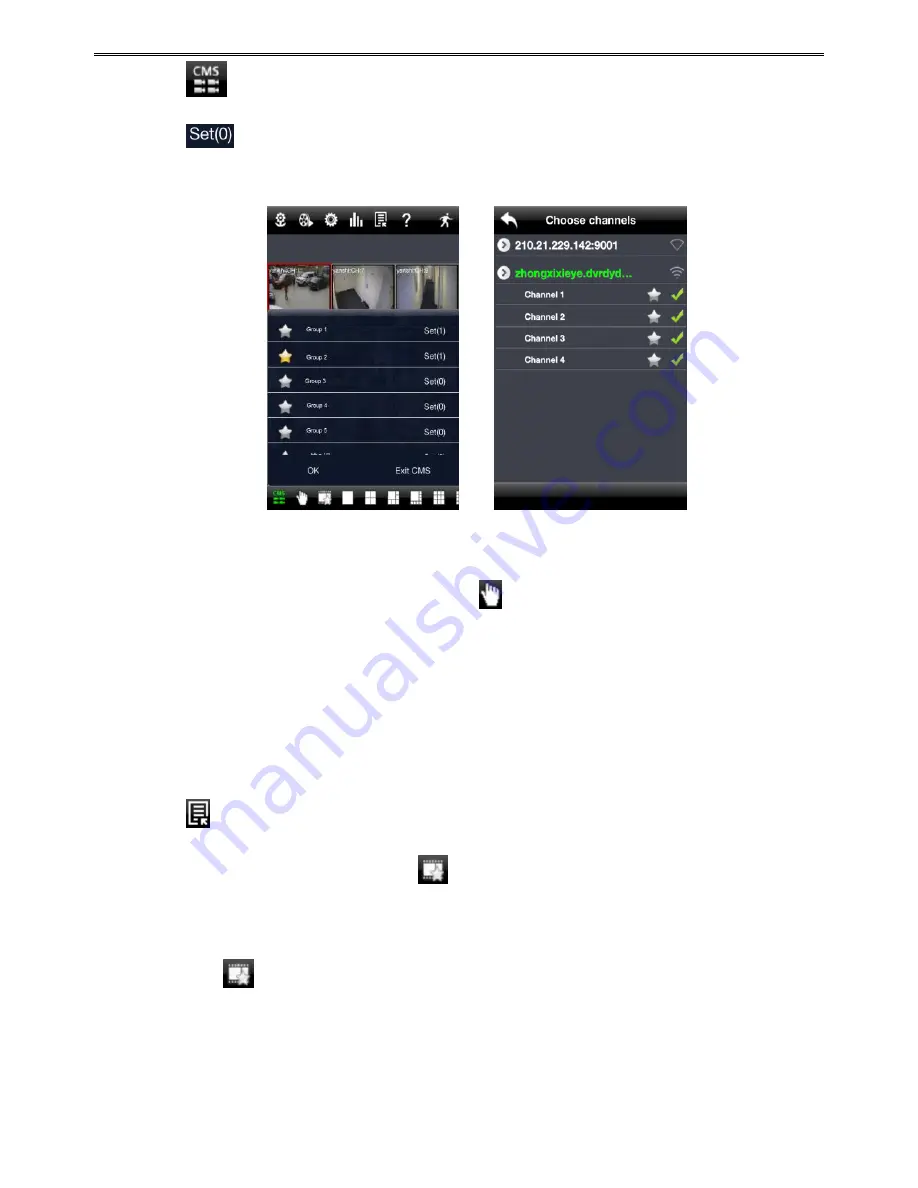
Mobile Surveillance User Manual
7
①
Click
to enable CMS function. When this icon turns green, it means this function is
enabled.
②
Click
to choose channel as shown in the right picture. After you choose the channel
and click
【
OK
】
button, the system will display the related image automatically.
If channels have been added into the group, you can see the images by clicking the group
name.
On viewing the group channel images, click
button and select channels to check other
channel images.
Click
【
Exit CMS
】
to exit CMS mode and return to the main interface of the device.
2.2.6 Favorite Channel or Group
There are two kinds of favorite channels: favorite channels of the device and favorite group of CMS.
Favorite channels of the device
①
Click
to go to device management list. Click the device name to extend channel. Lighten
the channels to save favorite channels as shown in Fig 6.
②
Return to the main interface and click
button to play the favorite channels.
Favorite groups of CMS
①
Enable CMS function and lighten the group to save the favorite groups as shown in Fig 7.
②
Then click
button to play. Only one favorite group can be collected.






























