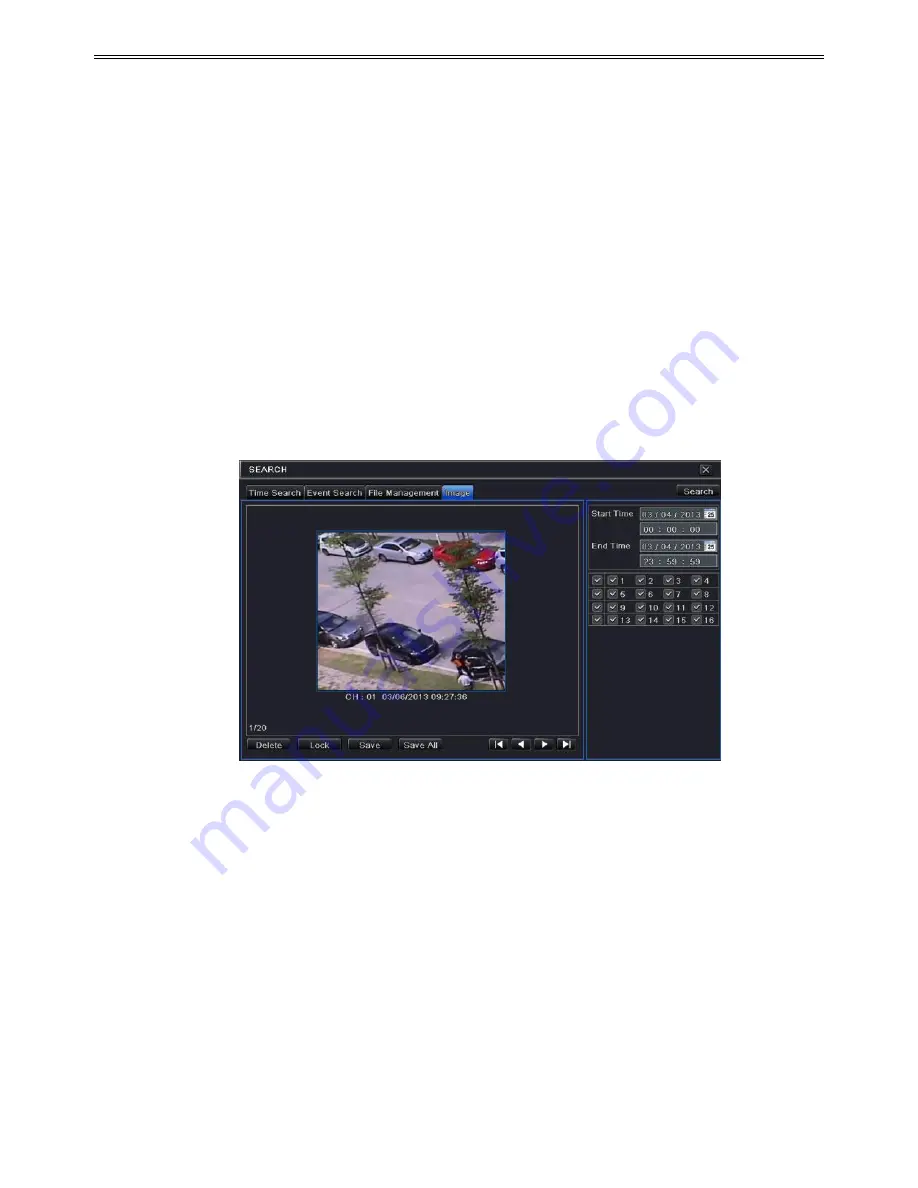
AHD DVR User Manual
38
③
Click Search button to display the searched files in the file list box.
④
Use “All” button to lock/unlock or delete all files in the file management column.
⑤
Double click an unlocked item to play.
Lock:
Select a file and click Lock button to lock this file, after that, that file will not be
deleted or covered.
Unlock:
Select a locked file and click “Lock” button to unlock this file.
Delete:
Select an unlocked file and click “Delete” button to delete this file.
5.4 Search by Image
①
Go to Main Menu
Search
Image tab.
②
Select data and channels on the right hand side.
③
Press “Search” button to search for a recorded image.
④
Once an alarm image has been identified, the user can double click the image to play
recording.
Fig 5-4 Search Configuration-Image
Lock
: Select the image and click “Lock” button to lock this image.
Save
: Click “Save” button to copy the image on the HDD.
Save All
: Click “Save All” button to copy all images on the HDD.
5.5 Backup
This unit supports backup by USB Flash. You can also make backup by IE browser via
internet (see section 7.5.2 Remote backup).
①
Insert USB storage device and then go to backup configuration. Refer to Fig 5-5.
②
Set the start & end time, select channels and click Search button to display the searched
data in the data backup list box.






























