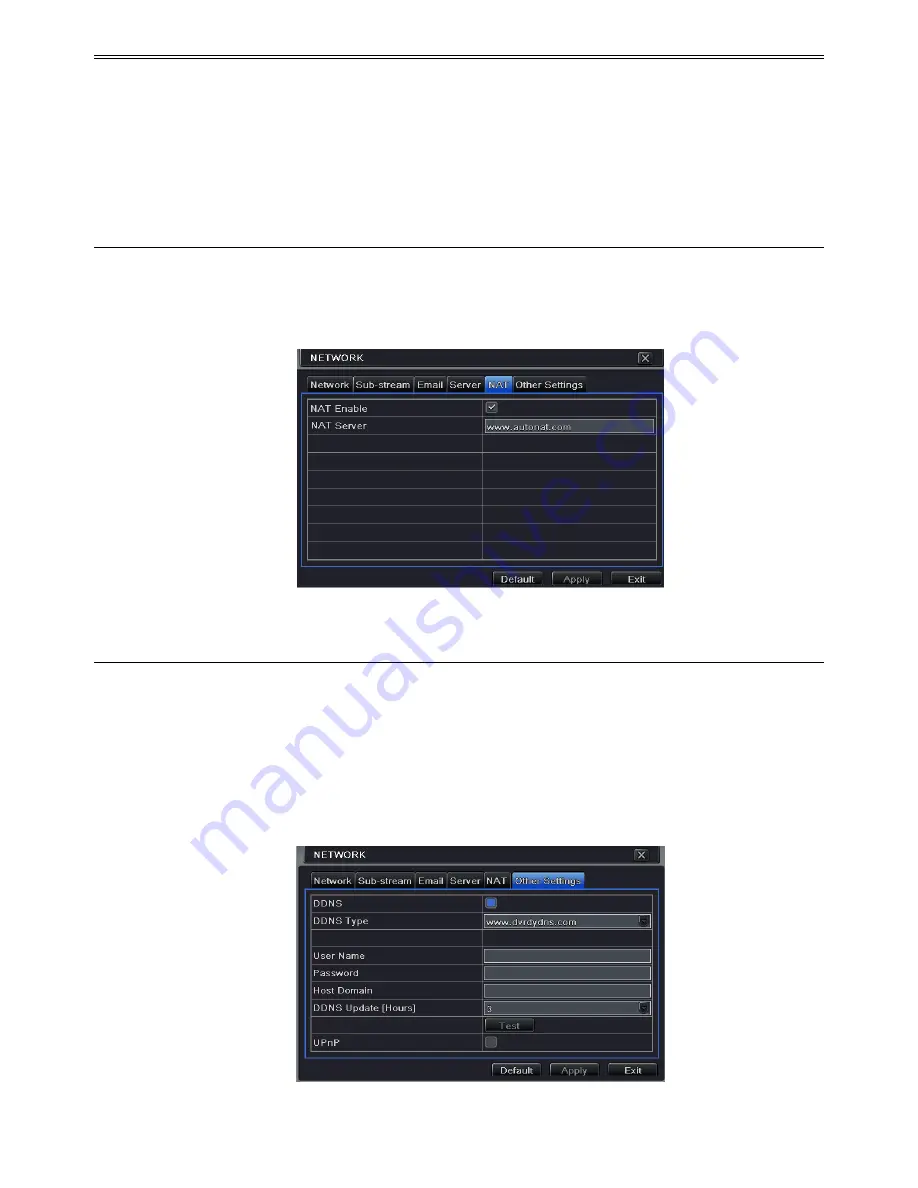
AHD DVR User Manual
27
③
Enable the auto report in the ECMS/NVMS when adding a new device. Then input the
remaining information of the device in the ECMS/NVMS and self-define a device ID.
④
Input the above-mentioned server IP, server port and device ID in the server interface.
Then click “Apply” button to save the setting. Now, the ECMS/NVMS system will
automatically connect this device.
4.6.5 NAT
①
Go to Main Menu
Setup
Network
NAT interface. Refer to Fig 4-28.
②
Enable NAT and input the NAT Server (The default NAT Server is
www.autonat.com
)
.
③
Click “Apply” to save the settings.
Fig 4-28 Network Configuration-NAT
4.6.6 Other Settings
If your DVR is set to use PPPoE as its default network connection, you may set up DDNS to
be used in connection. The setting steps are as follows:
①
Enable and select DDNS server.
②
Enter user name, password and host domain name of the registered website.
③
Click “Test” button to test the effectiveness of the relevant information.
④
Click “Apply” button to save the setting.
Fig 4-29 Network Configuration-Other Settings






























