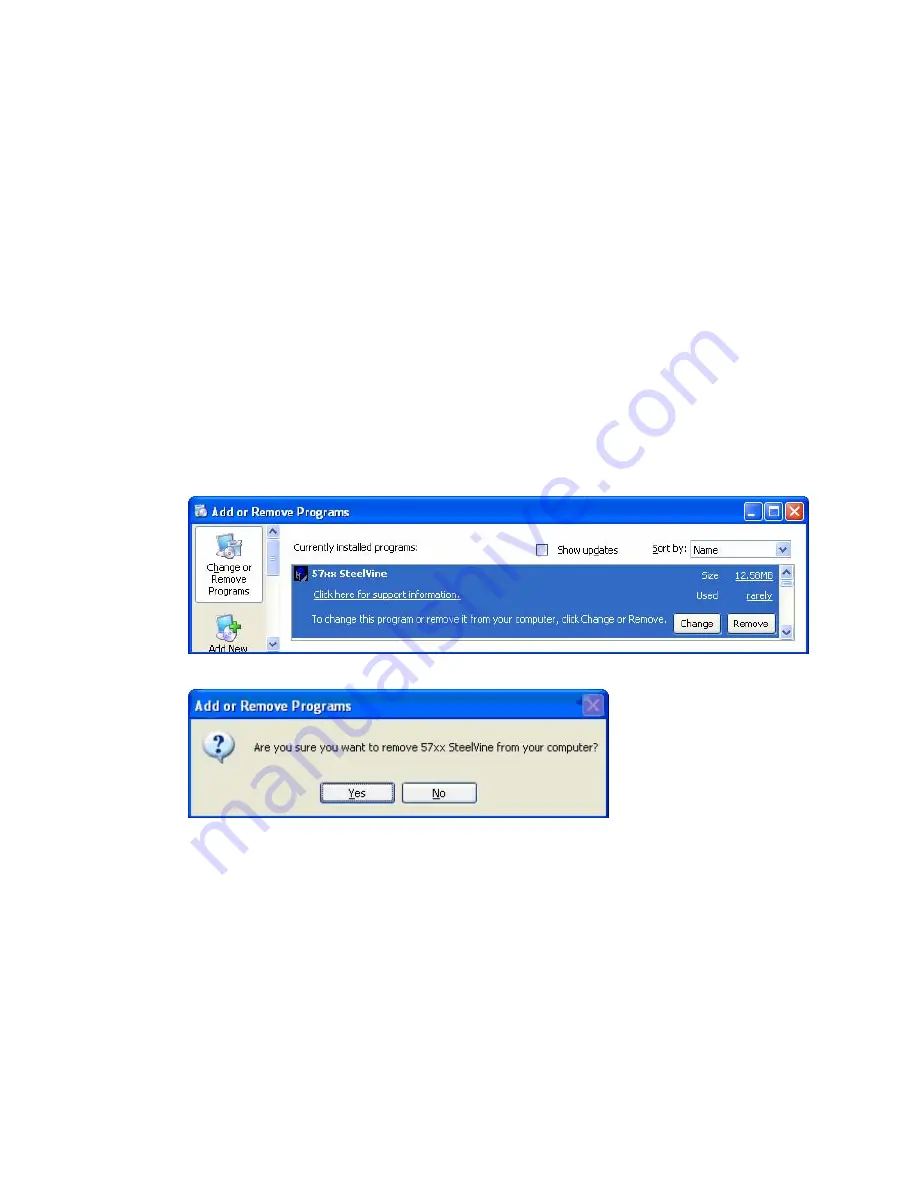
Install New SteelVine Manager Software
Before you install new software, uninstall the current version. The un-installation process
stops the daemon so it can be removed along with the user interface. The new version of the
daemon starts automatically when you install new software.
Uninstall Current Software
MS Windows
1.
Exit the SteelVine Manager GUI.
2.
From the Windows taskbar, select
Start
>
Control Panel
>
Add or Remove
Programs
.
3.
Select the SteelVine Manager program and click
Remove
.
4.
Confirm that you want to remove the SteelVine Manager software by clicking
Yes
.
5.
Optionally move or delete the .xml configuration files that the InstallShield Wizard left
in the installation directory (by default,
C:\Program Files\Silicon Image\57xx
SteelVine
).
Note: When updating the software, you must manually delete the database files named
SV_SQL3_Config.db and SV_SQL3_Events.db from the C:\WINDOWS\system32
directory. Be sure to remove these files BEFORE installing the new software.
Mac OS X
1.
Optionally move saved .xml configuration files from the
Applications > Utilities >






















